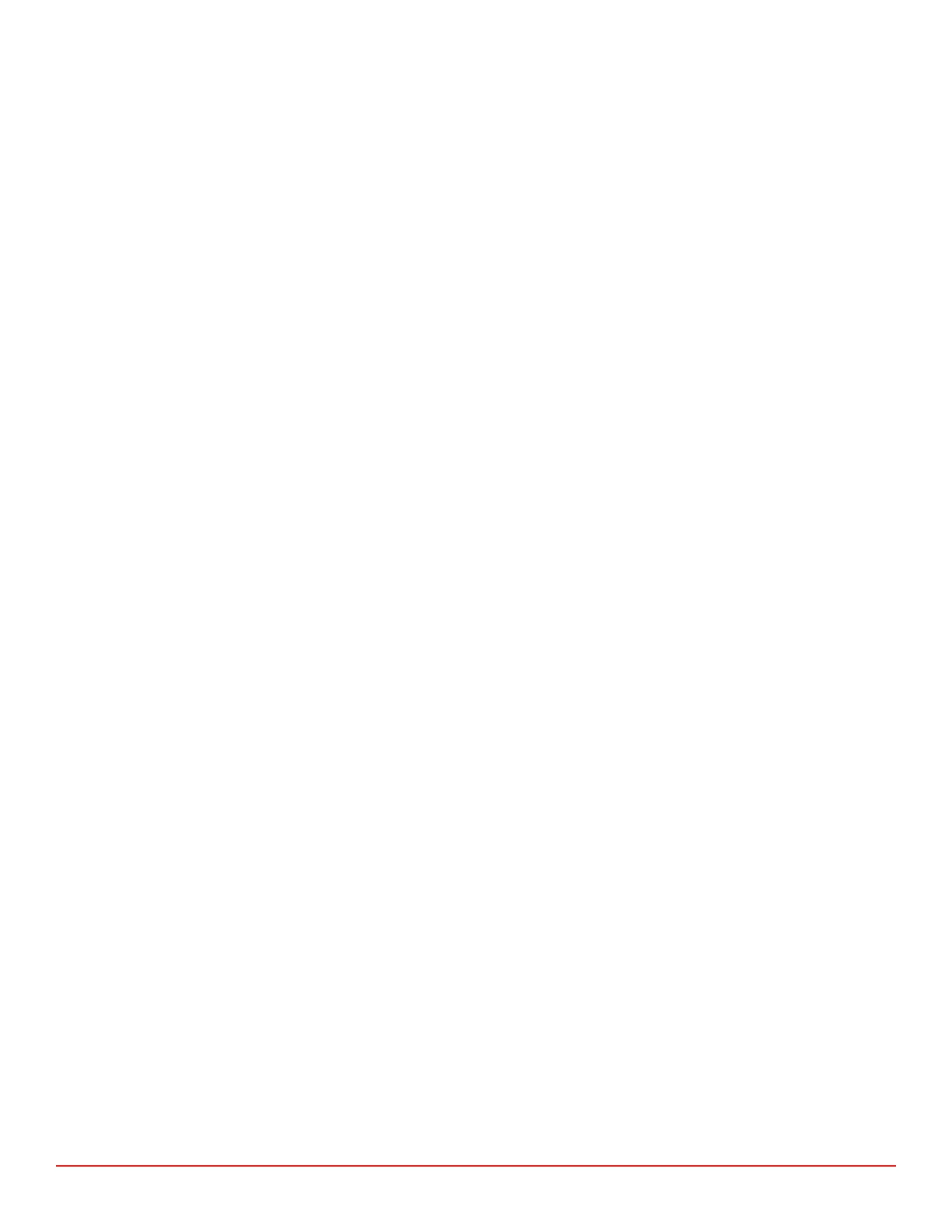7418 East Helm Drive • Scosdale, Arizona 85260 • 480.948.5555 • www.interfaceforce.com
Page 24 of 45
COMPARE RUNS
Compares the ed curve of up to 3 prior runs with up to 3 current runs.
Select the desired curve type (Ascending, Descending or Combined).
Select the desired le.
Select the desired calibraon run(s) for the previous calibraon.
Select the desired calibraon run(s) for the current calibraon.
The system will now display a comparison of the ed data and error between previous calibraon run(s)
and current calibraon run(s). Use the PRINTER buon to generate a hard copy of the performance results.
A menu will be displayed to select the desired report to print. These reports are created using the Report
Designer found on the Tools menu from the main screen.
Displays results of Creep Test
Select the desired le.
Select the desired Creep test.
The system will now display the results of the selected Creep test. Use the PRINTER buon to generate a hard
copy of the Creep results. A menu will be displayed to select the desired report to print. These reports are
created using the Report Designer found on the Tools menu from the main screen.
Select the desired .ZB zero le.
The system will display a Zero Balance history report showing all Zero Balance readings recorded for the
selected le.
The following buon is displayed.
PRINTER
Generates a hard copy of the report.
A menu will be displayed to select the desired report to print. These reports are created using the Report
Designer found on the Tools menu from the main screen.
Displays a load vs. error plot of up to 4 runs.
The plots can use a common 0 to full scale line or each run uses its individual 0 to full scale line.
The rst me a data report or plot is selected a list of all calibraon les is presented to select from.
Subsequent data reports or plots will connue to use the same le. Enabling New File will cause the
calibraon le selecon to be presented again.
