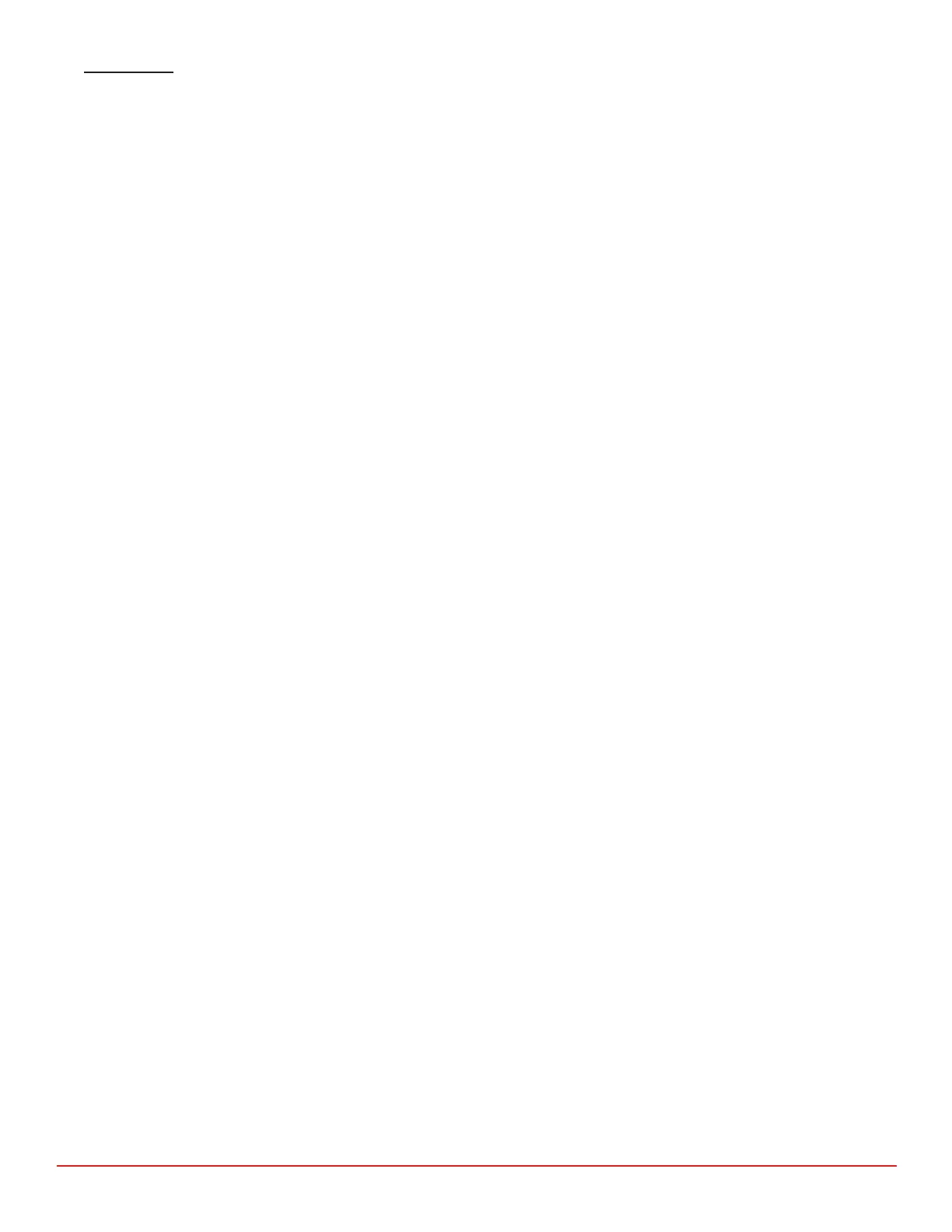7418 East Helm Drive • Scosdale, Arizona 85260 • 480.948.5555 • www.interfaceforce.com
Page 19 of 45
(Creates any of the following user generated custom printable reports. Any number of
each type of report can be created. Aer a report is created and saved, it can then be printed from the
corresponding Analysis Menu item.)
See online help from within the Report Designer for further informaon. Designer.pdf found in the installed
program directory is a complete wrien manual for the Report Designer.
(Creates user denable eld tles for items not currently dened elsewhere. Useful
for entries such as accounng/asset tag numbers, work order etc. Field denions made here will appear
as entries when lling out the DUT Cell Informaon window.)
PERFORM CALIBRATION
Select Perform Calibraon buon on toolbar or from pull down Main Menu.
Enter all DUT informaon.
Select DUT mode (Tension or Compression)
Enter Set Point Informaon. (See Calibraon Set Point File Creaon)
Select Standard Mode (Tension or Compression). Normally this is the same as the DUT Mode.
Select the Connue Buon. If the set points were newly entered, or an exisng set point le has been
edited, a screen will be displayed asking to Save? Selecng Yes will then display a Select File window where
an exisng le can be selected to overwrite or a new le name entered.
Determine Oset.
The system will determine the oset voltage prior to exercising or calibrang the DUT. This is the voltage
required to move a load frames actuator from zero posion to start of load being applied. Refer to the
AUTO.CFG le parameters found in the WGoldCfg program.
Exercise DUT.
Selecng Yes checks the zero reading of the DUT and provides a set point for proper exercise loading based
on the Exercise Load parameter found in the GOLDINT.LMT or GOLDUSR.LMT les. Note that the system
does not record the exercise readings.
