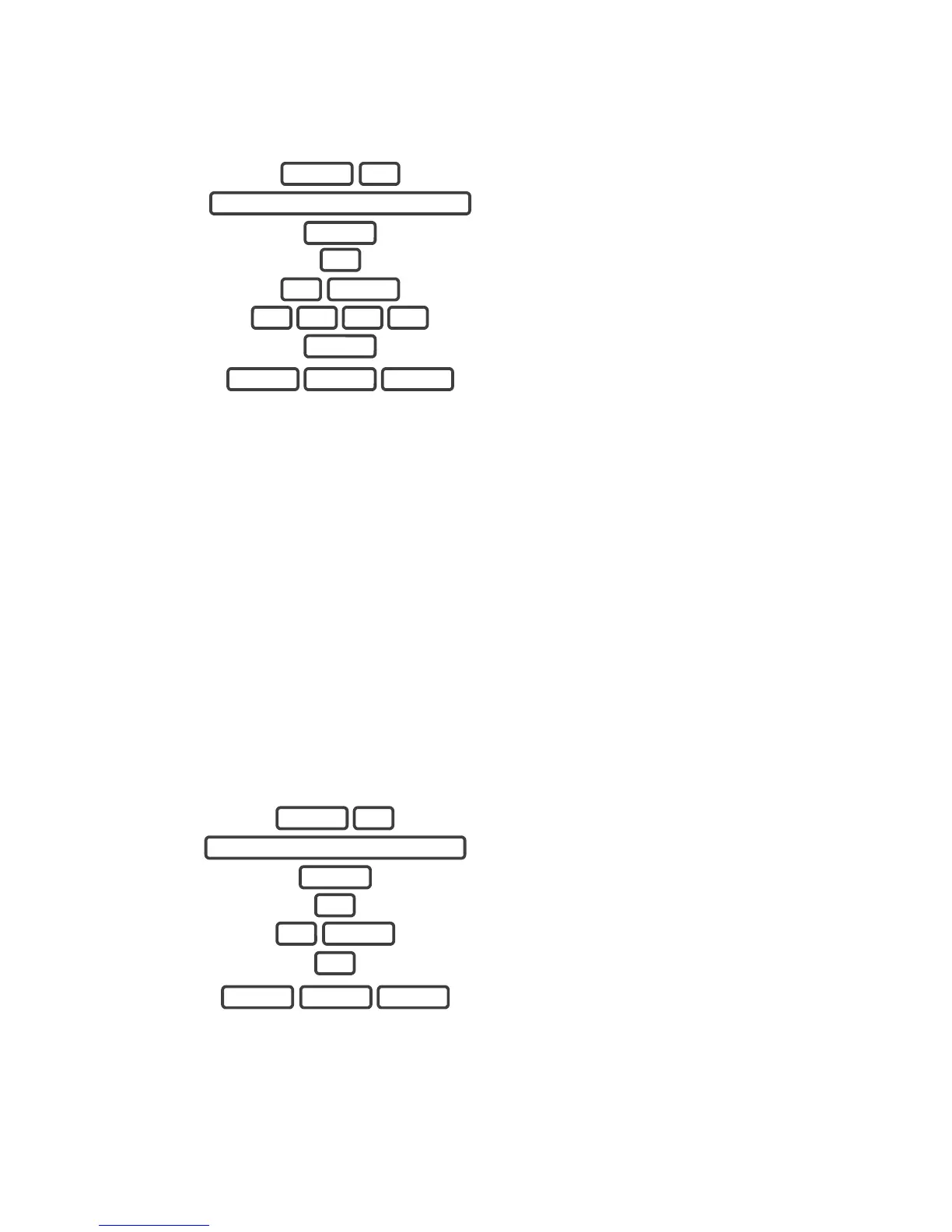ZeroWire User Manual 25
Change a User PIN
Example: Change User 4 PIN code to 5555.
1.
Selects User Configuration menu.
2.
3.
Selects configure user PIN.
4. Select user 4.
5.
Sets user 4 PIN code as 5555
6.
Exits from Advanced system configuration.
Note: User must have a unique PIN code. If the new PIN code you enter is the same as
another user’s PIN code your ZeroWire will announce "PIN code is occupied, select a new
user PIN code."
Change the User Type
The user type determines what that user can do:
• Master users can arm and disarm partitions. They can create, delete, or modify user
codes. They can also change system settings.
• Standard users can arm and disarm partitions. But they cannot create users or review
event history.
• Arm only users can only turn on the security system, they cannot disarm, or dismiss
any system conditions.
Example: Change user 6 to a master user to allow them to add/remove users.
1.
Selects User Configuration menu.
2.
3.
Selects configure user type.
4.
Select user 6.
5.
Sets master user type.
6.
Exits from Advanced system configuration.
Add Keyfobs
Keyfobs require special programming depending on your requirements. Contact your
security provider to purchase additional keyfobs.
MENU 3
YOUR 4 TO 8 DIGIT MASTER CODE
ENTER
1
4 ENTER
5 5 5 5
ENTER
MENU MENU MENU
MENU 3
YOUR 4 TO 8 DIGIT MASTER CODE
ENTER
2
6 ENTER
2
MENU MENU MENU