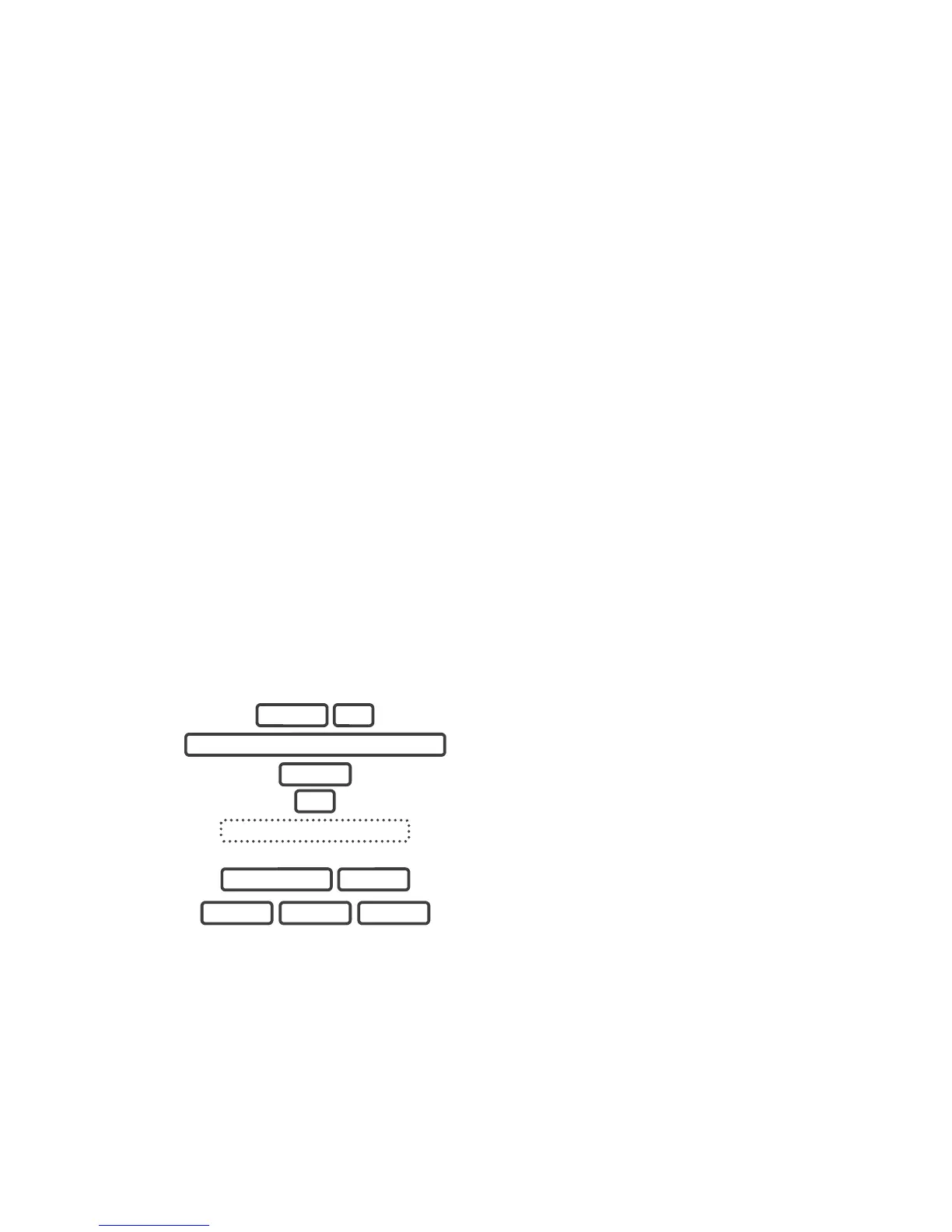ZeroWire User Manual 29
UltraConnect App
Introduction
UltraConnect is a smartphone app that allows you to:
• Check the status of your system
• Arm and Disarm partitions
• Bypass zones
• Manage users
• Operate Z-Wave devices
• Set up system and Z-Wave features (depends on your assigned user type: Standard or
Master)
• Receive push notifications
• Change push notification events
• View live cameras and retrieve recorded clips
Web Access Code
This code should be written on the rear of this manual. It permits remote access from the
UltraConnect app. When it is set to 00000000 the app is prevented from connecting.
Example: Listen to the Web Access Code or change it to a new one.
1.
Select Zone Configuration.
2.
3.
Select Web Access Code.
4.
Web Access Code will be flashed on the key pad.
5.
Enter a new 8 digit Web Access Code, or skip.
6.
Exit from Advanced system configuration.
User Name and PIN
The UltraConnect app requires a valid username and PIN code to function. A default user
should be written on the rear of this manual, or refer to "Add a Username" on page 23. The
menus available are dependent on the permissions for the user entered.
MENU 9
YOUR 4 TO 8 DIGIT MASTER CODE
ENTER
9
WEB ACCESS CODE
8 DIGIT CODE ENTER
MENU MENU MENU
