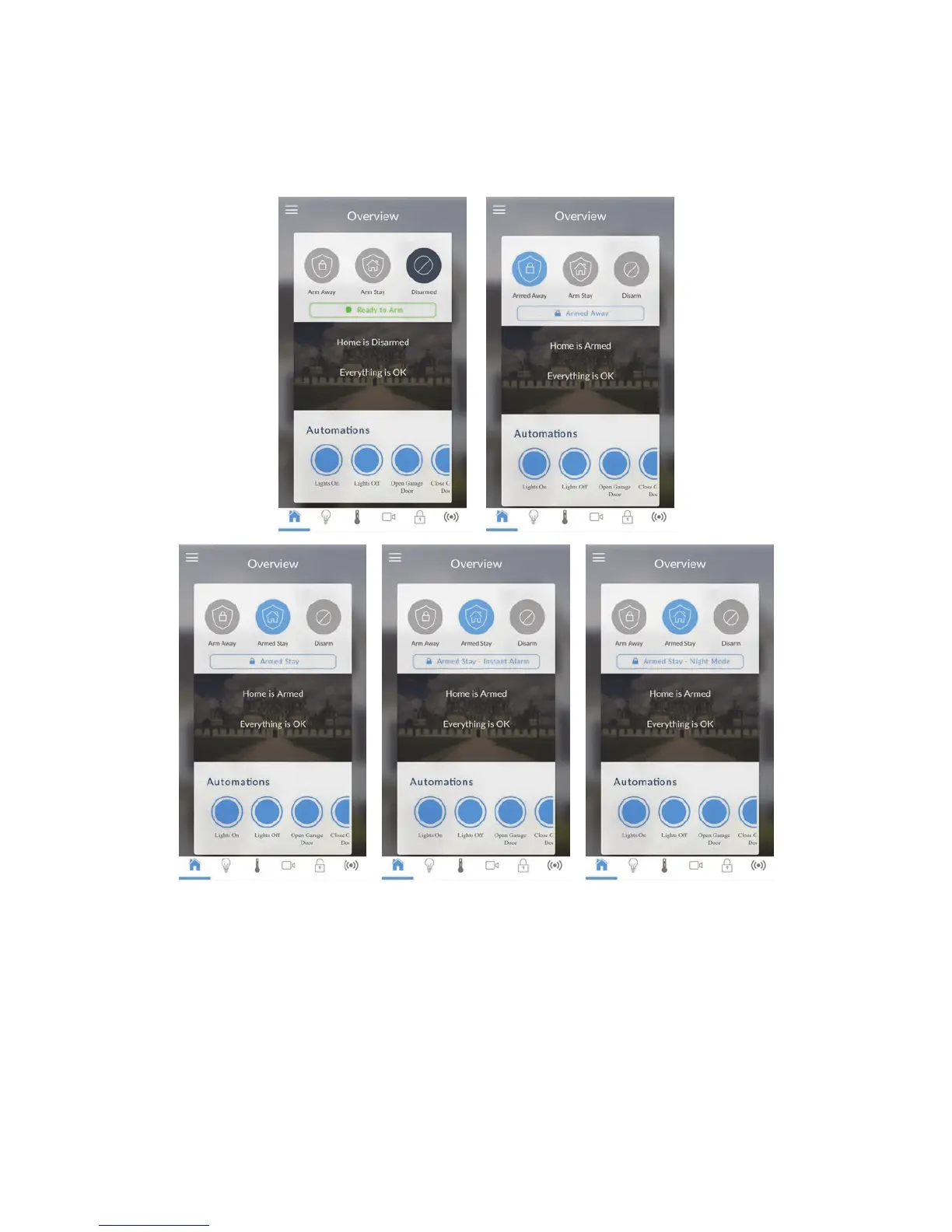ZeroWire User Manual 31
Using the App
The first screen that will appear once you connect is the Overview screen. This will display
the status of your system and allows you to arm or disarm partitions by touching Arm
Away, Arm Stay, or Disarm. It also allows you to activate programmed automation scenes.
The menu bar is located along the bottom of the app. Touch the Zones icon (last icon with
a dot and wireless signals) to view zone status.
Touch Bypass to ignore a zone or touch it again to restore it to normal operation.
Touch Chime to add or remove a zone from the Chime feature.
Touch Notify to receive push notifications when there is activity from that zone.