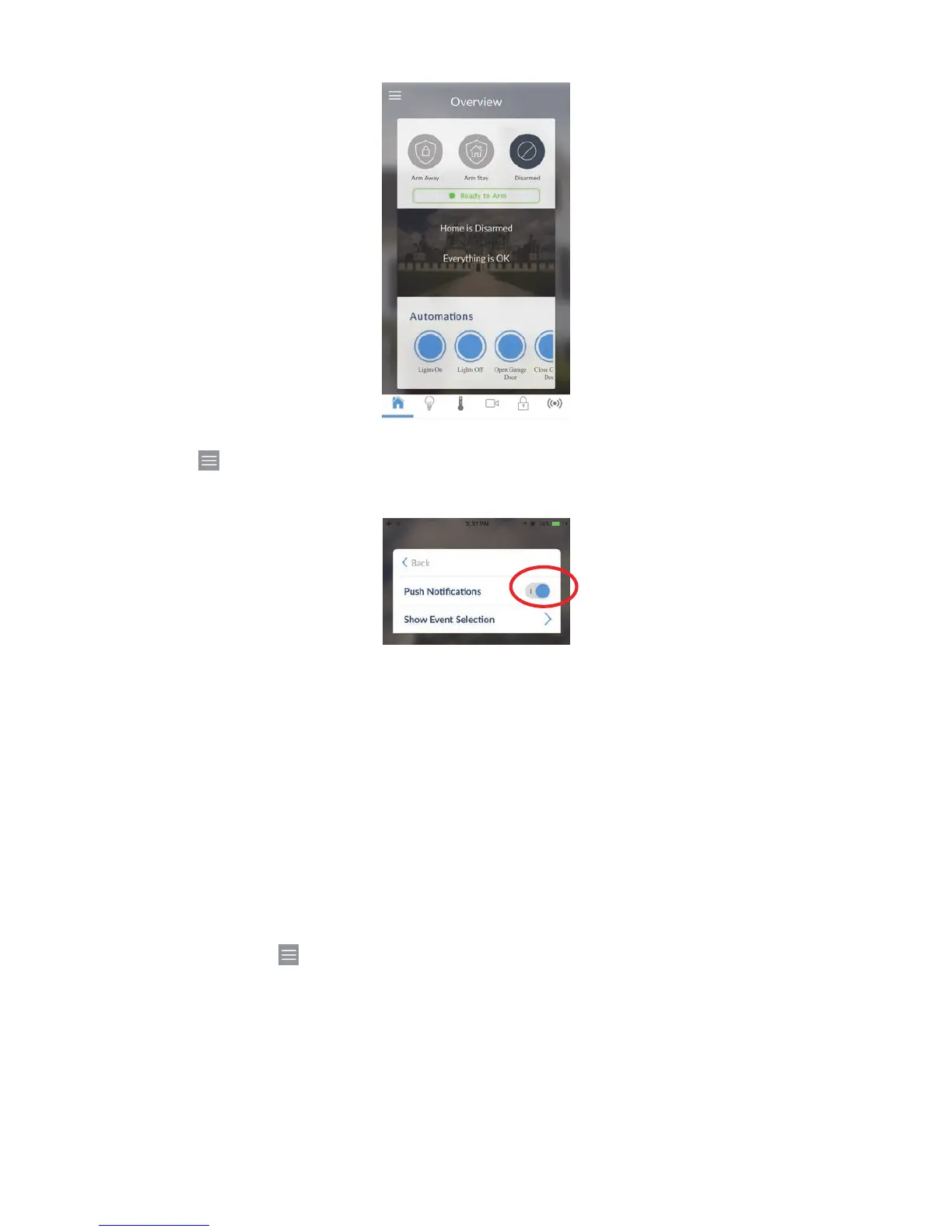52 ZeroWire User Manual
• Check the ZeroWire has at least one unused channel. Login to the ZeroWire, touch
Menu , Settings, then Channels.
• Check your site is registered for notifications in the app (follow instructions above).
• Check your smartphone has notifications enabled (on Apple iOS click Settings,
Notifications, scroll down and click UltraConnect, check “Allow Notifications” and “Show
in Notification Centre” are enabled, optionally select the Alert Style as Banners or
Alerts).
• If you are on iOS, ensure your phone is logged into your Apple account under iTunes
or iCloud.
If you are on Android, ensure your phone is logged into your Google account under
Google Play or Settings. This is required as UltraConnect sends the push notification to
Apple and Google servers for delivery to your device. “Rooted” or “Jailbroken” phones
may not have the required software to receive push notifications.
• If you have multiple devices registered to receive notifications, each device must have
a unique name. This is set in the UltraConnect app:
1. Touch Menu from the Sites screen.
2. Touch Global Settings.
3. Touch Notification Services.
4. The device name is displayed and can be changed