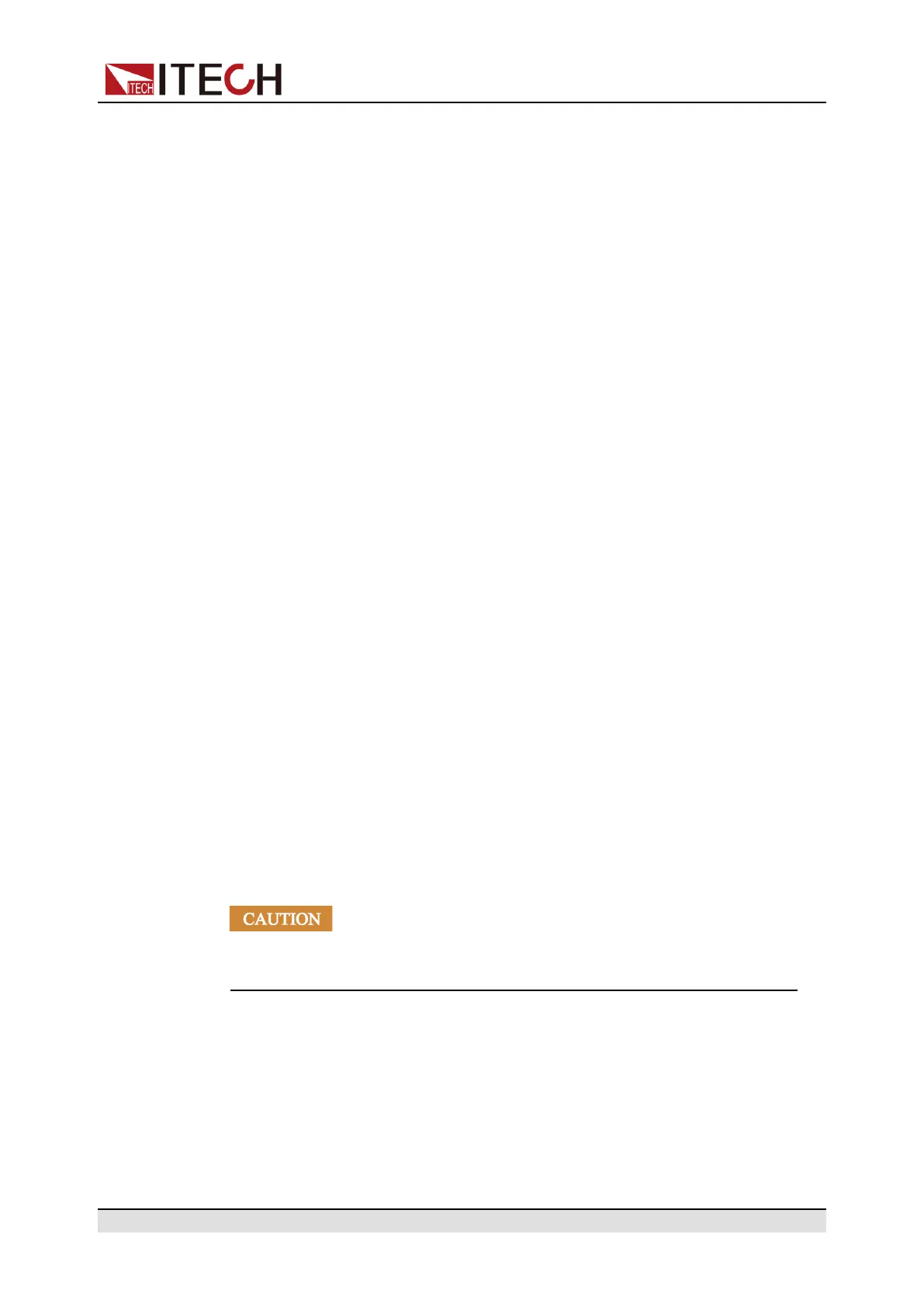Remote Control
You can select different interfaces by clicking the seven buttons shown in the
navigation bar on the left side of the window. The detailed descriptions are as
follows.
• Home: Web home interface, displays the model and appearance of the
instrument;
• Information: displays the serial number of the instrument and more system
information as well as LAN configuration parameters;
• Web Control: enables the Web control to begin controlling the instrument.
This page allows you to monitor and control the instrument;
• LAN Configuration: reconfigure the LAN parameters;
• Security: change the password and control access to the Web interface;
• Manual: go to the ITECH official website and view or download the relevant
documents.
• Logout: logout the Web interface.
4.4.2 Using Telnet
The Telnet utility (as well as sockets), is another way to communicate with the
instrument without using I/O libraries or drivers. In all cases, you must first es-
tablish a LAN connection from your computer to the instrument as previously
described.
In an MS-DOS Command Prompt box, type “telnet hostname” where hostname
is the instrument’s hostname or IP address. Press the Enter key and you should
get a Telnet session box with a title indicating that you are connected to the in-
strument and 23 is the instrument’s telnet port. Type the SCPI commands at the
prompt.
4.4.3 Using Sockets
The instruments allow up to six simultaneous socket connec-
tions to be made.
ITECH instruments have SCPI socket services, which can be used to send and
receive SCPI commands, queries, and query responses. All commands must
be terminated with a newline for the message to be parsed. All query responses
will also be terminated with a newline.
Copyright © Itech Electronic Co., Ltd.
90