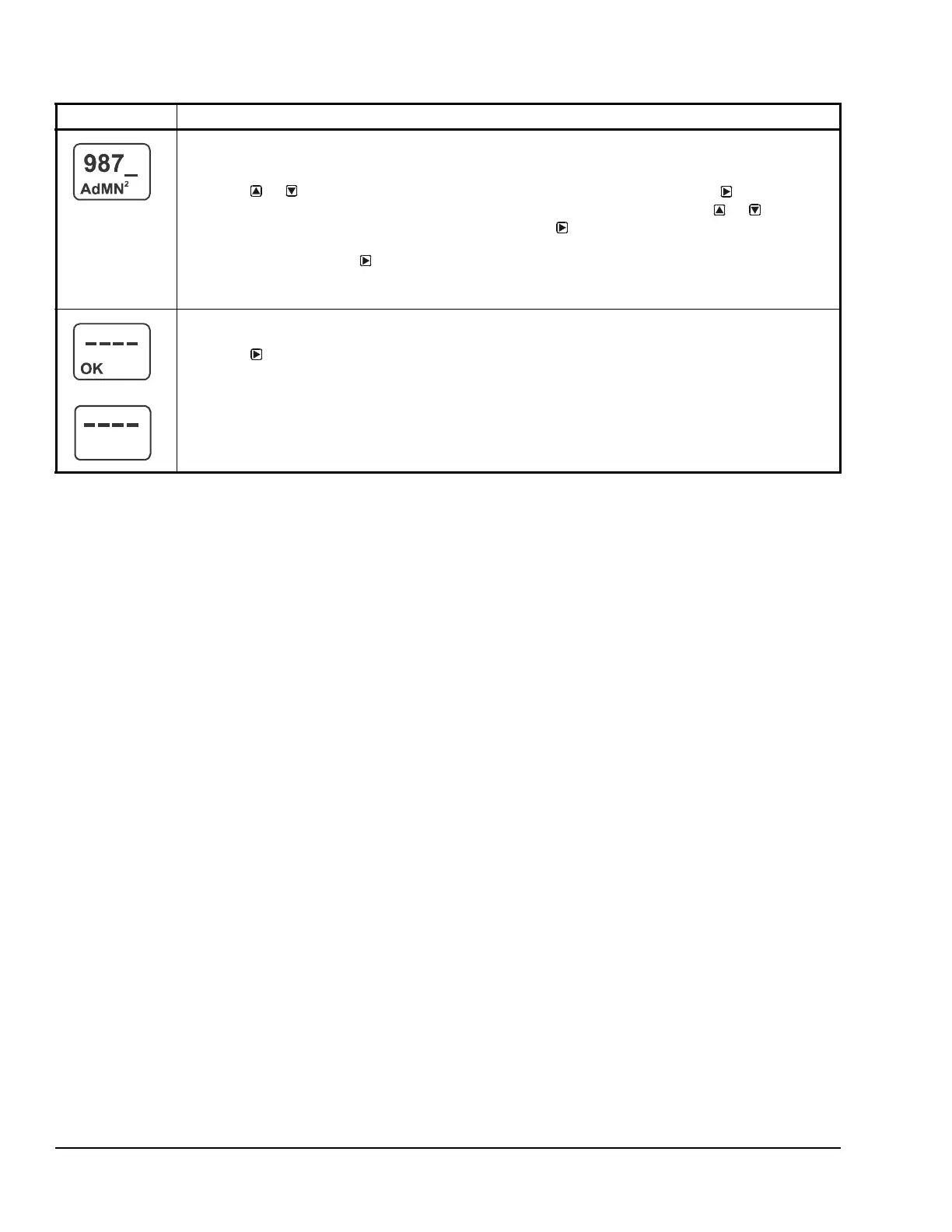System 450™ Series Control Module with Ethernet Communications Installation Instructions24
Confirm New Admin Password Screen: Confirms the new Admin password entered in the previous
(Change Admin Password) screen. The Confirm Admin Password screen is identified by a 2 in the
superscript following AdMN.
4. Press or to select the first digit of the new Admin password, then press
to save the
selected first digit and go to the second digit of the Admin password. Press or to select
the second digit of the Admin password, then press
to save the selected second digit and
go to the third digit of the Admin password. Repeat for the third and fourth digit of the Admin
password. Then press to save the complete new Admin password.
The screen example shows the new Admin password being entered in the Confirm Admin Password
screen.
Validate Admin Password Change Screen: Validates that the Admin Password was successfully
changed (OK).
5. Press
to return to the Main screens
Note: If the value entered in the Confirm Admin Password screen does not match the value entered in
the Change Admin Password screen, validation fails (FAIL) and the Admin Password Setup Start
appears.
The top screen example shows the Admin password change is successful (OK). The bottom screen
example shows the Admin password change failed (FAIL).
Table 12: System 450 Administrator Password Setup Screen Information and Procedures (Part 2 of 2)
LCD Screen Name, Description or Function, User Action, and Example
