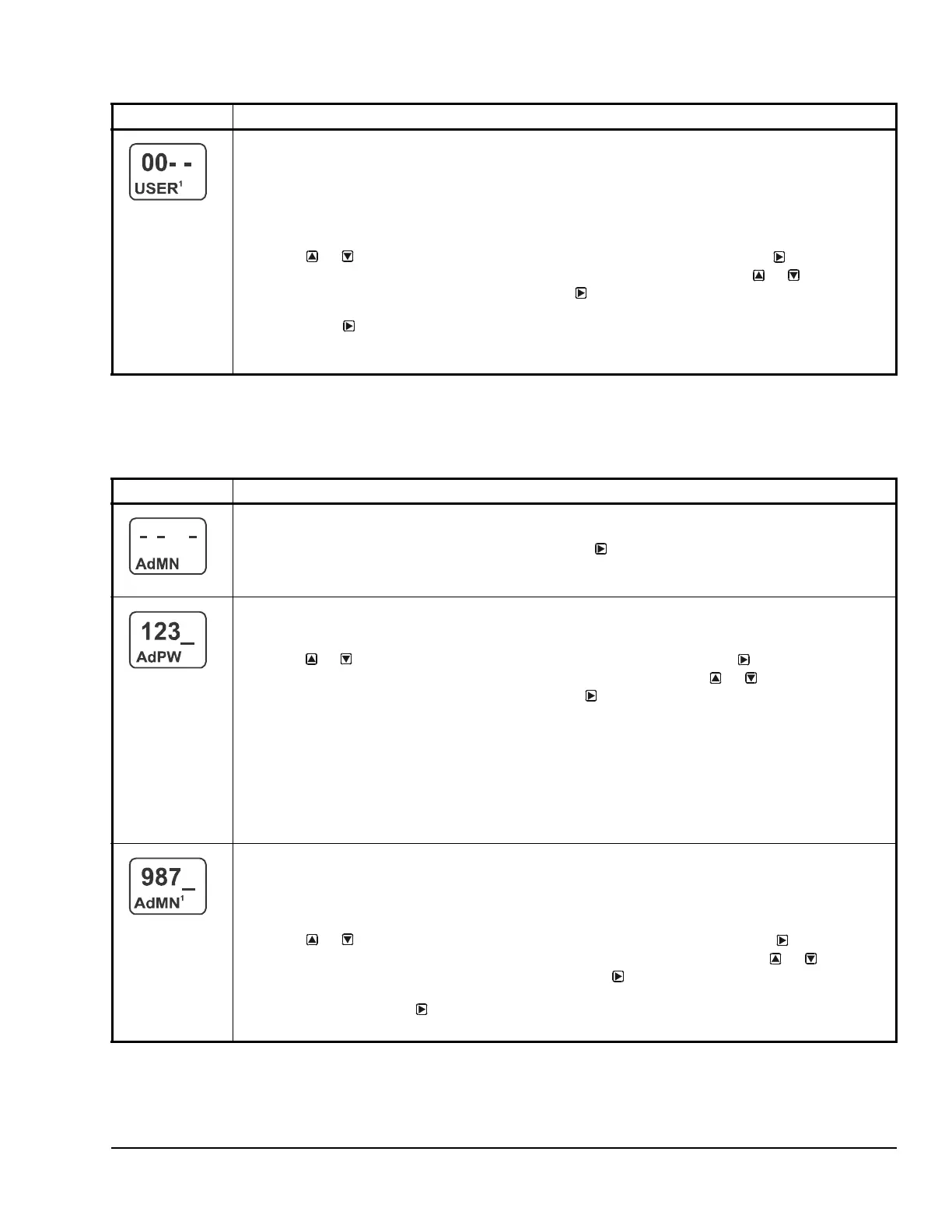System 450™ Series Control Module with Ethernet Communications Installation Instructions 23
Table 12 provides procedures for and information on
changing the System 450 Administrator (Admin)
password.
Change User Password Screen: Allows you to change the User password.
Note: The factory-set default User Password is 0000. When the User password is set to 0000, the
System 450 local (touchpad) password feature is disabled, and the password challenge screen does not
appear when you access the System Setup screens. After you change User password to a value other
than 0000, the password challenge screen appears and you must enter the new User password value (or
the Admin password value) to access the control system setup menus and change parameters values.
See Figure 6 on page 25 for an example of the password challenge screen in the UI menu flow.
3. Press or to select the first digit of your new User password, then press
to save the
selected first digit and go to the second digit of the User password. Press or to select the
second digit of the User password, then press
to save the selected second digit and go to
the third digit of the User password. Repeat for the third and fourth digit of the User password.
Then press to save your new User password.
This screen example shows the Change User Password screen with the default password ready to be
changed in the screen.
Table 11: System 450 User Password Setup Screen Information and Procedures (Part 2 of 2)
LCD Screen Name, Description or Function, User Action, and Example
Table 12: System 450 Administrator Password Setup Screen Information and Procedures (Part 1 of 2)
LCD Screen Name, Description or Function, User Action, and Example
Admin Password Setup Start Screen: From the Admin Password Setup Start screen, you can access
Admin Password setup screens and change the Admin password for your control system.
1. In the Admin Password Setup Start screen, press
to go to the Admin Password Setup
Access Setup screen.
The screen example shows the Communications Setup Start screen.
Admin Password Setup Access Screen: Provides password-protected access to the Change Admin
password screens. You must know the Admin password to access the change password screens. The
factory-set default Admin password is 1234.
2. Press or to select the first digit of the Admin password, then press
to save the selected
first digit and go to the second digit of the Admin password. Press or to select the
second digit of the Admin password, then press
to save the selected second digit and go to
the third digit of the Admin password. Repeat for the third and fourth digit of the Admin
password.
• If the correct Admin password is entered, the Change Admin Password screen appears. Go to
Step 3.
• If an invalid Admin password is entered, the Main screen appears and you must repeat the
sequence and enter the correct digits for the Admin password.
The screen example shows the default Admin password being enter in the Admin Password Setup
Access screen.
Change Admin Password Screen: Allows you to change the Admin password. Enter your new Admin
password here. The Change Admin Password screen is identified by a 1 in superscript following AdMN.
Note: The factory-set default Admin Password is 1234. If you change the Admin password, record and
store the new password appropriately. If you do not recall the changed Admin password, you cannot
change the User or Admin passwords.
3. Press or to select the first digit of the new Admin password, then press
to save the
selected first digit and go to the second digit of the Admin password. Press or to select
the second digit of the Admin password, then press
to save the selected second digit and
go to the third digit of the Admin password. Repeat for the third and fourth digit of the Admin
password. Then press
to save the complete new Admin password.
This screen example shows the Admin password being changed to a new password.
