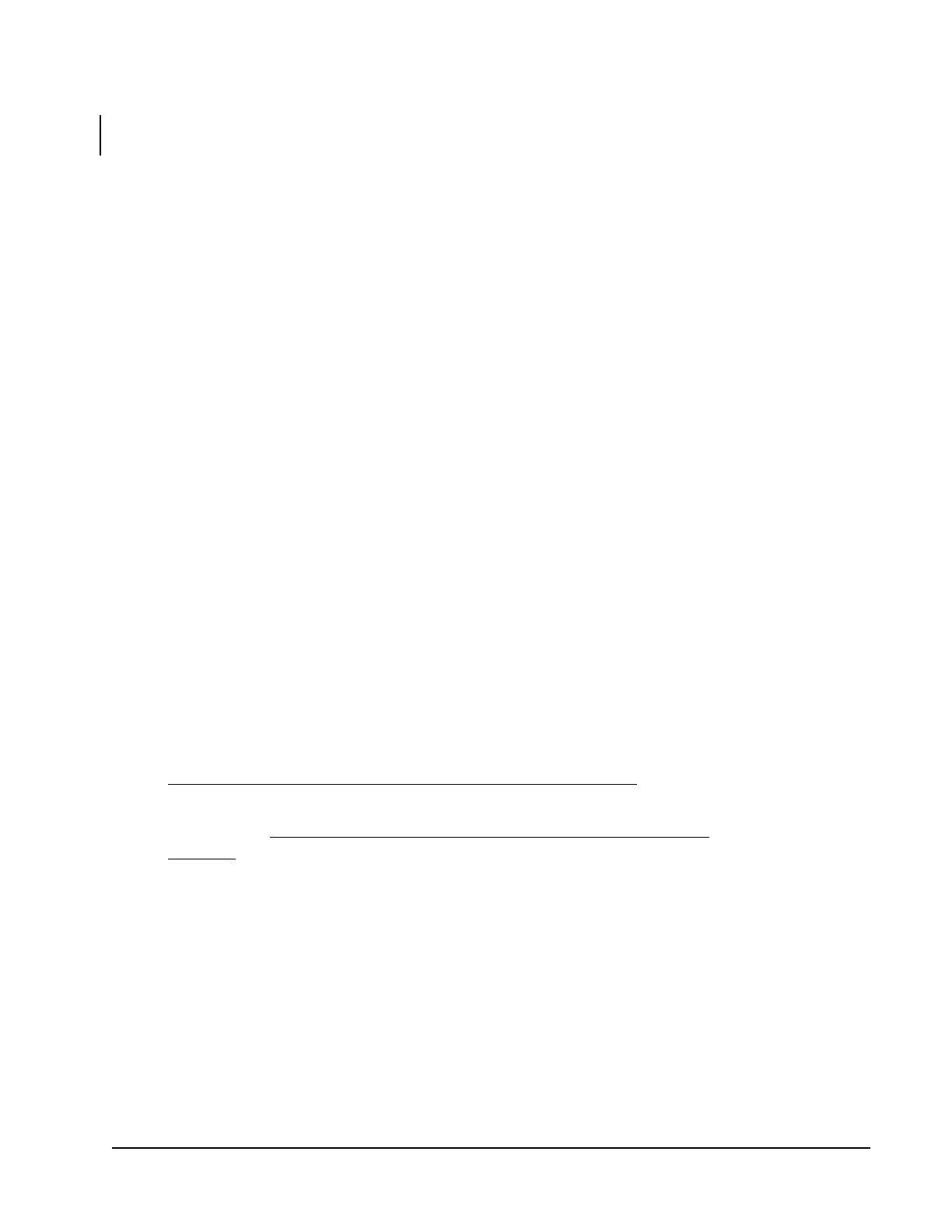ZFR1800 Series Wireless Field Bus System Technical Bulletin 37
4. Use Point Schedule to mass-download controllers.
Note: You can also use CCT to download controllers individually or use CCT
Trunk utilities to mass-download controllers. See .
a. Ensure all ZFR1810 Coordinators are connected to the Field Bus to allow
for mass download of all controllers (wired and wireless) of one model
type (FEC, IOM, or VMA).
Note: Prior to Release 5.1, download only one controller type at a time.
b. Plug the MS-BTCVT-0 Wireless Commissioning Converter into the
ZFR1810 Coordinator at the FC or SA Out Bus connection.
c. Download the boot firmware for each controller with Point Schedule,
based on the findings of Step 3 (mismatched versions).
Note: Ensure that all controllers have downloaded the boot firmware
successfully before downloading the main and application firmware.
d. Download the main and application firmware for each controller with Point
Schedule, based on the findings of Step 3 (mismatched versions).
Note: During a mass download of controllers, you may experience an
occasional download failure. Retry the download of those failed
controllers before using the troubleshooting process.
Note: The controller Fault LED may have a fast flash if the SA bus device is
offine. This fast flashing is normal as the WRZ sensors are defined in
the application, but are not yet powered and communicating.
Note: A Main code download may take more than 2 hours, based on the
number of controllers.
For more information on using Point Schedule to download controllers, refer to
the Controller Tool Help (LIT-12011147).
For information on alternate methods of downloading the controllers, see
Commissioning the ZFR1800 Series Wireless Field Bus System
.
For more information on improvements in using Point Schedule at Release 5.0
and later, see Appendix B: Upgrading Controller Firmware Using Point
Schedule.
5. Turn on WRZ Sensors using the DIP switch (see Figure 9). The sensors locate
the nearest parent device on the wireless mesh within 15 minutes.
For more information on WRZ sensors, refer to the WRZ Series Wireless Room
Sensors Installation Instructions (Part No. 24-10332-2).
6. Use ZCT to perform a scan of the mesh network to ensure all sensors are
online.
a. Check the Sensor Status column to ensure all devices are online and are
green.
