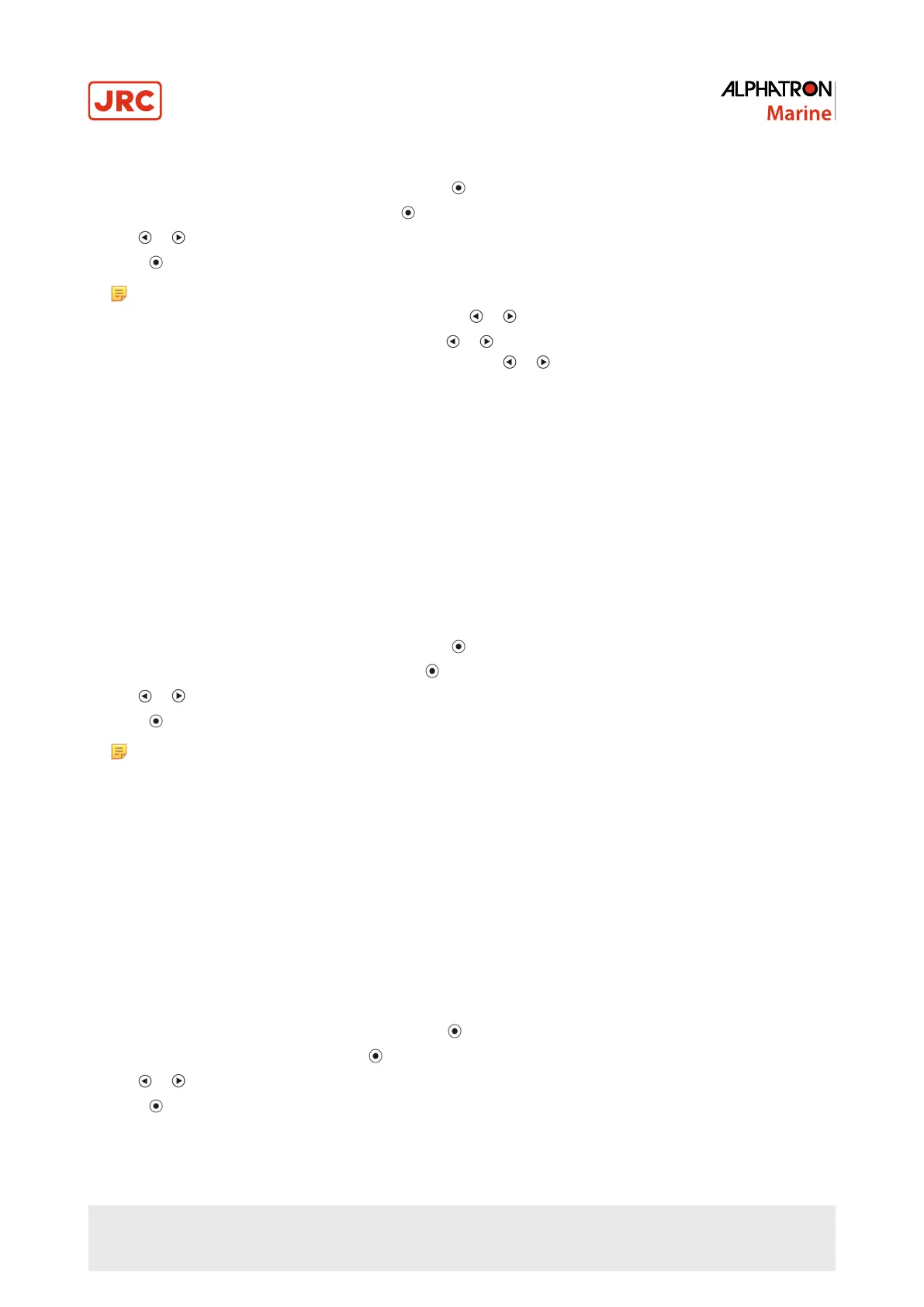Procedure
1.
Choose COLOR from the Adjustment menu, and press .
2.
Choose BRILLIANCE from COLOR, and press .
3.
Use or for adjustment.
4.
Press to exit.
Note
•
The brightness can be set by directly pressing or (For the setting value, display and check COLOR.)
•
When adjusting brilliance by long pressing or , adjustment terminates when the default setting is
reached. Adjustment may be continued by pressing or again (When “ECDIS indicator” is ON and the
monitor Display Mode is set to “Day”, “Dusk”, “Night”.)
3.1.3.2 Adjusting Color Temperature
The color temperature can be adjusted.
The color temperature is normally used to express the hue of “White” and/or “Black” by a numerical value. The value is
expressed in degrees “K” (Kelvin).
The screen becomes reddish at a low color temperature and bluish at a high color temperature, like the flame
temperature. The gain preset values are set for each color temperature setting value.
Adjustable Range
Native, 4000K-10000K (specified by every 500K unit, including 9300K)
Procedure
1.
Choose COLOR from the Adjustment menu, and press .
2.
Choose TEMPERATURE from COLOR, and press .
3.
Use or for adjustment.
4.
Press to exit.
Note
• GAIN allows you to perform more advanced adjustment (seeAdjusting Gain on page 17 ).
• If NATIVE is set, the image is displayed in the preset color of the monitor (Gain: 100% for each RGB).
• When gain is changed, the color temperature is changed to USER.
3.1.3.3 Adjusting Gamma
Gamma can be adjusted. The brightness of the monitor varies depending on the input signal, however, the variation rate
is not proportional to the input signal. To keep the balance between the input signal and the brightness of the monitor is
called as “Gamma correction”.
Adjustable Range
1.8, 2.0, 2.2, 2.4, 2.6
Procedure
1.
Choose COLOR from the Adjustment menu and press .
2.
Choose GAMMA from COLOR and press .
3.
Use or for adjustment.
4.
Press to exit.
16 | Operation
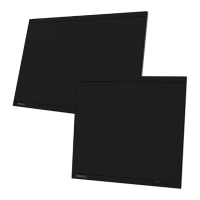