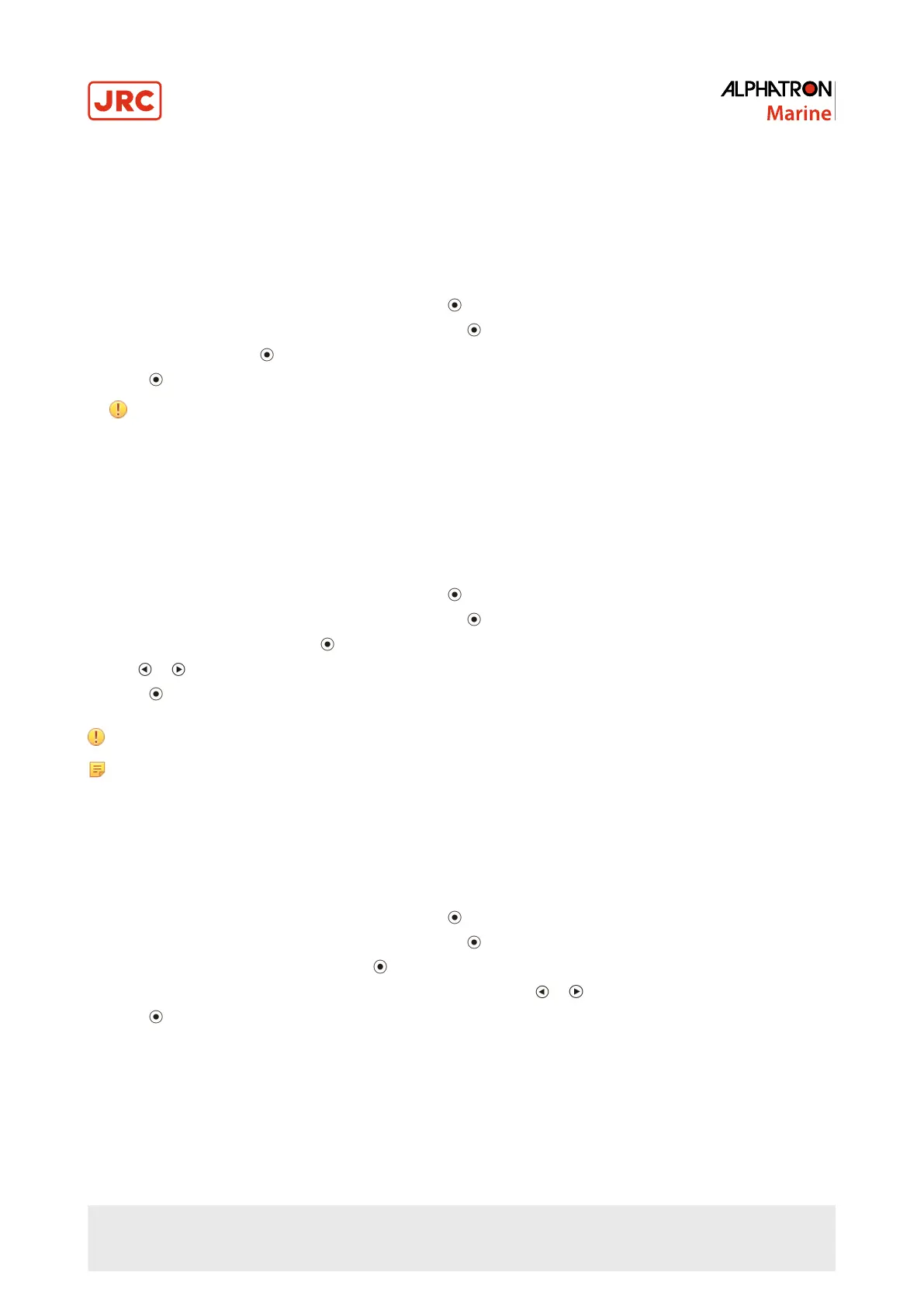3.1.3.4 Adjusting Hue
This function allows you to adjust the hue.
Adjustable Range
-100 to 100
Procedure
1.
Choose COLOR from the Adjustment menu and press .
2.
Choose ADVANCED SETTINGS from COLOR and press .
3.
Choose HUE and press .
4.
Press to exit.
Attention Using this function may make some color gradations unavailable for display.
3.1.3.5 Adjusting Color Saturation
This function allows you to adjust color saturation.
Adjustable range
-100 to 100
Procedure
1.
Choose COLOR from the Adjustment menu and press .
2.
Choose ADVANCED SETTINGS from COLOR and press .
3.
Choose SATURATION and press .
4.
Use or for adjustment.
5.
Press to exit.
Attention Using this function may make some color gradations unavailable for display.
Note The minimum value (-100) changes the screen to monochrome.
3.1.3.6 Enhancing Image Outline
Outline Enhancer functions to emphasize outline of the images by emphasizing the color difference between pixels
composing the images. This may improve the texture of the material and its feel of the images. On the other hand, it also
functions to reproduce the images smoothly by gradating its outline.
Procedure
1.
Choose COLOR from the Adjustment menu and press .
2.
Choose ADVANCED SETTINGS from COLOR and press .
3.
Choose OUTLINE ENHANCER and press .
4.
Select the display status in the range from -3 to 3 (soft to sharp) with or as desired.
5.
Press to exit.
3.1.3.7 Adjusting Gain
The brightness of each color component red, green, and blue is called “Gain”. You can change the hue of “white” by
adjusting gain.
Adjustable range
0 to 100%
17 | Operation
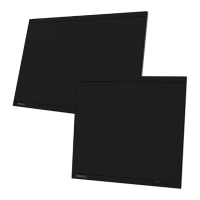