INFO: The method for opening the Control Panel differs depending on the OS. Calibrating the Monitor on page 24
2. Click HARDWARE AND SOUND - SOUND - CHANGE SYSTEM SOUNDS.
SOUND window appears.
3. Select START NAVIGATION from the PROGRAM EVENTS list.
4. Select the sound to output when the screen is touched from the SOUNDS pulldown menu.
Note Select NONE to turn off touch sound.
5. Click OK to close the window.
3.4 Power Saving Fuctions
3.4.1 Setting Power Saving
This function allows setting the monitor into the power saving mode according to the PC status. When the monitor has
shifted to the power saving mode, the images on the screen are not displayed.
Attention
• For the maximum power saving, it is recommended that the Power button be turned off.
• Five seconds before the monitor enters the power saving mode, it displays a preliminary message.
Procedure
1.
Choose POWER MANAGER from the Adjustment menu and press .
2.
Choose POWER SAVE from POWERMANAGER and press .
3.
Select ON or OFF with or .
4.
Press to exit.
Power Saving System
At Analog signal input:
This monitor complies with the “VESA DPM” standard.
PC Monitor
ON Operating
Power
saving mode
STAND-BY
SUSPENDED
OFF
Power saving mode
26 | Operation
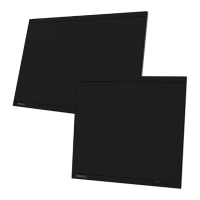
