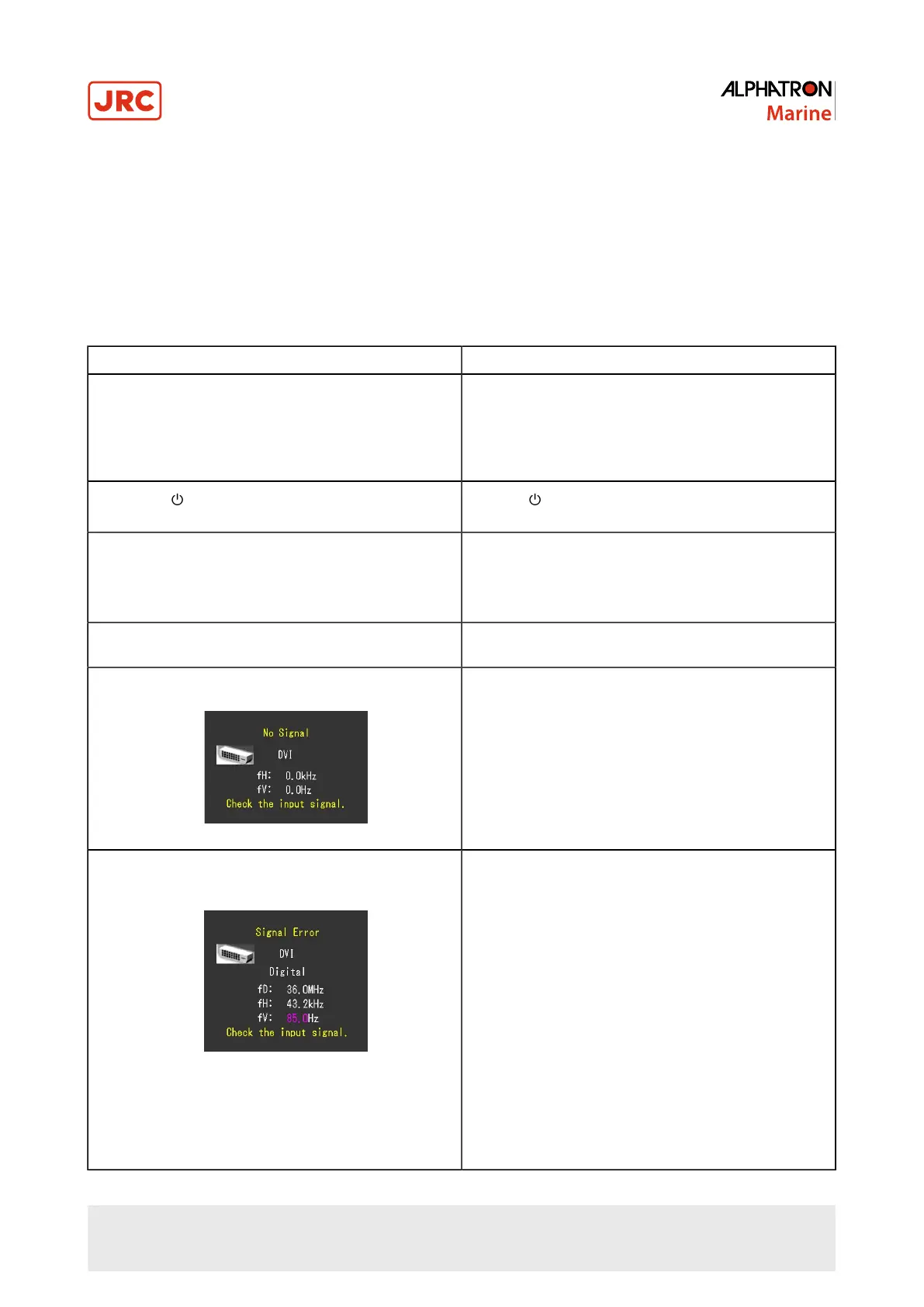5 Maintenance
Periodic cleaning is recommended to keep the monitor looking new and to prolong its operation lifetime. See Cleaning on
page 4
5.1 Troubleshooting
If a problem still remains after applying the suggested remedies below, contact Alphatron Marine.
5.1.1 No Picture
Problem Possible cause and remedy
1. No picture
• None of the operation buttons light up.
• Check whether the power cord is connected properly
• Turn the main power switch on.
• Turn off the main powe, and then turn it on again a few
minutes later.
•
Only the button lights up orange.
•
Press .
• All of the operation buttons light up orange. • Adjust the brightness (brilliance) of the screen.
• Operate the mouse or keyboard.
• Check whether the PC is turned on.
2. The message below appears. This message appears when the signal is not input
correctly even when the monitor functions properly.
• This message appears when no signal is input.
(Example)
• The message shown left may appear, because some
PCs do not output the signal soon after power-on.
• Check whether the PC is turned on.
• Check whether the signal cable is connected properly.
• Switch the input signal, see Switching Among Input
Signals on page 29
• This message shows that the input signal is out of the
specified frequency range. (Such signal frequency is
displayed in magenta.) (Example)
fD: - Dot clock (Displayed only during digital signal
input)
fH: - Horizontal scan frequency
fV: Vertical scan frequency
• Check whether the PC is configured to meet the
resolution and vertical scan frequency requirements
of the monitor. (“Compatible Resolutions” in the Setup
Manual.)
• Reboot the PC.
• Select an appropriate display mode using the graphics
board’s utility. Refer to the User’s Manual of the
graphics board for details.
47 | Maintenance
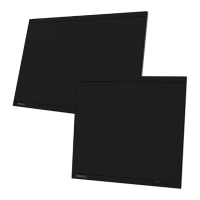