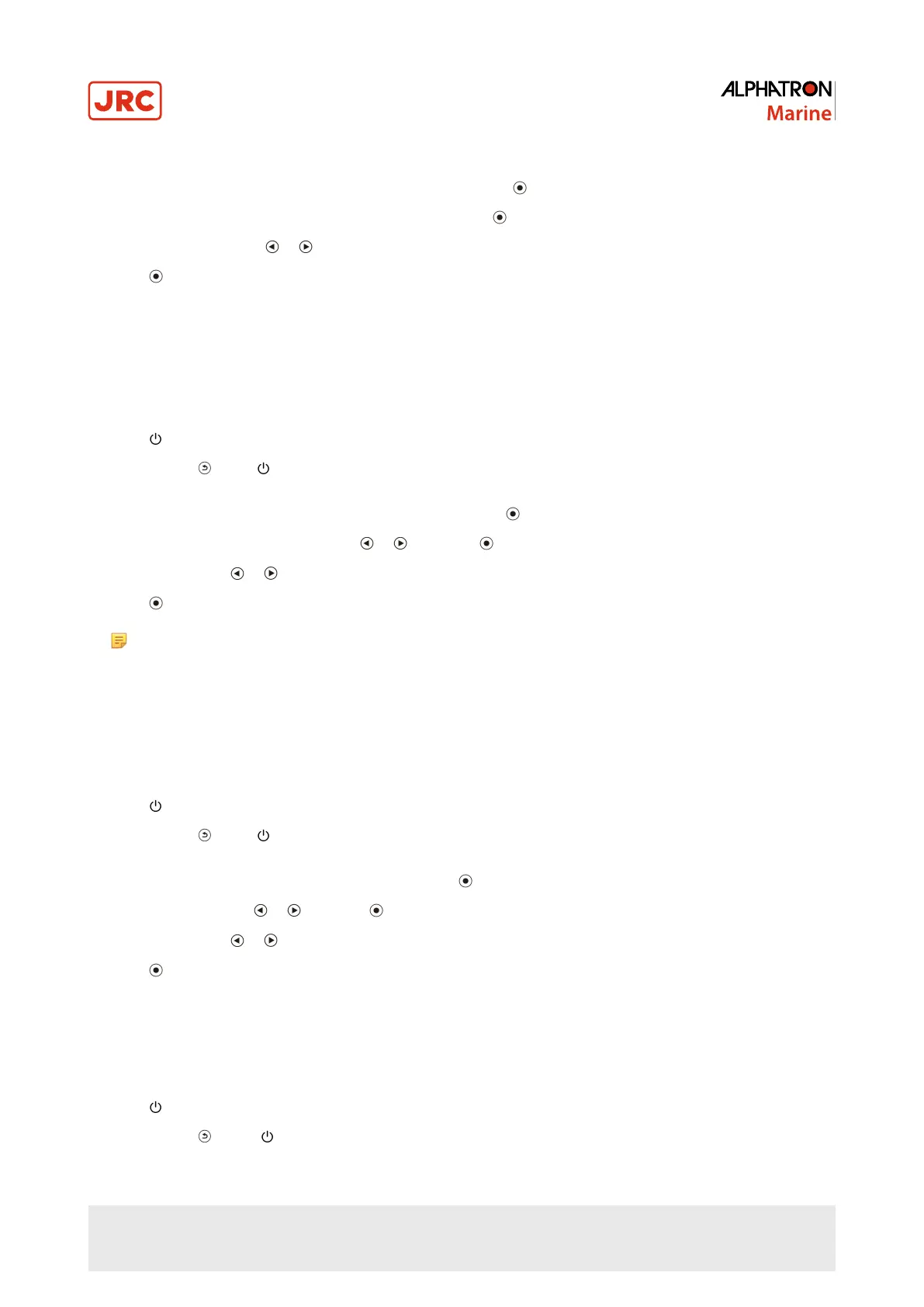Procedure
1.
Choose MENU SETTINGS from the Adjustment menu and press .
2.
Choose MENU POSITION from MENU SETTINGS and press .
3.
Choose the position with or .
4.
Press to exit.
3.2.4 Setting the Adjustment Menu Orientation
When the monitor is set to the portrait display mode, the orientation of the Adjustment Menu can be changed as well.
Default setting: Landscape.
Procedure
1.
Press for five seconds or more to turn off the monitor.
2.
Holding down , press for at least two seconds to turn on the monitor.
The “Optional Settings” menu appears.
3.
Choose ORIENTATION from OPTIONAL SETTINGS and press .
4.
Select LANDSCAPE or PORTRAIT with or , and press .
5.
Select FINISH with or .
6.
Press . THE OPTIONAL SETTINGS menu is closed.
Note When using the monitor screen in a portrait position, the graphics board supporting portrait display
is required. When placing the monitor in a portrait position, the settings of your graphics board need to be
changed. Refer to the User Manual of the graphics board for details.
3.2.5 Enabling/Disabling DDC/CI Communication
This function allows you to enable/disable the DDC/CI communication (see Definitions).
Procedure
1.
Press for five seconds or more to turn off the monitor.
2.
Holding down , press for at least two seconds to turn on the monitor.
The “Optional Settings” menu appears.
3.
Choose DDC/CI from OPTIONAL SETTINGS and press .
4.
Select ON or OFF with or and press .
5.
Select FINISH with or .
6.
Press . THE OPTIONAL SETTINGS menu is closed.
3.2.6 Locking Buttons
This function allows you to lock the adjusted/set status to prevent changing them.
Procedure
1.
Press for five seconds or more to turn off the monitor.
2.
Holding down , press for at least two seconds to turn on the monitor.
20 | Operation
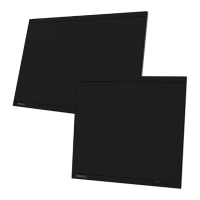