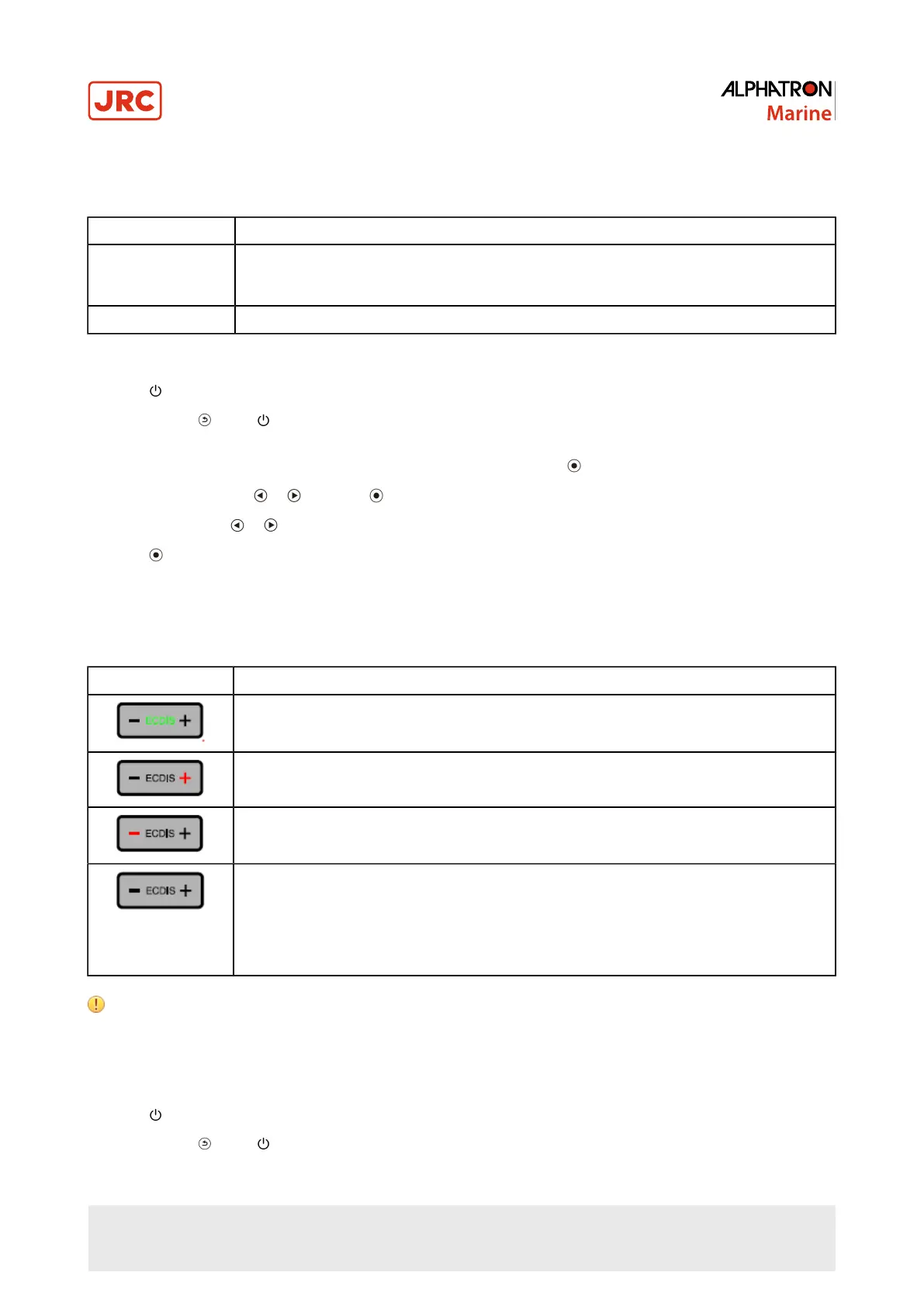3.2.7 Setting Backlight Off Mode
This function allows you to set the condition when BRILLIANCE is set to the lower limit value.
Setting Function
On When BRILLIANCE is set to the lower limit value, the backlight is turned off to darken the
screen. (However, this excludes when the Adjustment menu, “Signal Error”, or the Alphatron
logo are displayed).
Off Even when BRILLIANCE is set to the lower limit value, the screen is not darkened.
Procedure
1.
Press for five seconds or more to turn off the monitor.
2.
Holding down , press for at least two seconds to turn on the monitor.
The “Optional Settings” menu appears.
3.
Choose BACKLIGHT OFF MODE from OPTIONAL SETTINGS and press .
4.
Select ON or OFF with or and press .
5.
Select FINISH with or .
6.
Press . THE OPTIONAL SETTINGS menu is closed.
3.2.8 Turning the ECDIS Indicator ON/OFF
The ECDIS Indicator will light up when this setting is set to ON. Please use this as a guide to adjust the monitor
brightness.
ECDIS Indicator Monitor status
The monitor brilliance is set to the ECDIS adjustment value.
The monitor brilliance is set higher than the ECDIS adjustment value.
The monitor brilliance is set lower than the ECDIS adjustment value.
The ECDIS Indicator does not light up in the following cases:
• The “ECDIS Indicator” is OFF.
• It deviates significantly from the ECDIS adjustment value.
• The correct code has not been entered.
Attention
• The ECDIS Indicator becomes active when the monitor display mode is set to DAY, DUSK or NIGHT.
• The Display Mode cannot be changed using the monitor. Changes can be made on the system side.
Procedure
1.
Press for five seconds or more to turn off the monitor.
2.
Holding down , press for at least two seconds to turn on the monitor.
22 | Operation
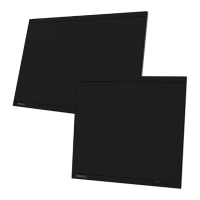