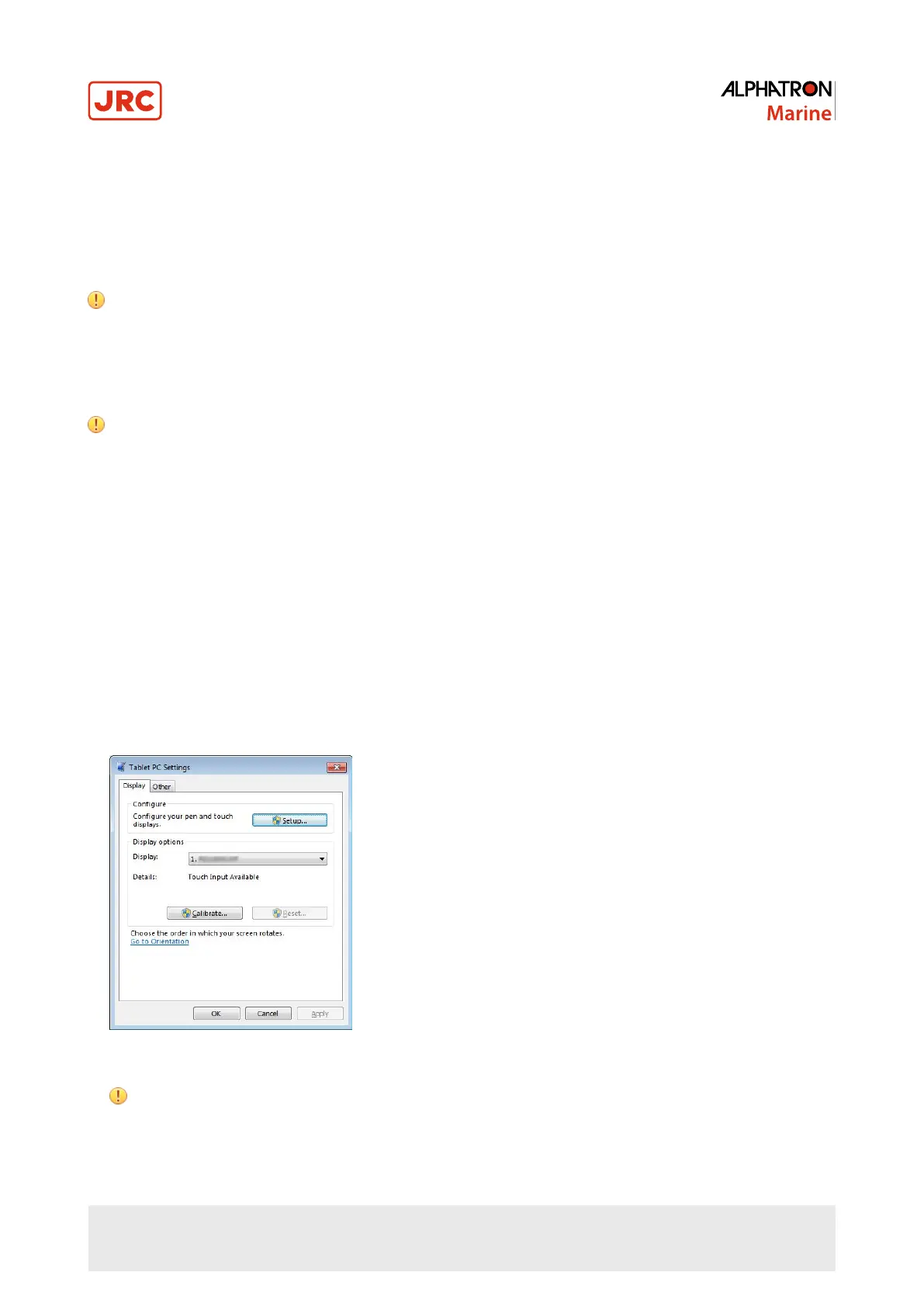3.3 Touch Panel Settings (FDS1904T / FDU2603WT)
This chapter explains the settings for when the FDS1904T/FDU2603WT is used in an environment that satisfies the
following conditions:
• The PC and monitor are connected with a USB cable.
• The OS is Windows 8.1 / Windows 7.
Attention If using the FDS1904T/FDU2603WT in either of the following environments, see the Touch Panel
Driver User’s Manual (on the CD-ROM).
• The PC and monitor are connected with a USB cable and the OS being used is Windows / Windows XP.
• The PC and monitor are connected with a RS-232C cable.
3.3.1 Calibrating the Monitor
Attention
• Do not put your hands or any metal close to the screen because the screen is susceptible to the dielectric
object.
• If a USER ACCOUNT CONTROL dialog box is displayed during operation, proceed according to the
displayed instructions.
1. Open the Windows Control Panel.
INFO: The method for opening the Control Panel differs depending on the OS.
Windows 8.1
a) Click
↓
at the bottom of the “Start” screen.
The APPS screen appears.
b) Click CONTROL PANEL under WINDOWS SYSTEM.
INFO: Windows 7
a) Click “Start” - “Control Panel”.
2. Click HARDWARE AND SOUND - TABLET PC SETTINGS.
“Tablet PC Settings” window appears.
3. Click SETUP in the DISPLAY tab.
A touchscreen specification screen with a white background is displayed.
Attention If using the monitor in a multiple monitor environment, specify the touchscreen according to the
message displayed on screen.
4. Touch the screen with your finger.
24 | Operation
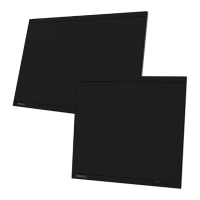