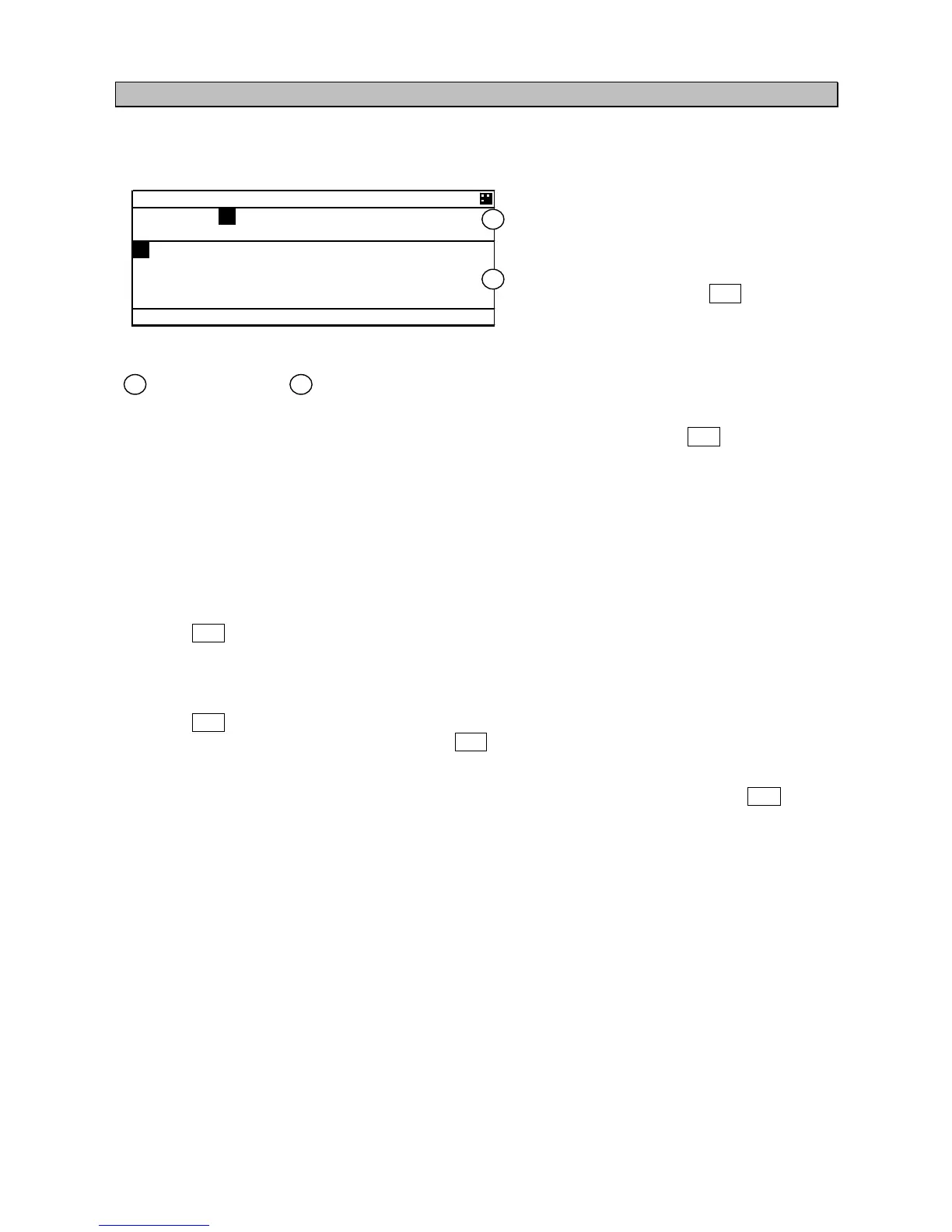5-13
5.2.4 Character Pad Window Display and Input Method
a) Inputting characters
When character input is needed, the character pad window is displayed.
When character input operation starts,
the cursor is on “A” in the character pad
window.
Pressing “►“ in the arrow key, the cursor is
moved to like that “B”, “C”, “D”, ----.
Set the cursor on a desirable input
character, and then press ENT key.
The number of characters is displayed in the bottom.
Text Setting Window Character Pad Window
- In order to move the cursor to the other window (①window ÅÆ②window), press SUB key.
- When clear all inputting characters, select [AC] and then the cursor is moved to the top in the
character input line.
- When clear the current inputting character, select [C] and then the cursor is moved to the
one-character front.
b) Inserting a character
The procedure which inserts a character in the text is followings:
1. Press SUB key in order to move the cursor in Text window.
2. Then the cursor in Text Window can be moved with the arrow key.
Therefore move the cursor to insert position in the text.
3. Press SUB key in order to move the cursor in Character pad window.
Select a desirable insert character and press ENT key.
Therefore the selected character is inserted at the cursor position in Text window.
4. After inserted characters, if you wish to move the cursor to the end of the text, press SUB key to
move the cursor in Text window, and then move the cursor to the end of the text.
5. Additional characters can be inputted at the end of the text.
1 2
DESTINATION
TOKYO
A BCDEFGHIJKLMNOPQRSTU
VWXYZ. 0123456789
