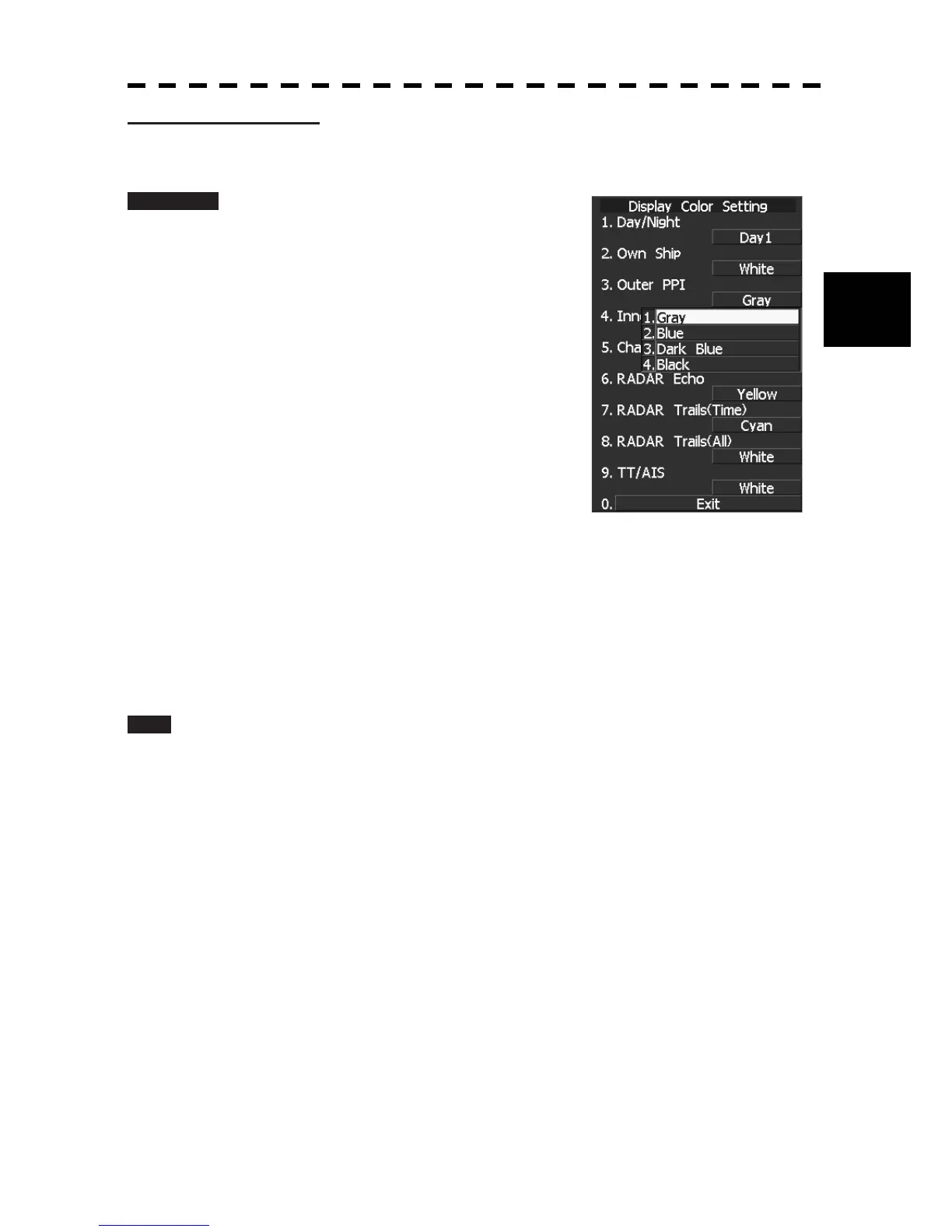3.3 PREPARATION
314
3
y
y y
Setting Colors of Items
Set the display color of each item.
Procedure 1 While the Display Color Setting Menu is
open, select the item number for color
setting, pressing the numeric keys [3]
to [9].
The color selection screen will appear.
2. Own Ship: Adjust the colors of the ship's heading
marker, own ship symbol, and a vector of the
own ship.
3. Outer PPI: Adjusts the background color outside the
bearing scale.
4. Inner PPI: Adjusts the background color inside the
bearing scale.
5. Character: Adjusts the colors of characters and bearing
scales.
6. RADAR Echo: Adjusts the colors of radar echoes.
7. 8. RADAR Trails: Adjusts the colors of radar trails.
Time: Display interval time is selected.
All:
Continuous display
9. TT/AIS: Adjusts the colors of TT, and AIS.
2 Select the color number to be set, pressing the numeric key.
The selected color will be set.
To set more than one color, repeat steps 1 and 2.
Exit 1 Press [RADAR MENU] key.
The menu will be closed.
