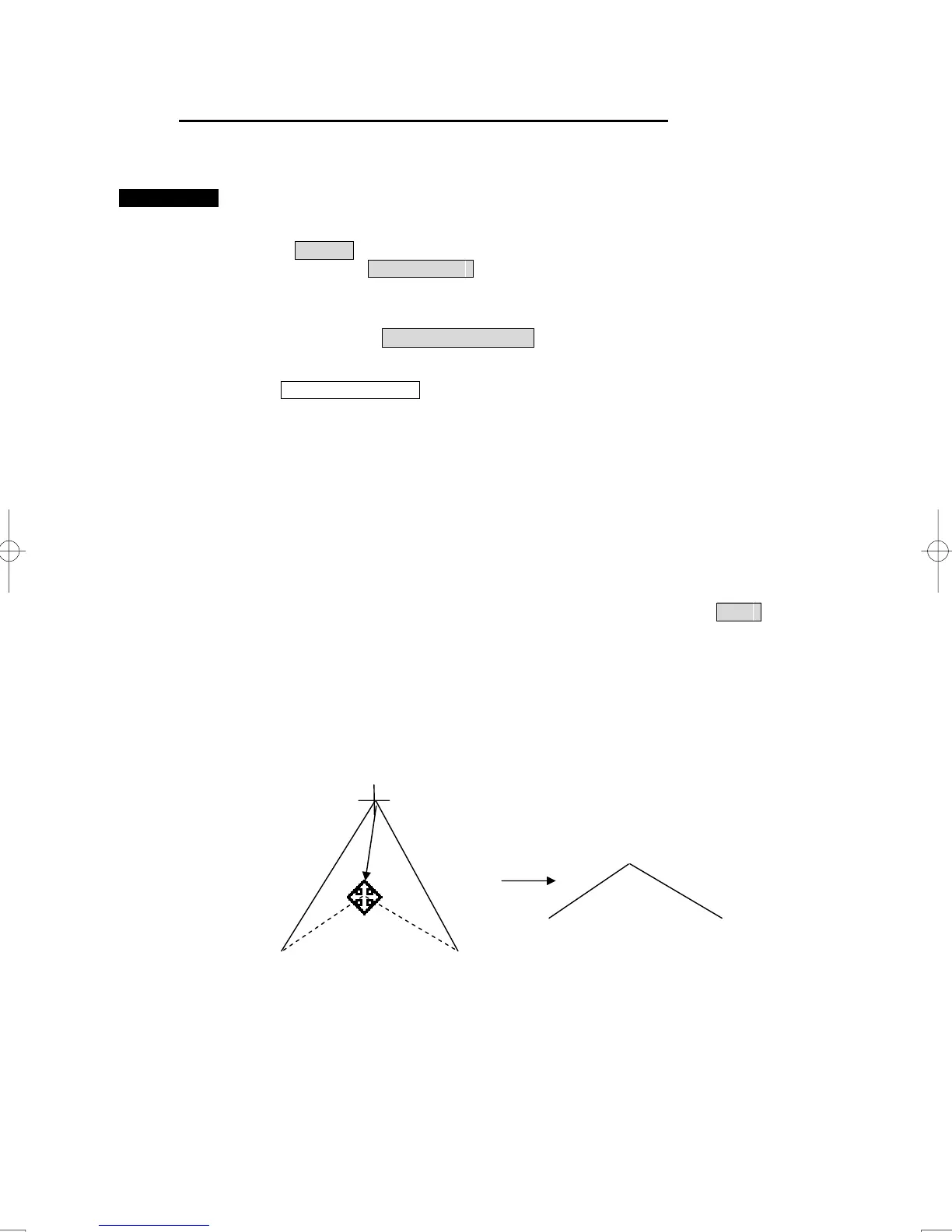3-55
Correcting the mark or vertex of a line (Insert/Move Vertex)
With regard to the created user map, a mark or line is corrected.
Procedures 1 Open the Edit User Map menu by performing the following menu
operation.
U.Map
→ Edit User Map
The Edit User Map menu will appear.
2 Left-click the Insert/Move Vertex button.
The user map insertion/correction mode is selected.
Add/Move VTX(SP) is displayed in the cursor mode located at the upper right of the
radar display.
3 Put the cursor on the mark or vertex of a line, and left-click.
When the mark or vertex of a line to be corrected is selected, the cross cursor mark will
appear.
4 Move the cross cursor mark to the destination, and left-click.
The selected mark or vertex of the line is moved to the destination.
To correct another mark or vertex of a line, repeat procedures 3 and 4.
5 When finished with the correction of all items, left-click the Exit
button.
The cursor mode changes to the normal operation mode, terminating the user map
insertion/correction mode.
(Example)
Move
Original vertex
New vertex