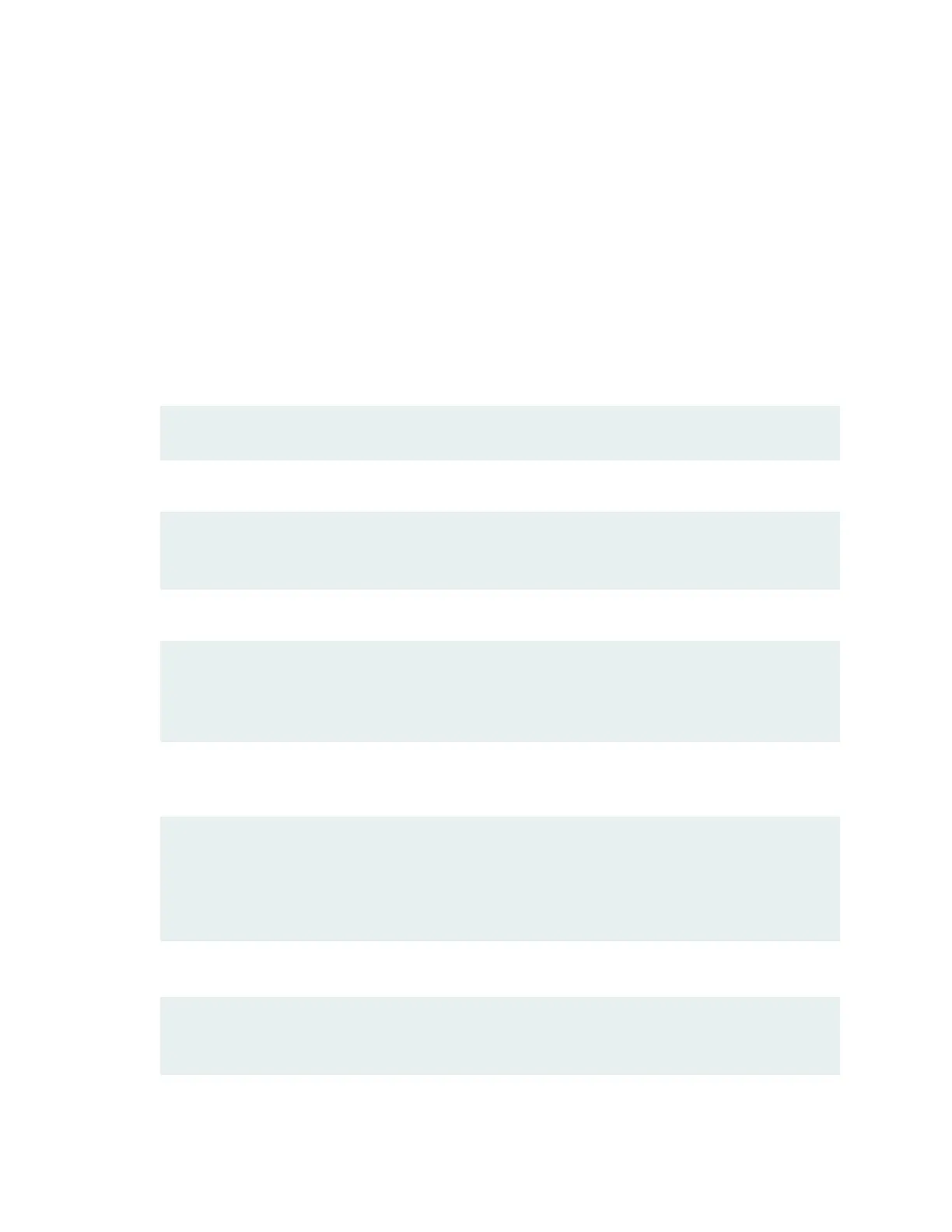This procedure describes how to perform the inial conguraon on the switch and connect it to the
network. For complete informaon about enabling the switch to forward trac, including examples, see
the Junos OS conguraon guides.
To perform the inial conguraon on the switch and connect it to the network:
1. Power the switch on.
2. Connect the console port (labeled CON) on the rear panel of the switch to a management host such
as a laptop or PC by using an RJ-45-to-DB-9 serial port adapter.
3. At the Junos OS login prompt, type root to log in. You don't need to enter a password. If the
soware booted before you connected the console port, you might need to press the Enter key for
the prompt to appear.
login: root
4. Start the CLI.
root@:RE:0% cli
root>
5. Enter conguraon mode.
root> configure
[edit]
root#
6. Add a password to the root administraon user account. Enter a clear-text password, an encrypted
password, or an SSH public key string.
[edit]
root# set system root-authentication plain-text-password
New password:
password
Retype new password:
password
or
[edit]
root# set system root-authentication encrypted-password
encrypted-password
171
