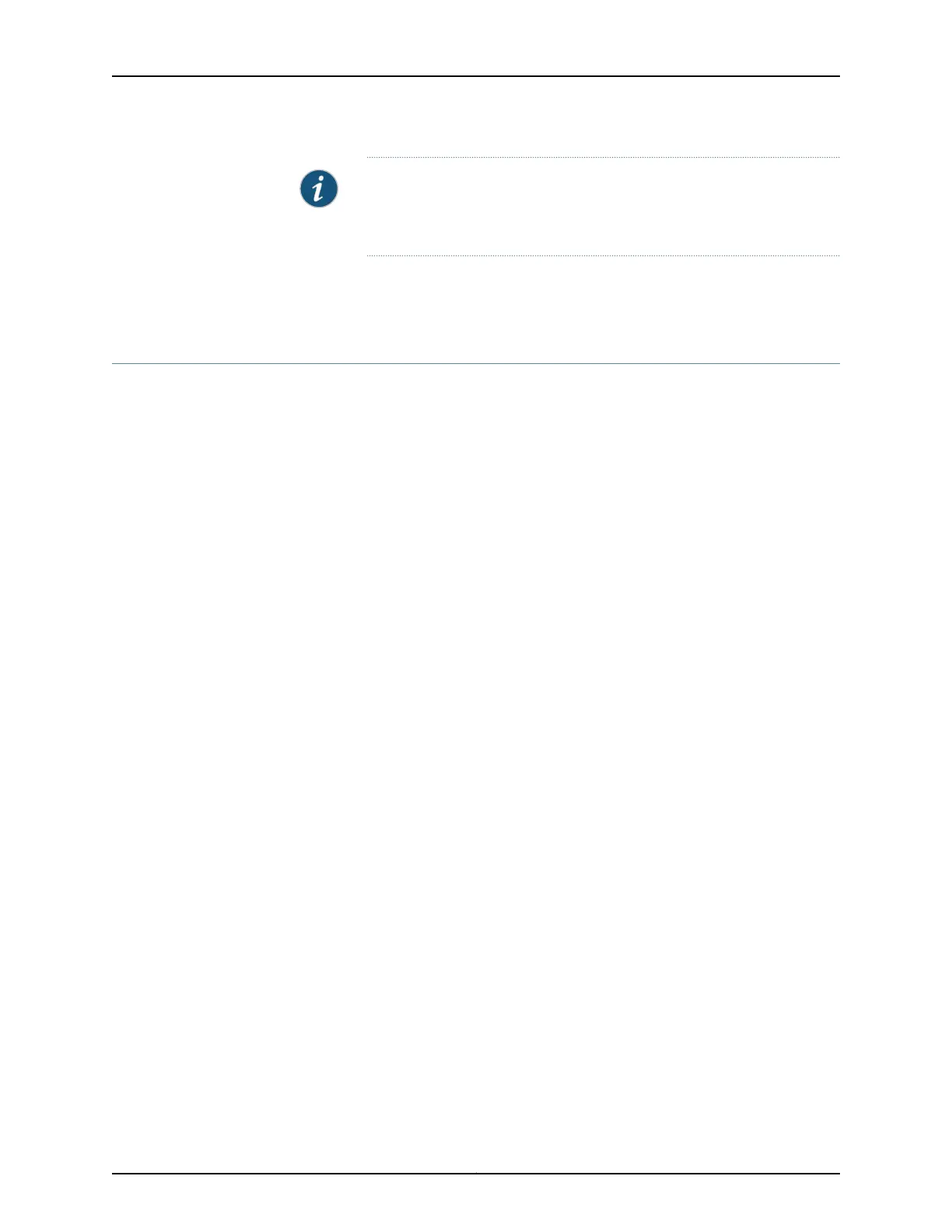NOTE: Most modems have an RS-232 DB-25 connector. You must
separately purchase an adapter to connect your modem to the RJ-45 to
DB-9 adapter and the Ethernet cable supplied with the services gateway.
Related
Documentation
Connecting to the SRX345 Services Gateway CLI Using a Dial-Up Modem on page 60•
Connecting to the SRX345 Services Gateway CLI Using a Dial-Up Modem
To remotely connect to the CLI through a dial-up modem connected to the console port
on the services gateway:
1. Connect a modem at your remote location to a management device such as a PC or
laptop computer.
2. Start your asynchronous terminal emulation application (such as Microsoft Windows
HyperTerminal) on the PC or laptop computer.
3. Select the COM port to which the modem is connected (for example, COM1).
4. Configure the port settings :
•
Bits per second—9600
•
Data bits—8
•
Parity—None
•
Stop bits—1
•
Flow control—None
5. In the HyperTerminal window, enter AT.
For more information on the AT commands, see the following topics:
•
Installation and Upgrade Guide for Security Devices
•
Network Monitoring and Troubleshooting Guide
An OK responseverifiesthatthe modem can communicate successfully with the COM
port on the PC or laptop.
6. Dial the modem that is connected to the console port on the services gateway by
entering ATDT remote-modem-number. For example, if the number of the modem
connected to the console port on the services gateway is 0013033033030, enter
ATDT 0013033033030.
Copyright © 2017, Juniper Networks, Inc.60
SRX345 Services Gateway Hardware Guide
