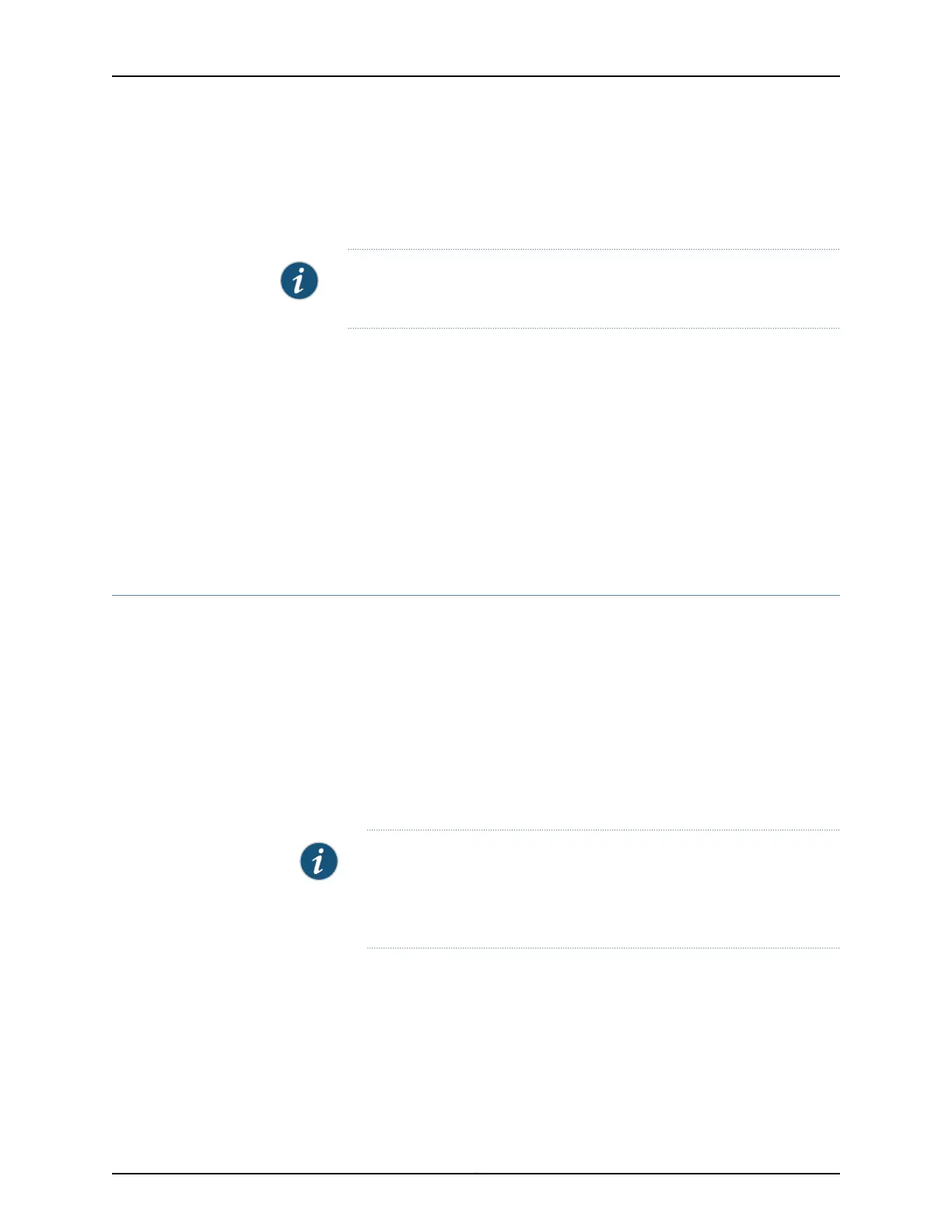to the services gateway, you are placed in the J-Web interface. You can access the setup
wizard from the J-Web interface and use it to reconfigure your services gateway. To do
so, select Configure>Device Setup>Set Up. You can either edit an existing configuration
or create a new configuration.
NOTE: If you elect to create a new configuration, then all the current
configuration in the services gateway will be deleted.
Related
Documentation
SRX345 Services Gateway Software Configuration Overview on page 67•
• Understanding SRX345 Services Gateway Factory-Default Settings on page 68
• Viewing SRX345 Services Gateway Factory-Default Settings on page 69
• Accessing J-Web on the SRX345 Services Gateway on page 71
• Accessing the CLI on the SRX345 Services Gateway on page 76
• Connecting to the SRX345 Services Gateway from the CLI Remotely on page 77
• Configuring the SRX345 Services Gateway Using the CLI on page 78
Accessing the CLI on the SRX345 Services Gateway
To access the CLI on the SRX345 Services Gateway:
1. Plug one end of the Ethernet cable into the RJ-45 to DB-9 serial port adapter supplied
with your services gateway.
2. Plug the RJ-45 to DB-9 serial port adapter into the serial port on the management
device.
3. Connect the other end of the Ethernet cable to the serial console port on the services
gateway.
NOTE: Alternately, you can use the USB cable to connect to the mini-USB
console port on the services gateway. To use the mini-USB console port,
you must download a USB driver to the management device from the
SRX345 Software Download page or Silicon Labs page.
Copyright © 2017, Juniper Networks, Inc.76
SRX345 Services Gateway Hardware Guide
