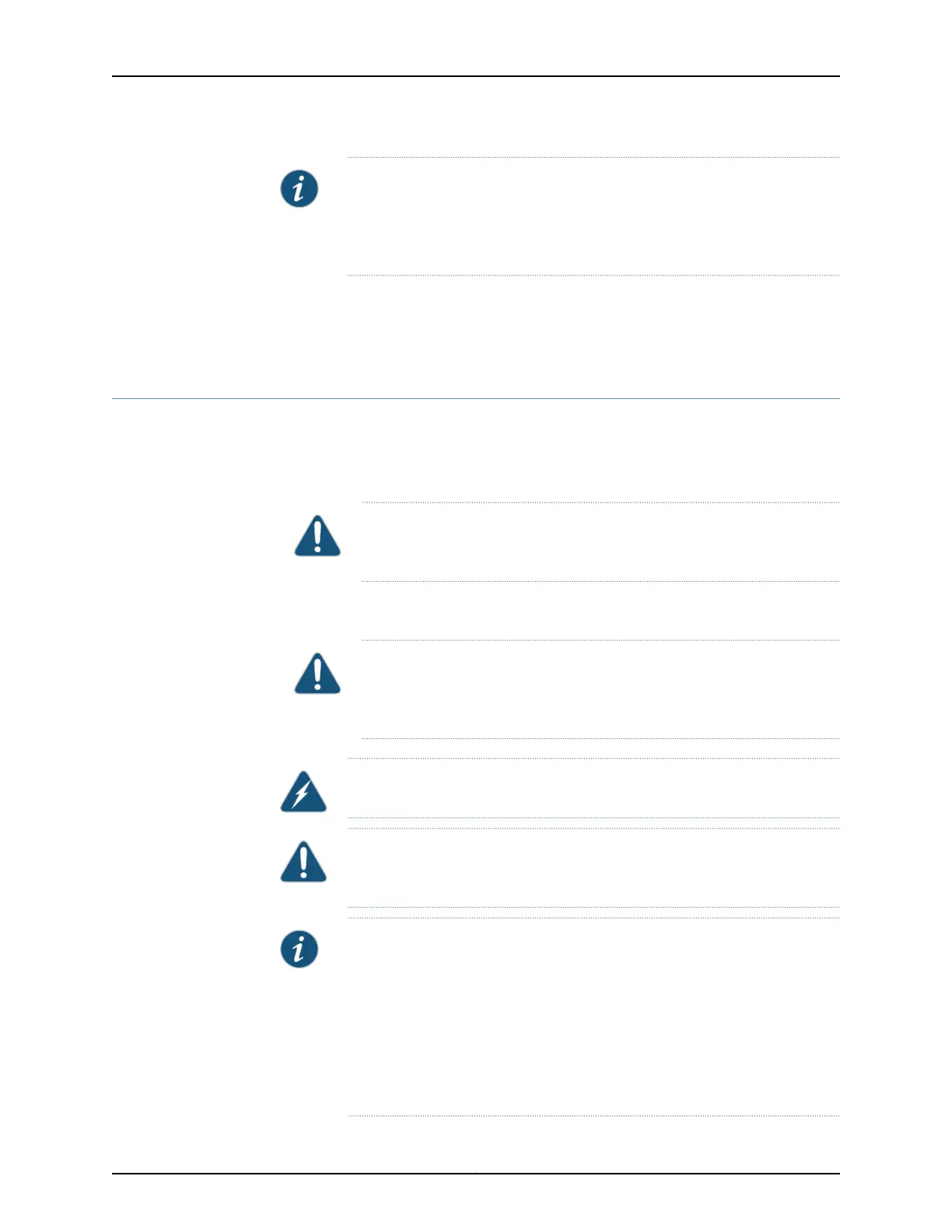NOTE: When thesystemis completely poweredoff and youturn on the power
supply,the devicestartsasthe powersupply completesits startup sequence.
If the device finishes starting and you need to power off the system again,
first issue the CLI request system power-off command.
Related
Documentation
Connecting the SRX345 Services Gateway to an AC Power Supply on page 63•
• Powering Off the SRX345 Services Gateway on page 65
Powering Off the SRX345 Services Gateway
You can power off the services gateway in one of the following ways:
•
Graceful shutdown—Press and immediately release the Power button. The device
begins gracefully shutting down the operating system and then powers itself off.
CAUTION: Use the graceful shutdown method to power off or reboot the
services gateway.
•
Forced shutdown—Press the Power button and hold it for ten seconds. The device
immediately powers itself off without shutting down the operating system.
CAUTION: Use the forced shutdown method as a last resort to recover the
servicesgateway if the services gatewayoperating system is not responding
to the graceful shutdown method.
WARNING: Do not press the Power button while the device is shutting down.
CAUTION: Forced shutdown can result in data loss and corruption of the file
system.
NOTE: To remove power completely from the device, unplug the power cord
or switch off the AC power source.
After powering off a power supply, wait at least 10 seconds before turning it
back on. After powering on a power supply, wait at least 10 seconds before
turning it off.
The Power button on the services gateway is a standby power switch, which
will not turn off the input power to the services gateway.
65Copyright © 2017, Juniper Networks, Inc.
Chapter 17: Providing Power to the SRX345 Services Gateway
