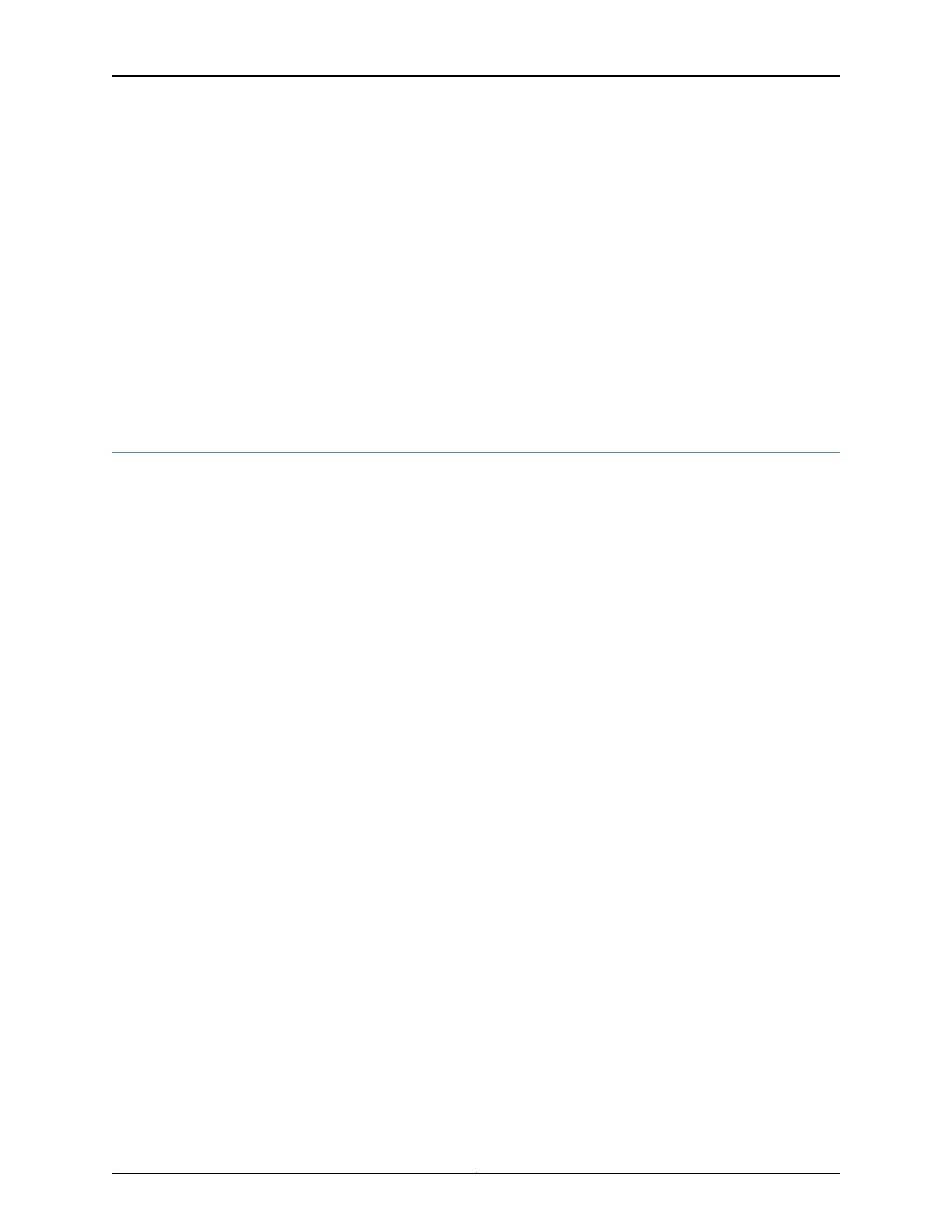2. Plug the other end of the cable into the management device.
Related
Documentation
SRX345 Services Gateway Software Configuration Overview on page 67•
• Understanding SRX345 Services Gateway Factory-Default Settings on page 68
• Viewing SRX345 Services Gateway Factory-Default Settings on page 69
• Accessing J-Web on the SRX345 Services Gateway on page 71
• Configuring the SRX345 Services Gateway Using the J-Web Setup Wizard on page 72
• Accessing the CLI on the SRX345 Services Gateway on page 76
• Configuring the SRX345 Services Gateway Using the CLI on page 78
Configuring the SRX345 Services Gateway Using the CLI
This sample procedure explains how you can create an initial configuration using CLI
commands to connect the SRX345 Services Gateway to the network.
1. Verify that the device is powered on.
2. Log in as the root user. Do not enter a password.
3. Start the CLI.
root@% cli
root>
4. Enter configuration mode.
configure
[edit]
root#
5. Set the root authentication password by entering a cleartext password, an encrypted
password, or an SSH public key string (DSA or RSA).
[edit]
root# set system root-authentication plain-text-password
New password: password
Retype new password: password
6. Configure an administrator account on the device. When you are prompted, enter the
password for the administrator account.
Copyright © 2017, Juniper Networks, Inc.78
SRX345 Services Gateway Hardware Guide
