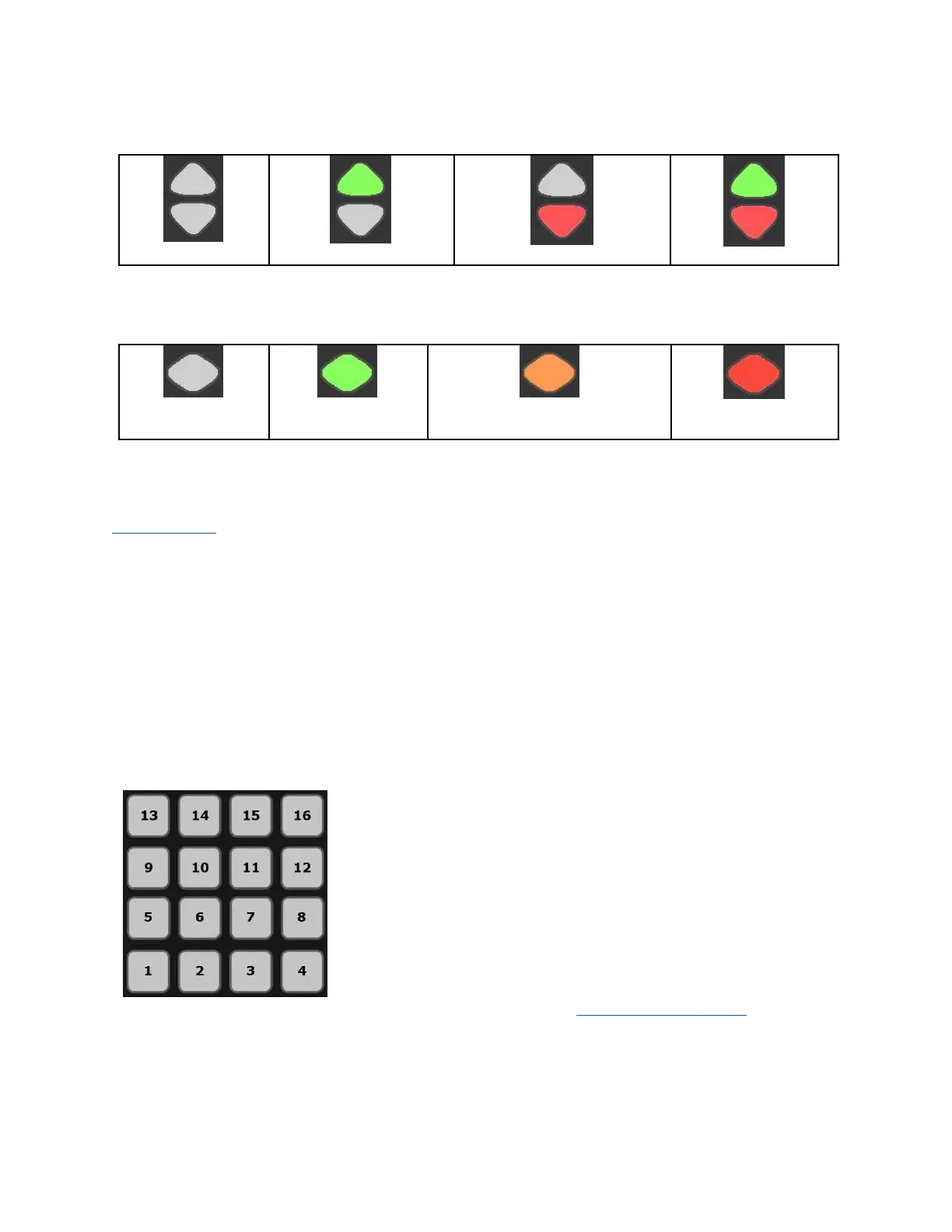In our presets, when the Vertical Slider banks are used, the banks are controlled using the
nearest Up/Down Button pair. The Long Slider banks are controlled using the Up/Down
Button pair on the right side of the Long Slider. The images below show how the Up/
Down Button LEDs indicate which bank is active:
In our presets, when the Rotary banks are used, the banks are controlled using the
Rhombus Button. The images below show how the Rhombus Button LEDs indicate which
bank is active:
Bank 2 - only the
green LED is on
Bank 3 - both red and green
are on to make orange
Bank 4 - only the
red LED is on
Using the QuNeo Editor, the bank controls for the Pad notes, Vertical Sliders, the Long
Slider, and the Rotaries can be chosen. Both Up/Down Button Pairs and the Rhombus
Button can be assigned to one of these sensors if editing presets in the Editor. See the
QuNeo Editor chapter for more information about editing presets.
The Mode Button
The Mode button is a small circular button that can be found in the upper left corner of the
QuNeo. When illuminated, the button is blue. The Mode button serves as the gateway to
selecting presets and entering CoMA mode (our Controller Mapping Assistant).
Selecting Presets
After plugging in the QuNeo, it will automatically load the last preset you used. The first
time, it will load Preset 1.
To enter preset mode, quickly tap the Mode button so that it begins to flash blue.
After entering Preset mode, the pad for the current preset will
be illuminated in red. Select a preset by pressing one of the
pads. The selected pad will briefly blink green and QuNeo will
exit Preset mode and go to the selected preset.
The image to the left shows how the pads are numbered and
which pad to select for which preset number.
Tapping the Mode button again will put QuNeo back into Preset
mode at any time.
For detailed information about the factory presets, see the Factory Preset Guides chapter of
this manual.
12
