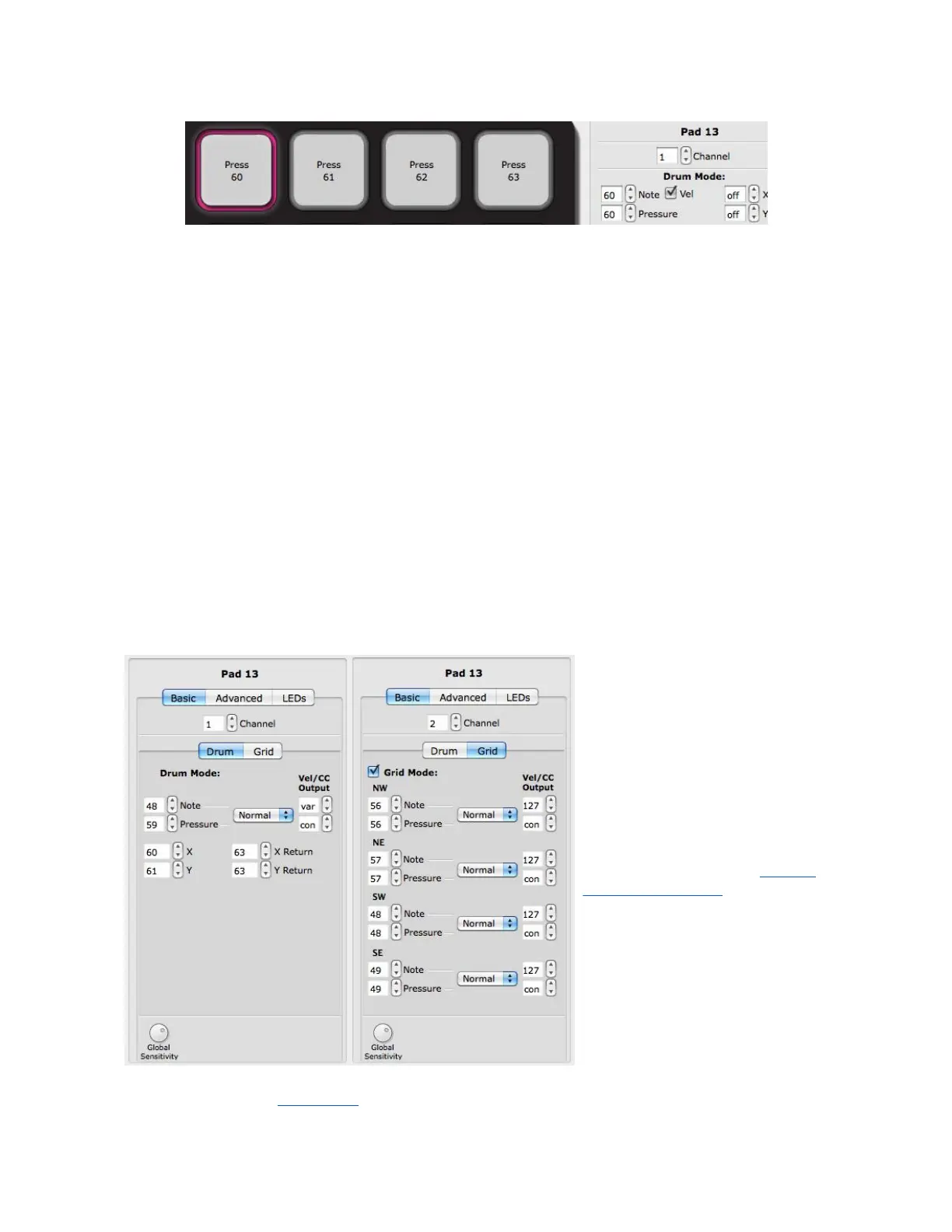Adjusting the Pressure parameter changes the QuNeo image to display what CC# is
assigned to pressure on all of the pads.
All parameters are displayed this way for all sensor types.
To select multiple sensors to edit simultaneously, hold shift while clicking on another sensor.
You can only do this with sensors of the same type. For Example: If a Pad is selected you
can shift-click another pad to edit them together (you cannot shift-click to edit a Pad with a
Horizontal Slider or Rotary).
Read on for more detail about the editable parameters in each of the various edit panes.
Pad Edit Pane - Basic
Each Pad can function in either Drum Mode or Grid Mode. In Drum Mode, it is not
possible to edit the parameters for Grid Mode and vice-versa. Enter Grid Mode by clicking
the Grid tab and checking the “Grid Mode” check box.
In Drum Mode, the pad parameters include a note, pressure CC#, X-Axis position CC#, Y-
Axis position CC#, and X and Y Return values.
In Grid Mode, the pad sources include note and pressure for each corner, allowing up to 4
notes or pressure points per pad.
To disable a source, set the
number box below 0 to
“off” (-1). X or Y can be set
below off to “bend” (-2) in order
to use pitch bend instead of a
CC#.
Notes and Pressure CC#s can
be set to Normal or Toggle
mode and utilize Velocity/CC
output number boxes for added
functionality. See the Normal
and Toggle Modes chapter for
more information.
X and Y Return values are the
CC value that X and Y will return
to when the Pad is released. If
the number box is set below 0
the values will “latch” (-1),
staying where they are left
when the pad is released.
Global Sensitivity is at the very bottom of the edit pane. For more information on this
please reference the Sensitivity chapter.
47