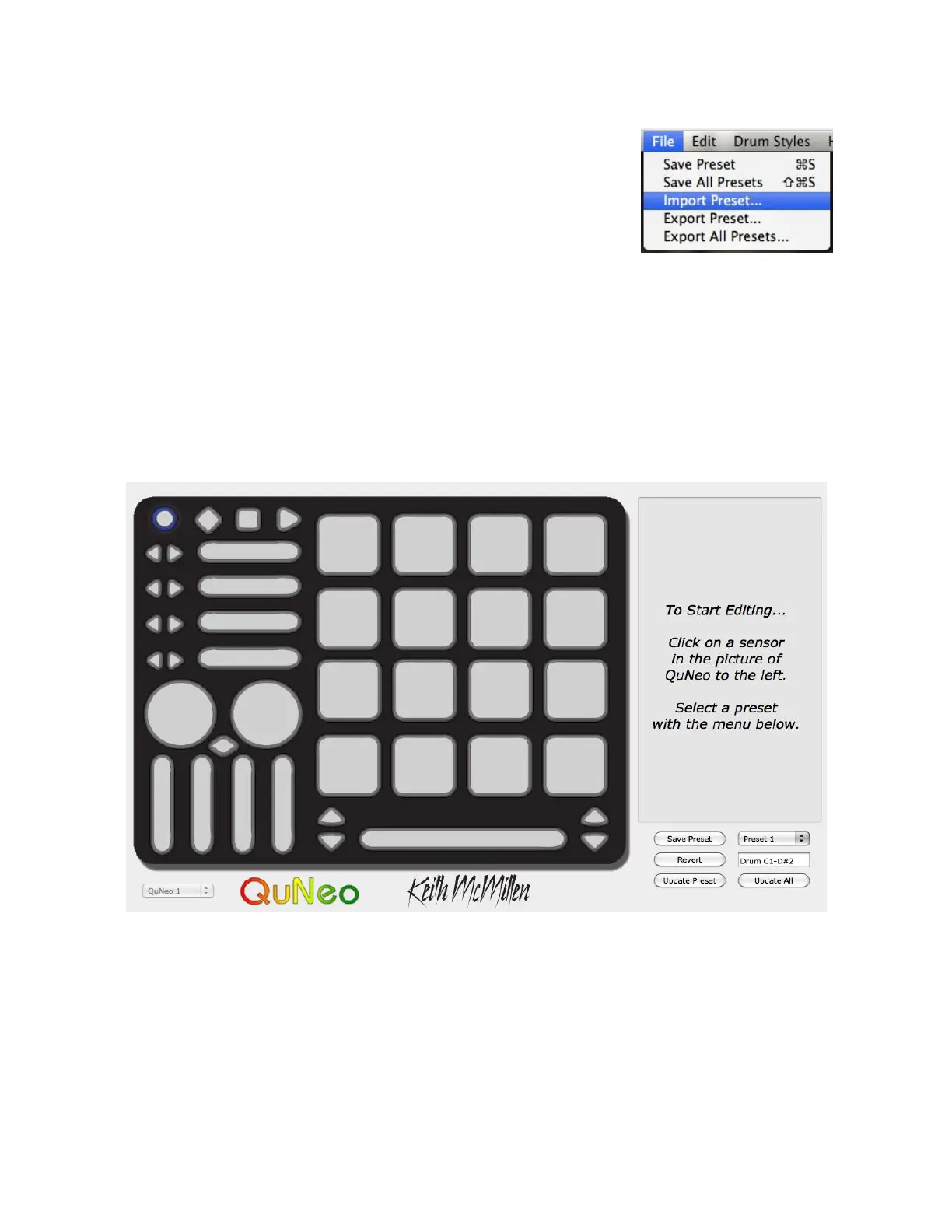Updating Presets
To update your presets to the current version follow these steps:
1. Open up the previous version of the QuNeo Editor, where
you made the presets you wish to use.
2. Export each preset using the File menu.
3. Exit the previous version of the QuNeo Editor and open up
QuNeo 1.2.4.
4. Go to a factory preset you wish to import your old preset
to.
5. Go to the File menu and select “Import Preset”
6. Locate your .quneopreset file and import it.
7. Save the preset and update your QuNeo.
8. Repeat steps 4-7 for any other presets you wish to update.
Tip: When updating older presets to the new version, new parameters will be set to default
values. Be sure to check out the new features and make sure they are set up how you
would want them.
Main Window Overview
Selecting a sensor on the QuNeo image will open an edit pane in the box to the right. In
the edit pane, one can adjust the settings and MIDI data for the selected sensor.
In the bottom left side of the window is an indicator to show that QuNeo is connected to the
Editor. If the Editor has found the QuNeo, the device indicator will automatically change to
“QuNeo 1” (after the application fully loads) to show that a connection between the Editor
and QuNeo has been made.
Controls for saving and recalling presets are found in the bottom right side of the window.
44