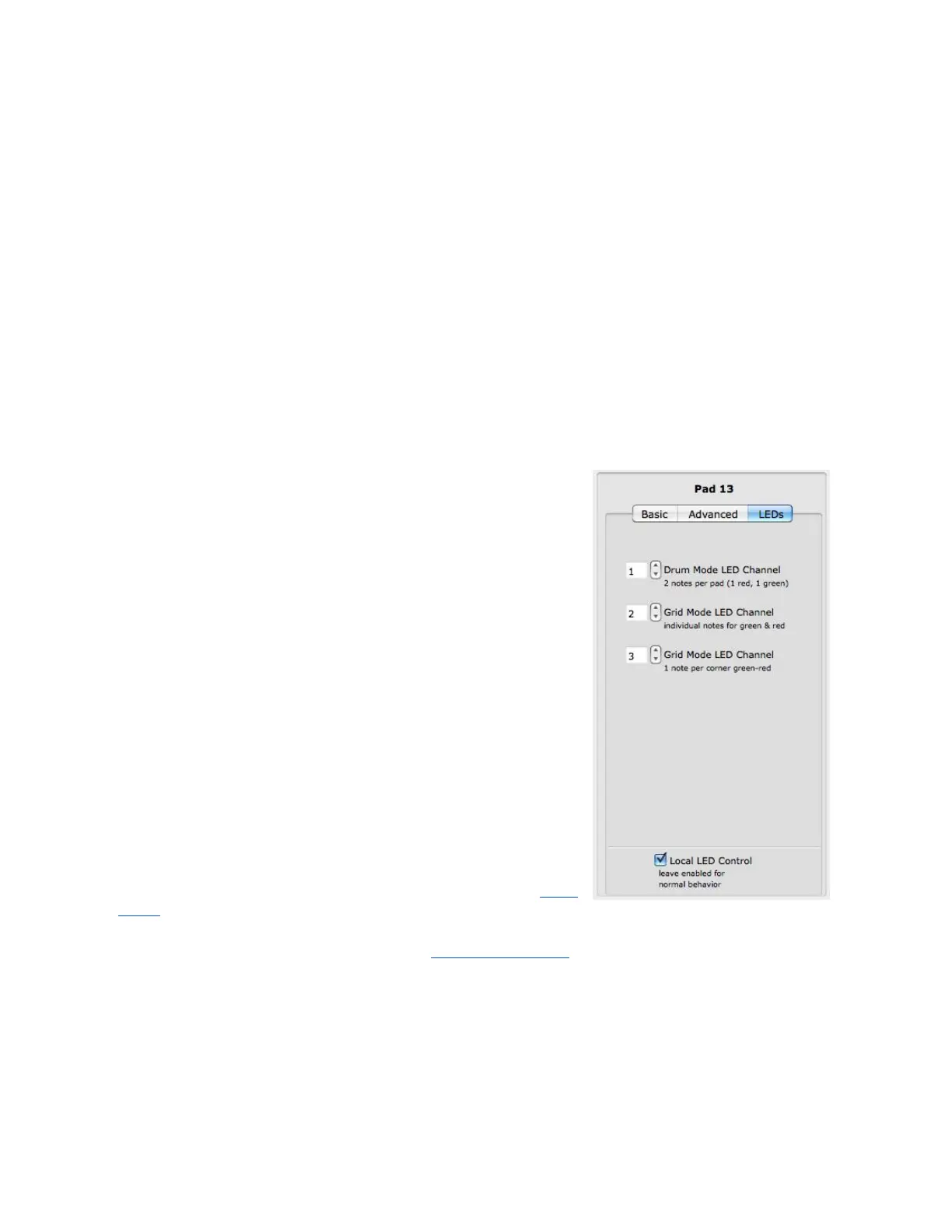Playing Styles
The Pad’s global sensitivity and advanced parameters allow users to fine tune the playing
style of their QuNeo. Default values have been carefully chosen but we have also put
together a few suggestions to accommodate other playing styles:
● For the user who wants to hit very hard to reach a velocity of 127 - try setting the
velocity table to “Hard” and the global sensitivity dial down to 11 o’clock.
● For the user who wants high or low values, with very little middle range - try using
the “Hard” or “Medium” velocity table with the global sensitivity dial at 12 o’clock.
● For the user who wants to tap very lightly and still get lots of dynamic range - try
turning the on threshold up to 20 and the off threshold to 15. Set the global
sensitivity dial to just past 12 o’clock and select the “Dynamic” or “Light” velocity
table.
Pad Edit Pane - LEDs
The LED tab of the Pad edit pane allows you to choose
individual LED channels for Drum mode and both of Grid
mode’s LED behaviors.
Drum Mode LED behavior - Pads can receive a note for the
green LEDs and a note for the red LEDs. The velocity of the
note will determine the brightness.
Grid Mode LED behavior (individual notes) - The LEDs in
each corner of the pad can light up individually. Pads can
receive 4 notes (one for each corner) for the green LEDs
and 4 other notes for the red LEDs. The velocity of the note
will determine the brightness.
Grid Mode LED behavior (1 note per corner) - It is also
possible to use 1 note per corner. In this case the velocity
of the note will fade the LEDs from green to red.
The input Channels for these LED behaviors are adjustable
(as shown in the image to the right). For a map of the hard
coded notes and CC#s that control the LEDs, see the MIDI
Input chapter of this manual.
There is a Local LED Control check box at the very bottom of the edit pane. For more
information on this please reference the Local LED Control chapter.
49