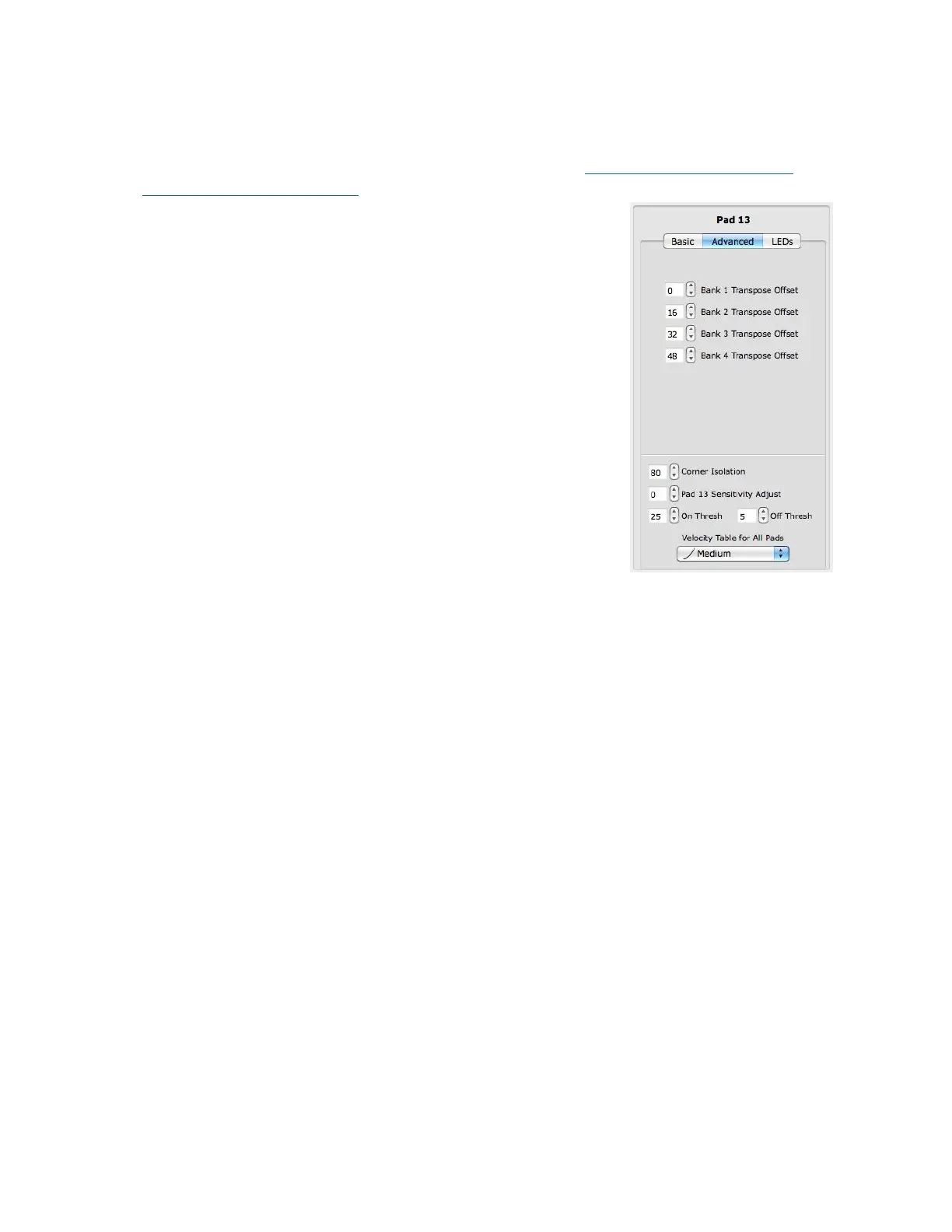Pad Edit Pane - Advanced
There are 4 banks available for the notes of the Pads. The note banks of the Pads can be
selected by using either the Rhombus button, or one of the Up/Down button pairs. This is
programmable in the edit panes for those buttons. See the Rhombus Button Edit Pane or
the Up/Down Buttons Edit Pane chapters for more information.
The Pad notes for each bank can be adjusted here in the
Advanced tab of the Pad edit pane. Here you would set
transpose intervals for the notes in each bank (as shown in the
image to the right). Take note that Bank 1 Transpose Offset is
set to 0 so that bank 1 will not offset the notes programmed in
the basic tab. Changing Pad banks will not affect the CCs of the
other Pad sources (X, Y, Pressure, etc.).
Located in the bottom of the Advanced tab is the Corner
Isolation parameter. This parameter adjusts how sensitive the
other corners of a Pad are while one of the corners is in use.
This helps prevent accidental triggers. This is global for all Pads
and applies only when they are in grid mode. Example: If
corner isolation is set to 100, while pressing 1 corner, the other
3 corners must reach 100% of the pressure the first corner is at
before registering a note on. The higher the corner isolation
value, the greater the isolation is between corners.
Pad [#] Sensitivity Adjust - The higher the sensitivity, the easier it will be to get pressure
and velocity to the higher value ranges. The lower the sensitivity, the more difficult or
impossible it will be to get the pressure and velocity to the higher value ranges. This
sensitivity setting is per Pad, which makes it easy to set each pad to a specific sensitivity.
Use Global Sensitivity to tweak the sensitivity of all Pads simultaneously.
On Thresh - The pressure value at which a note on will register. Example: If set to 10,
the Pad pressure has to reach a value of 10 before a note on is sent. This is global for all
Pads.
Off Thresh - The pressure value at which a note off will register. Example: If set to 5, the
Pad pressure would have to be 5 or lower for a note off to register. This cannot be set
higher than the on threshold. This is global for all Pads.
Velocity Tables - When using the editor, there are five velocity tables. These tables shape
the velocity output of the QuNeo.
1 None - This table is linear and has no effect on the velocity output.
2 Medium - This table gives the most precision in the 0-100 velocity range. As long
as the sensitivities aren’t set low, hitting the Pads at Medium strength will give you
access to the higher velocity values.
3 Light - This table emphasizes the mid range. Light taps reliably give a range of
50-100 but it is still necessary to hit harder to get to 127.
4 Hard - This table expands the lower range and makes it more difficult to hit the
higher velocity values.
Dynamic - This table is good for getting varied velocity values with very little change in
pressure.
48