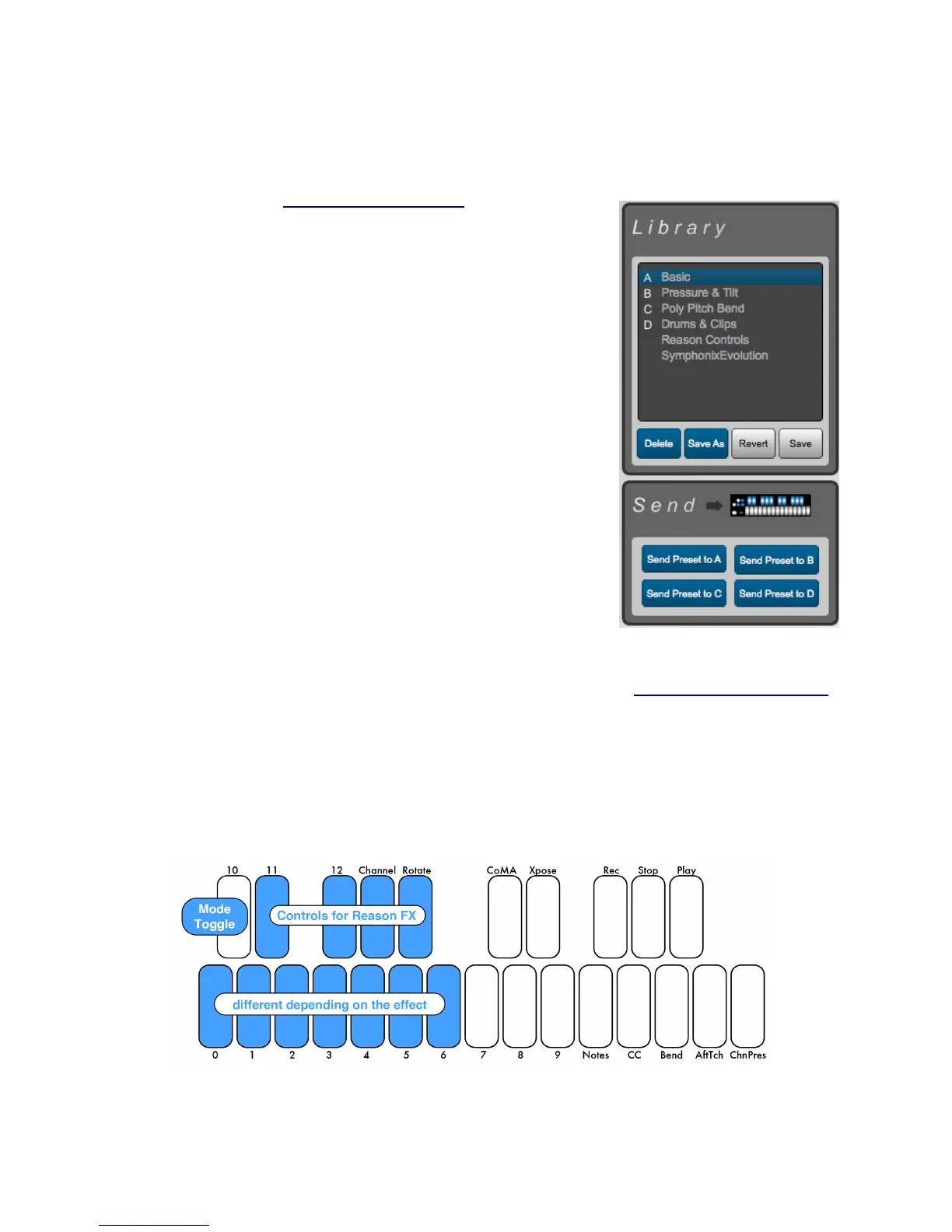Select presets by clicking on them in the Library. There are four
Factory Presets. See Factory Presets chapter for descriptions of
the first four, which come already loaded onto the QuNexus. See
below for descriptions of the Reason and SymphonixEvolution
presets.
After clicking a Preset, the name of it will appear above the tabs.
Now you can make changes to the Preset. The Preset name will
turn red and an asterisk will appear next to it to indicate it has
unsaved changes. You can use the Revert button or the Save
button under the Preset Library to discard or keep your changes.
The Revert button will go back to the previously saved version of
the preset.
The Delete and Save As buttons under the Preset Library allow
you to add or remove presets. Copy/Add a Preset by first
selecting the preset you wish to copy and then clicking the Save
As button. You can name it and it will be added to the bottom of
the Library.
To send any of the Presets in the Library down to the QuNexus,
click on the Preset in the Library and use the buttons in the Send
box (shown to the right) to send it to any of the four Preset slots. If
the Preset has any unsaved changes you must save them before
sending them to the QuNexus. The Library will display which
Presets are in which slots on the QuNexus.
The Reason Controls and SymphonixEvolution preset are included in the preset library for use
with Reason and Symphonix Evolution for iPad.
Mapping. Using this will automatically map QuNexus to various Synthesizer controls within
Reason.
The top octave is for playing melodies. Pressure controls modulation and Tilt controls Pitch
Bend. The lower octave (shown in blue) control FX parameters in the Reason Instruments.
