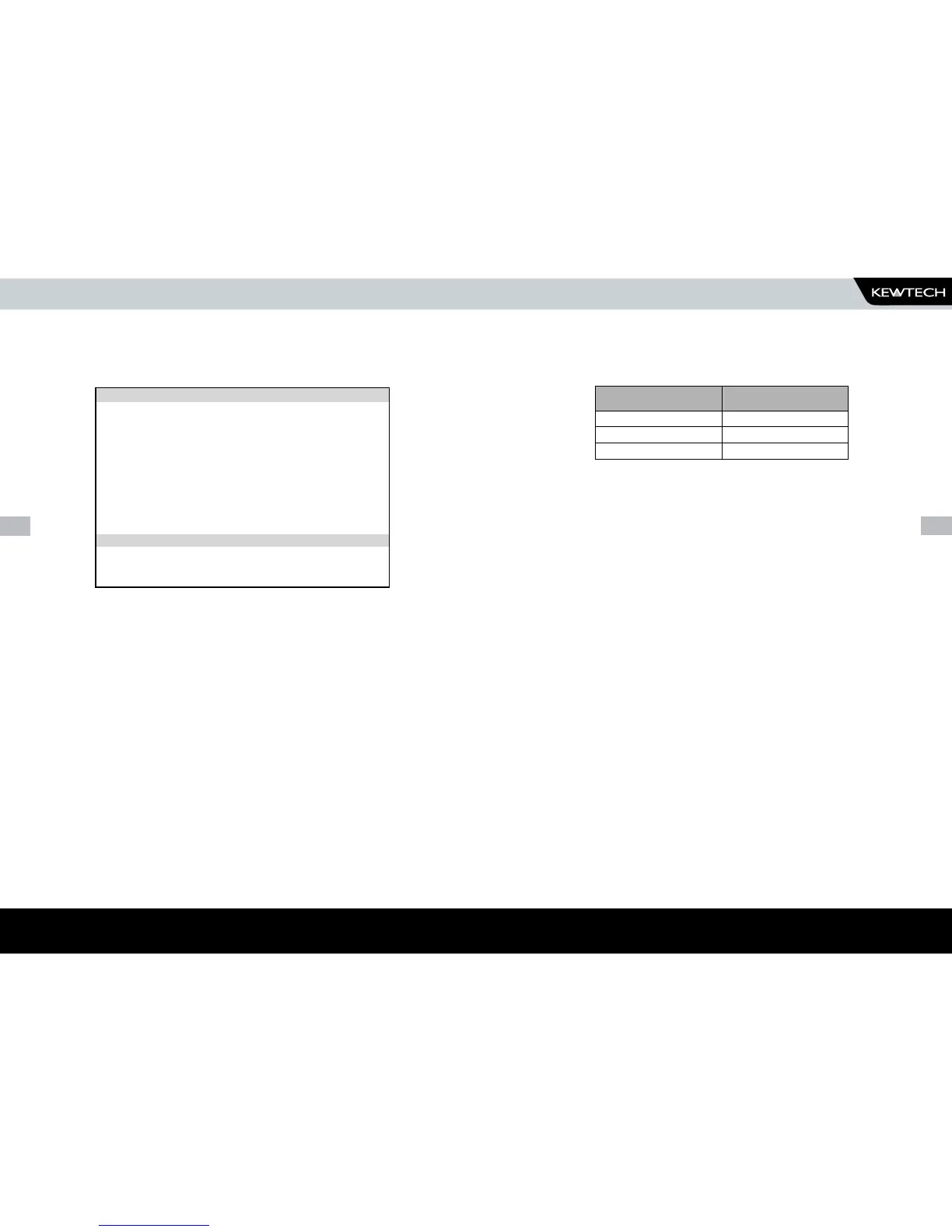HOW TO PERFORM AUTOMATIC TESTS
Visual Test
If a visual test is included as part of the test sequence, the following screen
will be displayed:
Use Testcodes
This option bypasses the need to edit a specific test sequence, allowing direct entry
of a Testcode through the keyboard or a barcode scanner.
Use the cursor keys to highlight the Testcode to be changed. Press Enter
to select that digit. Use the keyboard to change the value of the digit.
Press Enter to confirm the change. Press the Red button to abort changes
to the selected Testcode.
Use a barcode scanner to enter a Testcode
Use the cursor keys to highlight the PERFORM TEST option and press Enter
to commence the test sequence.
Press the Red button to return to the previous menu.
Perform Test
Use the cursor keys to highlight the Perform Test option and press Enter to
perform the test. Pressing the Red Button will return to the previous menu.
The screen will change to the Meter Display (see separate section - How to
use the Meter Display for an explanation).
VISUAL INSPECTION RESULT
COVER / CASE
POWER CORD
PLUG
The first inspection (COVER / CASE) will be pre-selected on entering this
screen. Users can also navigate up and down the columns. Hitting the
Fast key marked PASS will cause a Pass to be entered for the selected
VISUAL INSPECTION and the next inspection to be selected. Hitting the Fast
key marked FAIL will cause a Fail to be entered for the selected VISUAL
INSPECTION and the next inspection to be selected. Hitting the fast key
marked N/A (Not Applicable) will cause N/A to be entered for the selected
VISUAL INSPECTION and the next inspection to be selected. Only when
all tests have a result will the RH Fast key display and allow an OK. Enter/
Green key will cause an OK action if all results are filled.
Once the table has been completed then a large tick or cross will appear
depending on the overall result (any X will cause an overall Fail).
The Overall Pass Fast key will set a Pass for every VISUAL INSPECTION.
After the visual tests, the test sequence will continue into the first actual
electrical test of the test sequence.
Note
Help screens may be displayed depending on the User Level set.
It is possible to stop these appearing by altering the User Level.
See EDIT USER LIST / OPTIONS.
If an Insulation test has been selected, then once the test has commenced,
a screen similar to the following will be displayed
HOW TO PERFORM AUTOMATIC TESTS
