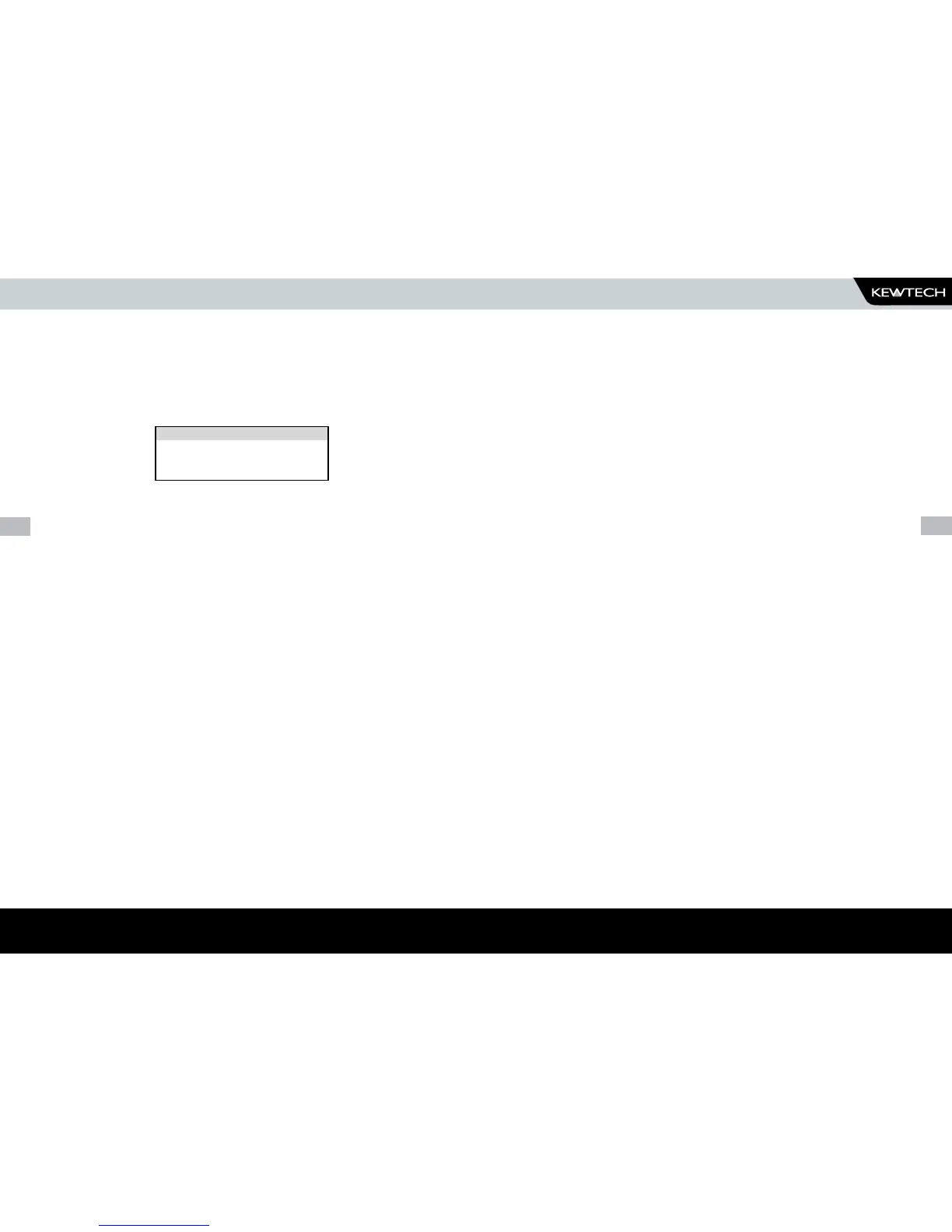HOW TO DOWNLOAD DATA
HOW TO PRINT BARCODE LABELS AND TESTCODES
HOW TO PRINT BARCODE LABELS AND TESTCODES
The Kewtech KT77 is capable of printing barcode labels in conjunction with
a compatible thermal printer (see chapter 6).
To Print Barcode Pass/Fail Labels
To print barcode pass/fail labels it is necessary to carry out an actual test (see
how to perform automatic tests). After a test is complete and the results stored in
memory it is possible to download results to a thermal printer (see how to download
results) and print pass/fail labels.
To Print Barcode Testcodes
To print barcode test codes select SETUP from the Main Menu and select
EDIT TEST SETTINGS from the SETUP menu. From the SELECT TEST
SETTINGS menu chose the desired test e.g. 230V HH / PORT 1. Attach
the compatible printer to the port and from the TEST SETTINGS EDITOR
highlight the PRINT TESTCODE option and press enter.
Note
The restrictions of paper width means that appliance numbers
representing more than 12 characters cannot be printed and a
numbered label will print instead. Testcodes are accommodated
since these are displayed as two lines of 10 characters.
HOW TO PRINT BARCODE LABELS AND TESTCODES
Date From
This option allows the user to search for test results after the selected
date. Use the cursor keys to highlight the digit to be changed. Use the (up
or down) cursor keys to change the value or enter the digits directly using
the keypad. Select OK to set the date or press the red key to cancel any
changes.
This option allows the user to search for test results before the selected
date. Use the cursor keys to highlight the digit to be changed. Use the
cursor keys to change the value or enter the digits directly fusing the
keypad. Select OK to set the date or press the red key to cancel any
changes.
Search
After all the search parameters have been set, connect the appropriate
printer or device. Highlight START SEARCH and press the ENTER BUTTON
to search and download.
On completion of successful downloading, the tester returns to the search
for results menu. The user can then conduct other search or press the red
button to return to the main menu.
Press the red button to return to the search menu.
