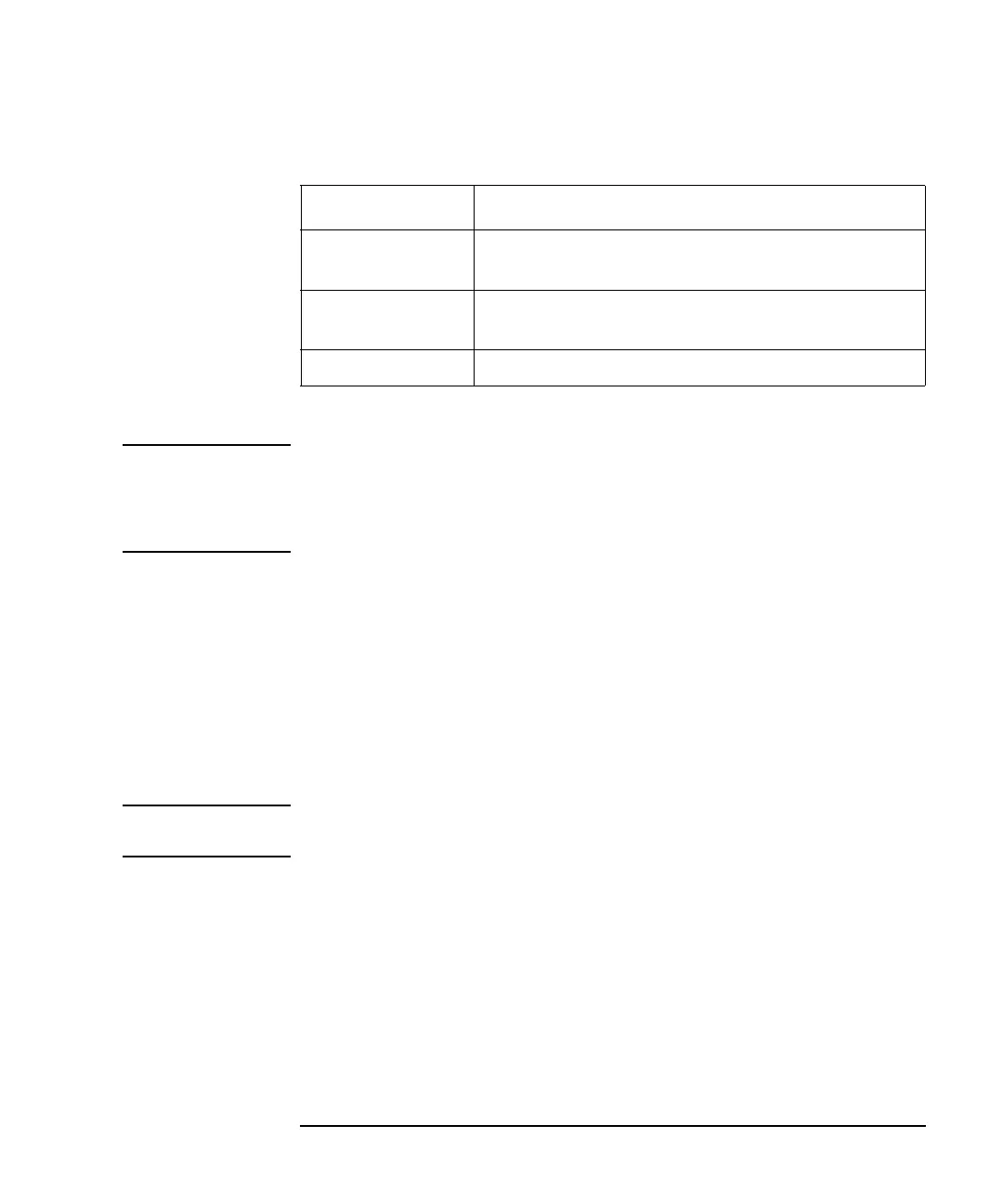Keysight B1500A User’s Guide, Ed ition 14 3- 9
Installation
Inspection and Installation
Table 3-1 Users Available Just After the Initial Setup
You can add users after the initial setup. Add users as you need.
NOTE Keysight Technologies cannot guarantee the performance and provide compatibility
information for all B1500As under several conditions. If problems arise, perform
Keysight B1500A system recovery.
To perform recovery, see Keysight EasyEXPERT User’s Guide.
To Change Windows Logon Setting
Keysight B1500A initially enables Windows automatic logon. If you want to change
this setting, select All Programs > Control Auto Logon from the Start menu. Control
Auto Logon is displayed on the browser. Then click one of the following buttons on
the browser and follow the setup script.
• Enable Auto Logon
• Disable Auto Logon
NOTE If you set a password for the user account Keysight B1500 User, disable the
automatic logon.
User Account Description
Keysight B1500
User
Account for automatic logon. Password is not set to this
account.
keysightOnly Account for Keysight service personnel. Do not delete
this account. This account is password protected.
Administrator Administrator. Password is not set to this account.