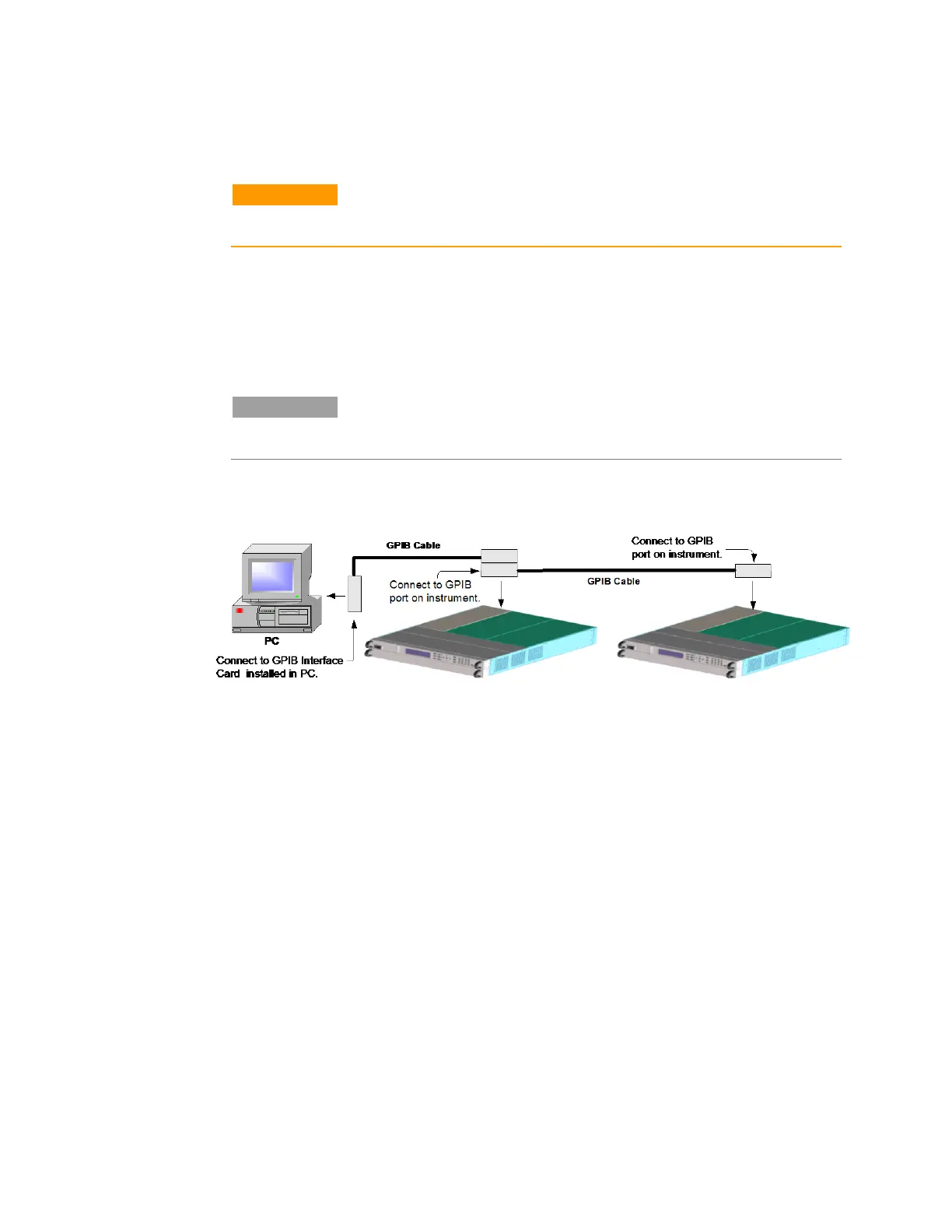3 Getting Started
44 Series E4360 User’s Guide
Connecting to the Interfaces
CAUTION
Electrostatic discharges greater than 1 kV near the interface
connectors may cause the unit to reset and require operator
intervention.
The Keysight E4360A SAS supports GPIB, LAN, and USB interfaces. All
three interfaces are live at power-on. The front panel
IO indicator comes
on whenever there is activity on the remote interfaces.
GPIB Interface
NOTE
For detailed information about GPIB interface connections, refer to the
Keysight Technologies USB/LAN/GPIB Interfaces Connectivity Guide,
located on the Automation-Ready CD that is shipped with your product.
The following steps will help you quickly get started connecting your
instrument to the General Purpose Interface Bus (GPIB). The following
figure illustrates a typical GPIB interface system.
1 If you have not already done so, install the Keysight IO Libraries
Suite from the Automation-Ready CD shipped with your product.
2 If you do not have a GPIB interface card installed on your computer,
turn off your computer and install the GPIB card.
3 Connect your instrument to the GPIB interface card using a GPIB
interface cable. You can connect up to 15 mainframes to one GPIB
card.
4 Use the Connection Expert utility of the Keysight IO Libraries Suite
to configure the installed GPIB interface card’s parameters.
5 The SAS is shipped with its GPIB address set to 5. Use the front
panel menu if you need to change the GPIB address.
a Press the Menu key, then use the navigation keys to select
System\IO\GPIB.
b Use the numeric keys to enter a new value. Valid addresses are
from 0 to 30. Press the Enter key to enter the value. Press the
Meter key to exit the menu.
6 You can now use Interactive IO within the Connection Expert to
communicate with your instrument, or you can program your
instrument using the various programming environments.
