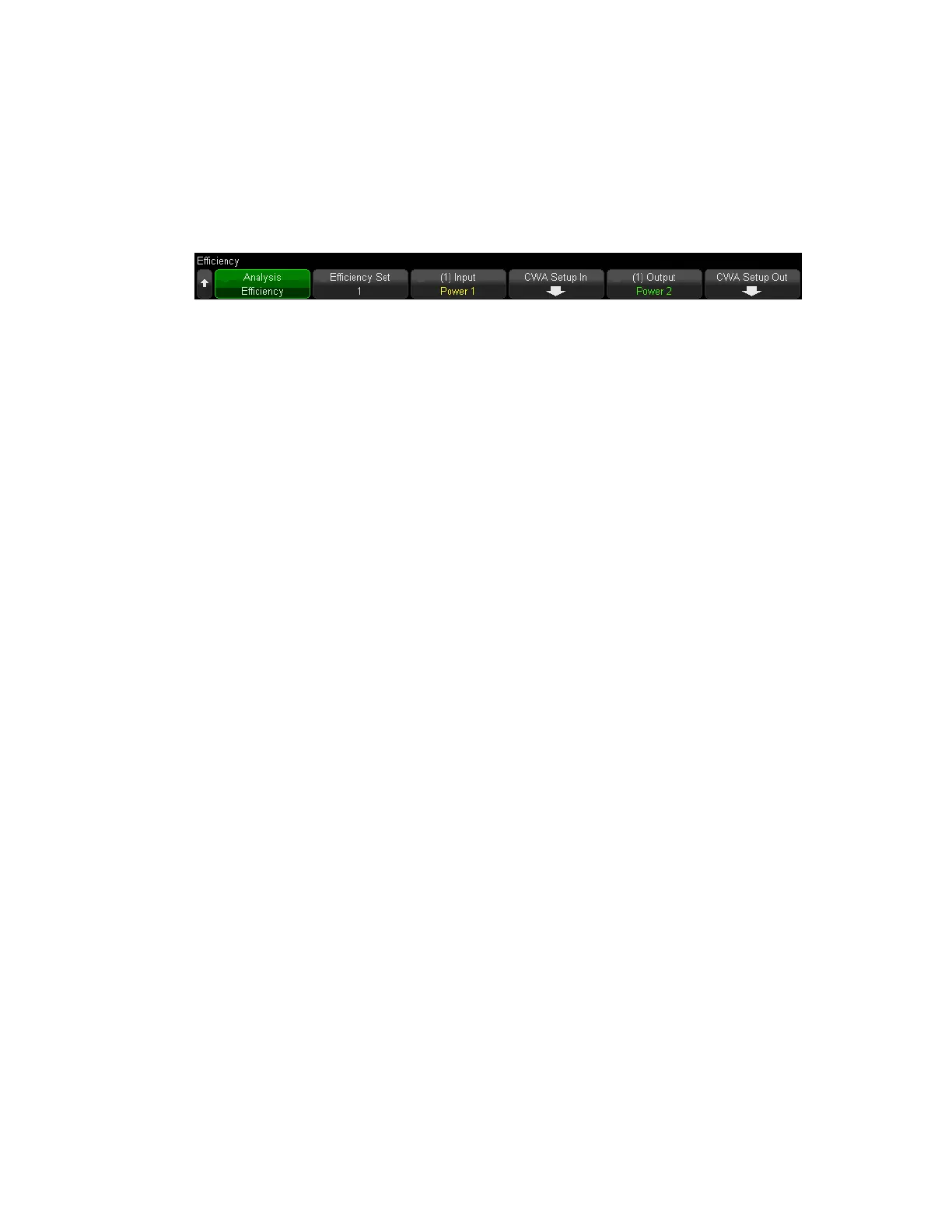Efficiency Analysis on the PA2203A
The PA2203A can perform two efficiency analyses simultaneously. To run an Efficiency analysis
on the PA2203A:
1. Press [Analyze] > Analysis > Efficiency.
2. Press the Efficiency Set softkey and choose the efficiency set (1 or 2) to configure.
3. Press the Input softkey to select the input power channel.
4. Press the CWA Setup In softkey and configure Continuous Whole-Cycle Analysis (CWA) for
the input power channel. For details, push and hold the CWA Setup In softkey.
5. Press the Output softkey to select the output power channel.
6. Press the CWA Setup Out softkey and configure Continuous Whole-Cycle Analysis (CWA)
for the output power channel. For details, push and hold the CWA Setup Out softkey.
For best results, ensure that the input and output for a given analysis use the same CWA Sync
Source. Using the same Sync Source for the input and output ensures that the power
measurements are taken over the same time interval, which provides the most accurate
efficiency measurement.
Note that there is only one Meas Window parameter that applies to both Efficiency Set 1 and
Efficiency Set 2. You can access it under either CWA Setup softkey for either efficiency set. All
four softkeys modify the same parameter.
The Noise Rejection, Sync Offset, and Meas Mode parameters are set independently for the
input and output power channels.
Keysight IntegraVision PA2200 Series Power Analyzers Operating and Service Guide137
