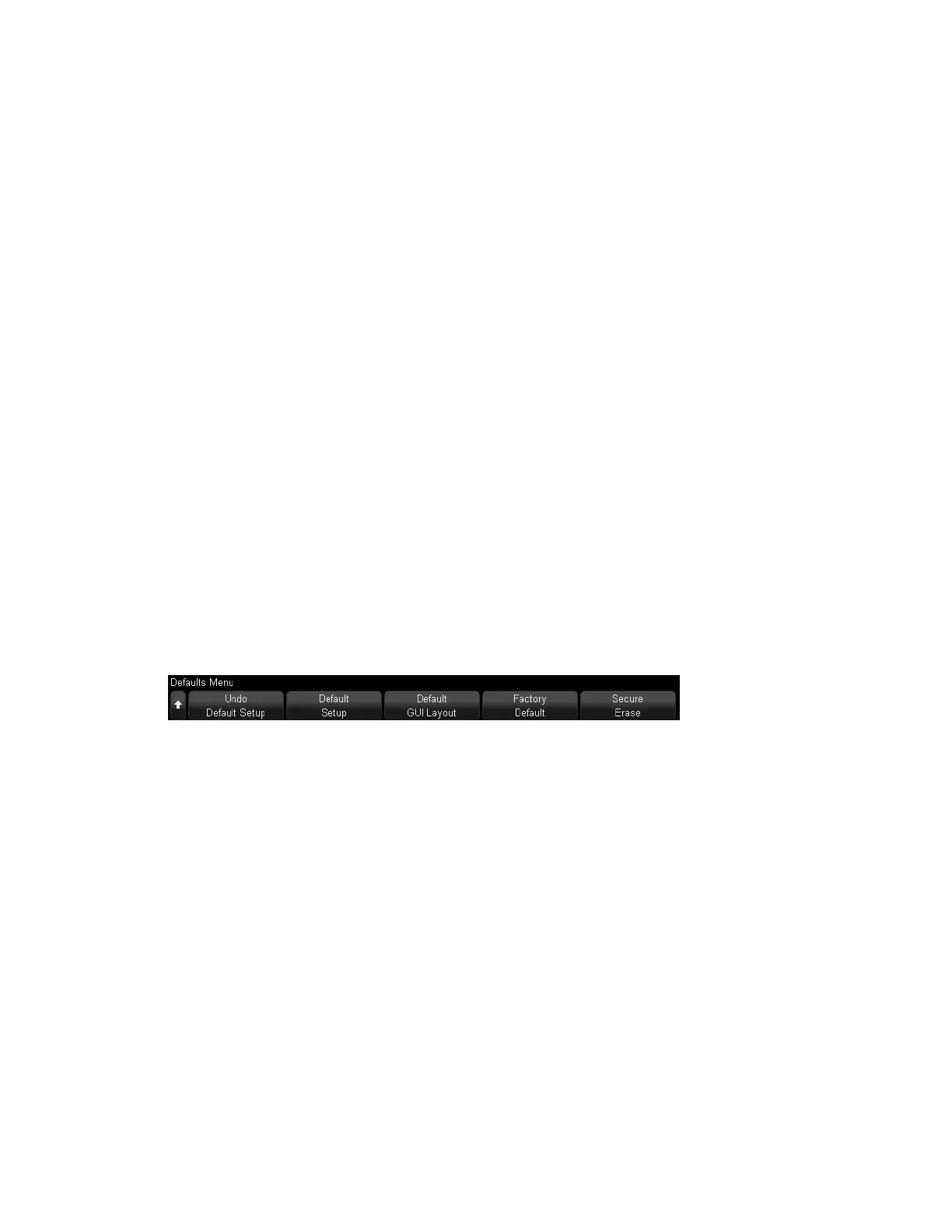To recall a setup file
You can recall an instrument setup file from one of 10 internal locations or from a USB drive.
To recall a setup file with the [Save/Recall] key
1. Press [Save/Recall]>Recall>Recall. Then, turn the [Entry] knob to select Setup (*.ipa).
2. Press the second softkey and use the [Entry] knob to select the file to recall. See To navigate
storage locations.
3. Press Press to Recall.
To recall a setup file with the File Explorer
1. Press [Utility]>File Explorer.
2. Press the softkey in the first position, navigate to the file to recall, and press Load File.
You can also configure the [Quick Action] key to recall setups or reference waveforms. See
Configuring the [Quick Action] Key for details.
Recall Default Instrument Setups
Press [Default Setup] to restore the instrument's default settings. You can also press
[Save/Recall] >Default to get to the Defaults Menu:
Undo Default Setup — undoes the recall of default settings.
Default Setup — recalls the instrument's default setup (equivalent to pressing [DefaultSetup]).
Some user settings are not changed by recalling the default setup.
Default GUI Layout — recalls the default way that the graphical user interface (GUI) windows
are positioned.
Factory Default — recalls the instrument's factory default settings. The instrument provides a
Yes/No confirmation because all user settings are affected and this cannot be undone.
Keysight IntegraVision PA2200 Series Power Analyzers Operating and Service Guide165
