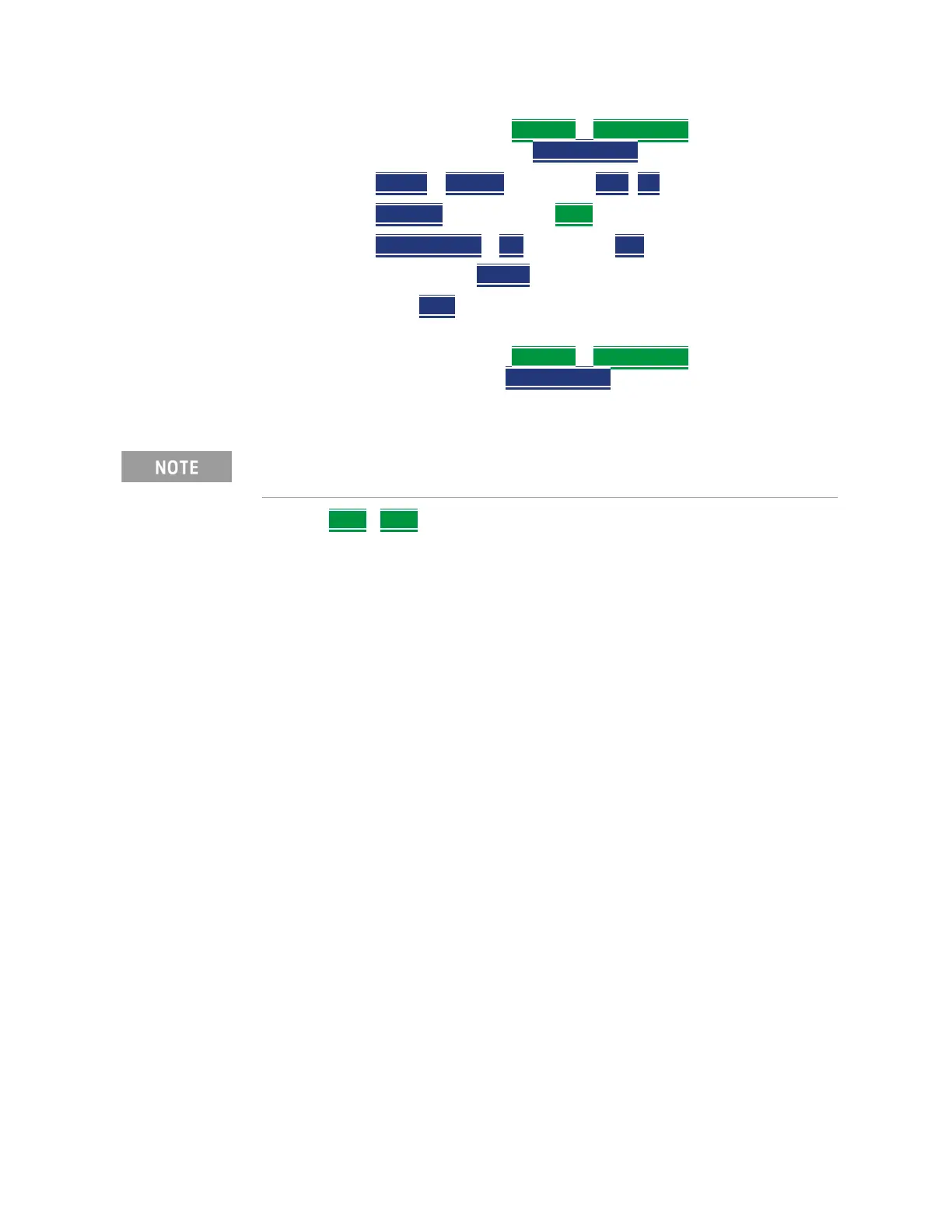292 Keysight N9927-90001 User’s Guide
Over–the–Air Measurements (OTA) – LTE FDD Option 370 and 5GTF Option 377 (CPU2
Only)
How to Set Up Over–the–Air (OTA) Mode Settings
Else, edit the file name, under Settings > File Settings where the file
results will be stored and set the File Overwrite
settings.
— Press Device
> Internal (default) or USB, SD
— Press File Type CSV or KLM > Back
— Press File Overwrite > ON (default) or OFF
2. To begin recording: Press Record
3. When done press Stop
. The file is automatically saved to the defined
Device Type and File Type.
Else, edit the file name, under Settings
> File Settings where the file
results will be stored and the File Overwrite
settings.
4. Press Back >Back
Step 6: Import and Play back KML Files into 3rd Party Software
(Example: Google Earth with Animation Tool)
Features
Use the Playback Slider to replay measurement results. See also Google Maps
and or Google Earth’s help.
— Open the FieldFox *.KML file in Google Earth. Time Slider appears in upper
left of the map.
— Manual Mode – Move the time slider cursor to see color-coded icons
pop-up according to the timestamp.
— Loop mode has a Fast-Slow Replay Option.
— Click on each color coded balloon to see the table of measurement results
for that location.
Learn more about file settings, refer to Chapter 28, “File Management.”
