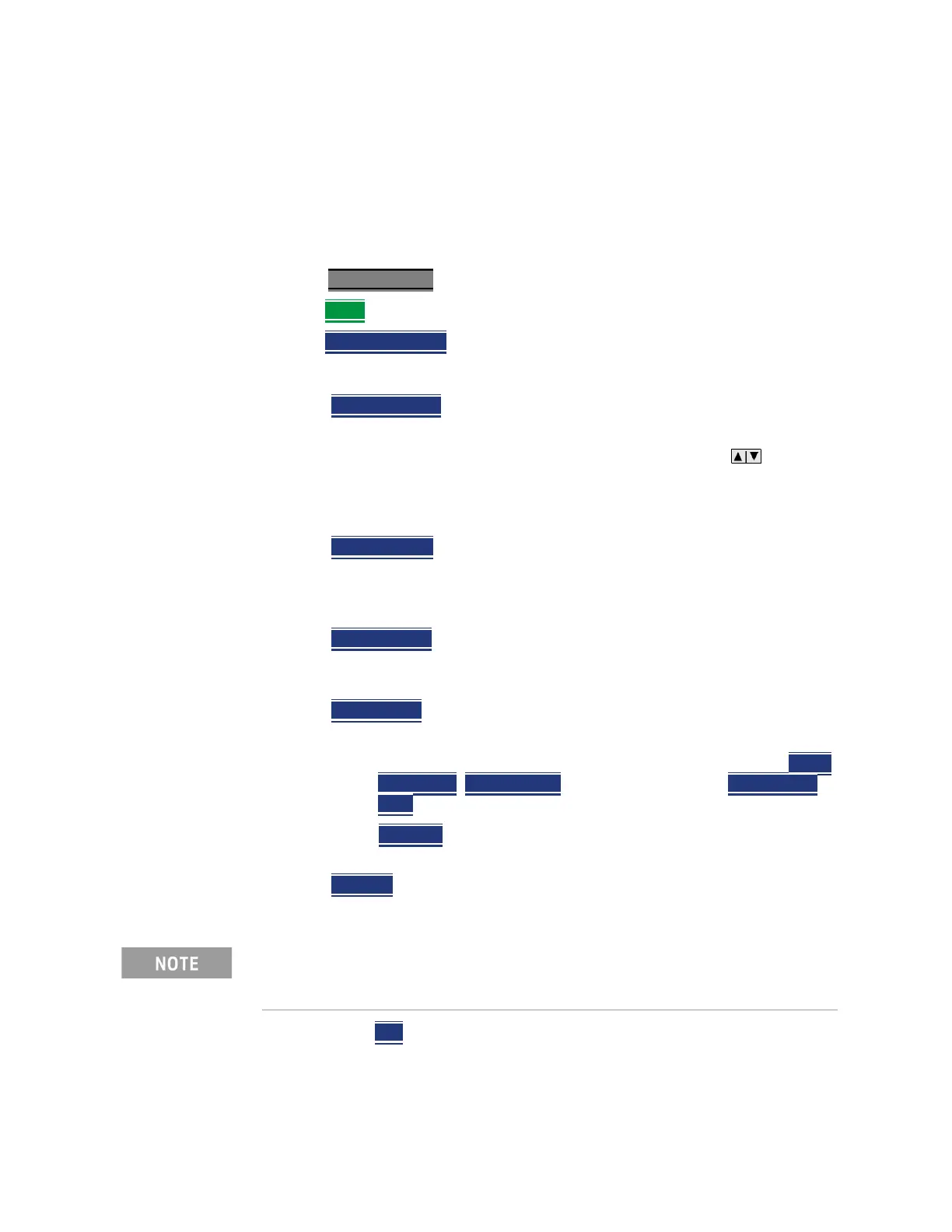554 Keysight N9927-90001 User’s Guide
File Management
Saving and Recalling Files
Manage Folders
You can create new folders, delete old folders, and select the active folder to
which files can be saved. The Parent folder [..] is listed when not in the root
directory.
Press Save/Recall 9
—Press Save/Recall 9
—Then More
—Then Manage Folders
— Then choose from the following:
— Change Folder
Changes the active folder to which files can be saved.
The active device and current folder is displayed at the top of the
screen, and below, a list of files in that folder. Use the arrows to
highlight a folder within the current folder. Each time the Change
Folder softkey is pressed, the highlighted folder becomes the active
folder.
— Create Folder
A new folder is created in the current folder. Select a
name for the new folder from one of the displayed keywords: You can
change these keywords using the following Edit Keywords function.
Refer to Edit Keywords in “Edit Keywords” on page 555.
— Delete Folder
The selected folder and its contents are deleted after a
warning prompt is displayed. A “Parent” folder or system folder can
NOT be deleted.
— Copy Folder
The selected folder and its contents are copied and a
message is displayed telling you that the copy was successful.
——Then select a device to copy the folder to. Choose from Copy
to Internal, Copy to USB (must be inserted), or Copy to SD
Card (must be inserted).
——Do Copy
to complete the file copy to the media/folder
selected.
— Rename
The rename folder menu opens and the selected folder’s title
is displayed and available for editing.
—Press Exit when finished.
For more on renaming folders/files, refer to “How to use the FieldFox
labeler ” on page 546, and “Prefixes and Suffixes for Filenames” on
page 555.