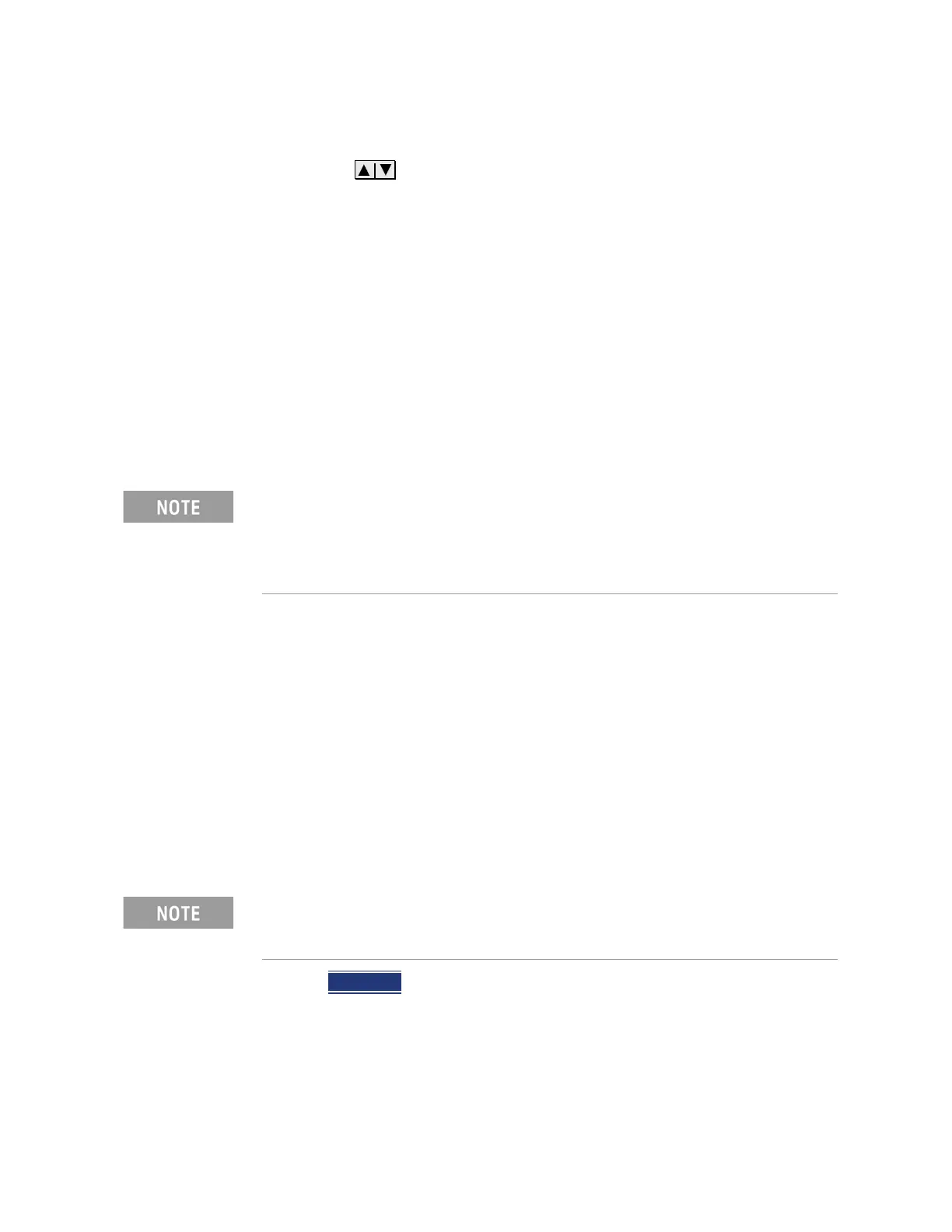536 Keysight N9927-90001 User’s Guide
System Settings
System Configuration
— Then LAN.
— Use the arrows to select one of the following, then press Edit.
— Hostname Change the name that can be used to address the FieldFox if
your server supports this feature. The default hostname is generated
automatically.
— Obtain IP Choose from:
— DHCP - IP Address is assigned dynamically. If your server supports
this feature, the IP Address for the FieldFox is assigned each time it is
started.
— Static - Set the IP Address manually. The Address remains until you
change it.
— Static IP Address - Enter the IP Address – including periods - in the
format nnn.nnn.nnn.nnn
— Static Subnet Mask - Enter the Subnet Mask – including periods - in the
format nnn.nnn.nnn.nnn
— Static Gateway - Enter the Static Gateway – including periods - in the
format nnn.nnn.nnn.nnn
— Static DNS - Enter the Static DNS – including periods - in the format
nnn.nnn.nnn.nnn
— Apply Settings Choose from:
— Power Up The above settings take effect when the FieldFox is
started.
— Now The above settings take effect immediately.
—Press Done Edit when finished.
Power ON
When the FieldFox is without a power source, this setting allows the FieldFox
to power ON as soon as a charged battery or the DC Adapter is inserted
without pressing the power button.
For all FieldFoxes with firmware ≤A.08.18 and ≤A.09.50 FW, when using
Static IP addresses:
— Either a valid Static Gateway is required or 0.0.0.0.
— Either a valid Static DNS is required or 0.0.0.0. (If entry is available.)
To make the LAN settings persist after power up, toggle Apply Settings to
Now then back to Power Up. You should see a message indicating that the
LAN config file was saved.
