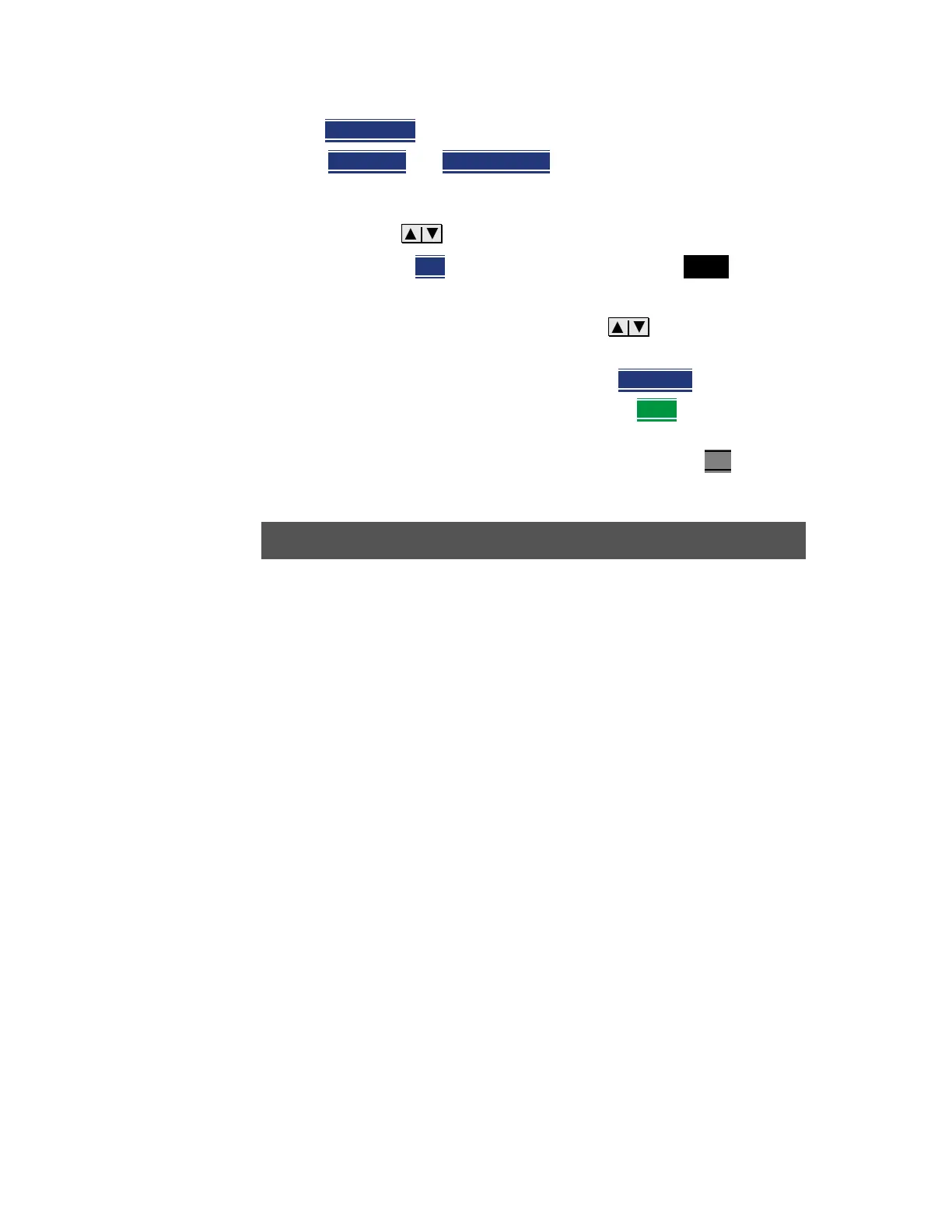516 Keysight N9927-90001 User’s Guide
System Settings
Preferences
—Then Preferences
—Press Next Page and Previous Page to view all settings.
— To change a setting:
— Use the arrows to highlight a setting.
—Then press Edit
. The current setting changes to yellow.
— Some settings require you to press a softkey to change the value.
Otherwise, use the numeric keypad, arrows, or rotary knob
to change the value.
— When finished changing a value, press Done Edit
.
— When finished changing ALL preferences, press Done
. All changes are
immediately saved as Preferences.
— To exit the editing session without saving changes, press Esc
at any time.
Learn more about these preference settings:
Save and Reset Preferences
All preference settings can be made at one time from the Quick Settings table.
Settings
“Global Settings (Overview)” on page 517
— “Language” on page 517
— “Battery Saver” on page 518
— “Startup Mode” on page 519
“Display (Settings)” on page 513
“Audio (Volume) Control” on page 512
and “Audio” on page 520
“Date and Time” on page 521
“GNSS (GPS+) and GPS” on page 526
“File folders” on page 522
“Alpha Numeric Editing” on page 523
(i.e., ABC/Qwerty keyboard styles)
“File Saving Naming Options” on page 523
“CAT (Distance Units)” on page 523
“CAT/NA” on page 524
“SA” on page 525
