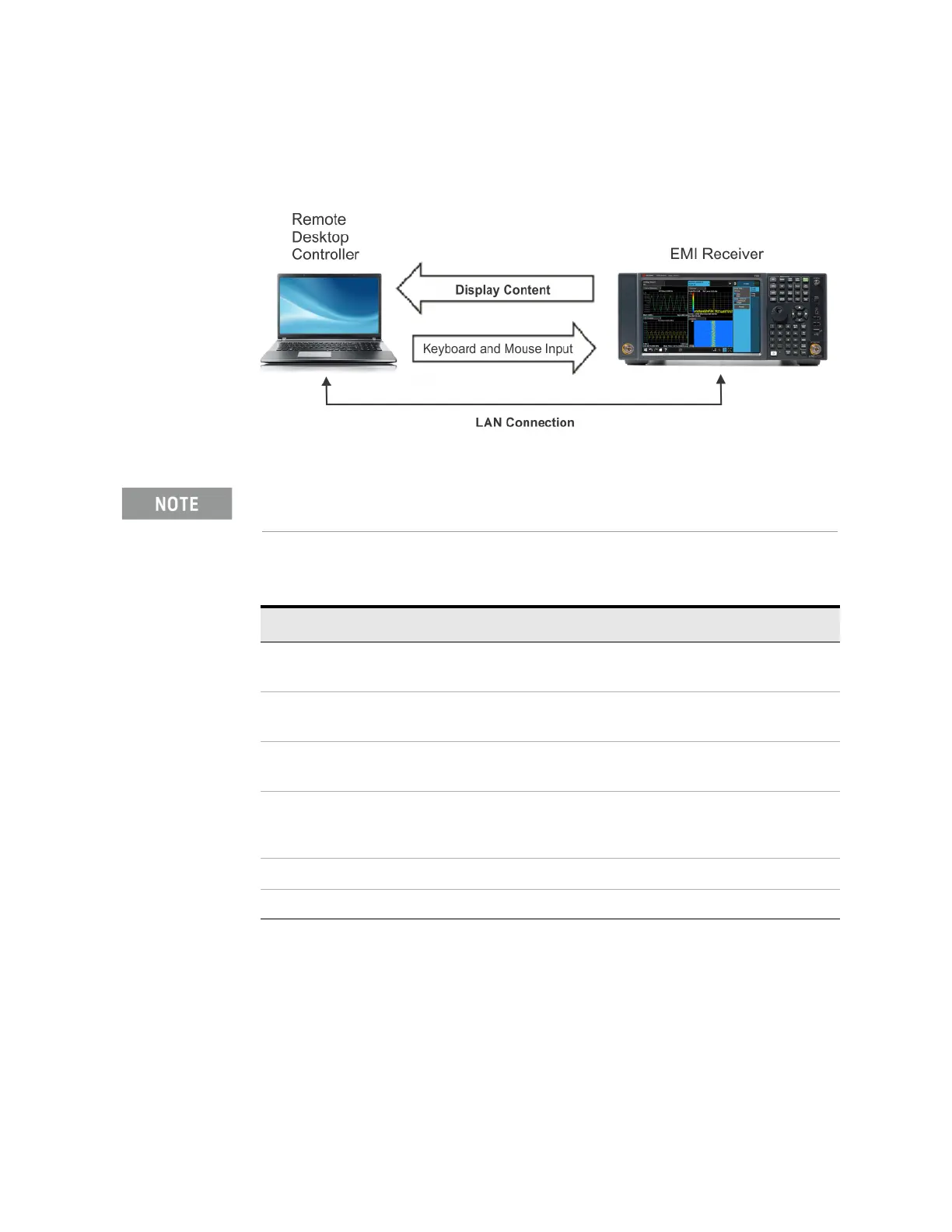X-Series EMI Receiver Getting Started Guide 67
Using Windows Tools
Remote Desktop: Using the X-Series EMI Receiver Remotely
Setting up Remote Desktop operation
Figure 5-1 Basic setup for remote desktop operation
Setting up the remote computer
The procedure depends on whether the Remote Computer to be set up is
running Windows 10, or another version of Microsoft Windows.
Remote computer running Windows 10
Windows 10 includes the Remote Desktop Connectivity Client software, so no
additional setup is required.
To perform this operation successfully, you must have Administrator level access
to the instrument.
Table 5-1 Setting up a remote desktop connection
Step Action
1. On the instrument, open the
Windows Control Panel
— From the instrument application,
press
System, Control Panel,
2. Select System functions — From the Adjust your computers
settings menu, click
System.
3. Access Remote setting — In the Control Panel Home window,
select
Remote settings
4. Select the Remote option — On the Remote tab, in the Remote
Desktop section, click the
appropriate checkbox.
5. To add users
— Click
Select Users, Add.
6. Follow the on screen instructions.
