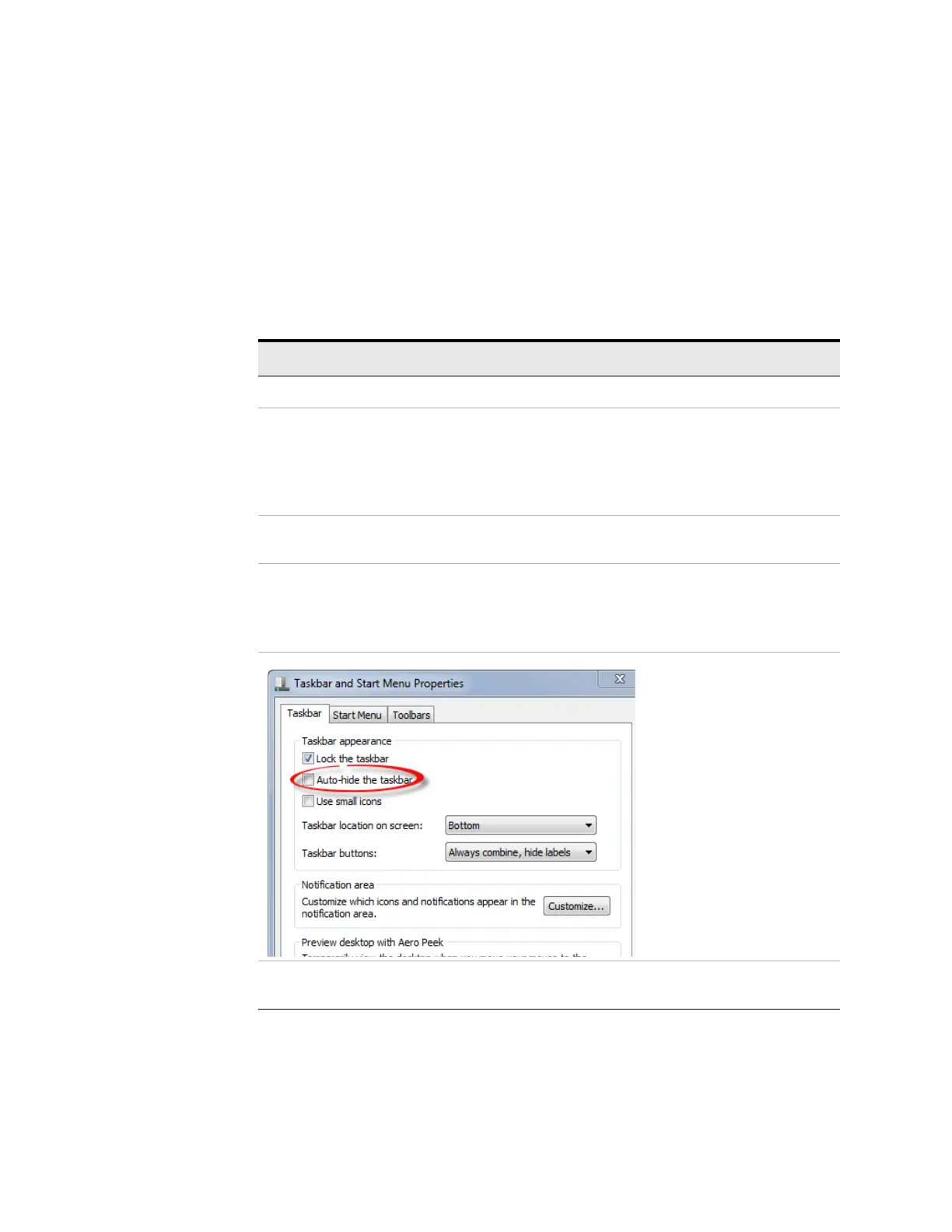82 X-Series EMI Receiver Getting Started Guide
Using Windows Tools
Windows Shortcuts and Miscellaneous Tasks
Windows taskbar auto-hide feature
The Windows taskbar should always be in the auto-hide mode when using the
instrument application. If the taskbar is not set to auto-hide, the lower part of
the instrument display is obscured by the taskbar.
If at any time the Windows taskbar is inadvertently set to the non-auto-hide
mode, you can restore the auto-hide behavior by doing the following:
Table 5-11 Restoring taskbar auto-hide mode
Step Notes
1. Click
Start, Control Panel If not using a mouse, press Ctrl+Esc.
2. Click Taskbar and Start Menu
If you are not using a mouse, use the
shortcut key combinations specified in the
Section
“Windows shortcuts (key
combinations)” on page 81
to make
these selections.
3. Click the
Taskbar tab
The Taskbar and Start Menu Properties
dialog appears.
4. Select the
Auto-hide the taskbar
check box
If you are not using a mouse, press Tab
repeatedly until the auto-hide option is
selected, then press
Select to toggle the
check box state.
5. Click
OK.
This applies the change and closes the
dialog box.
