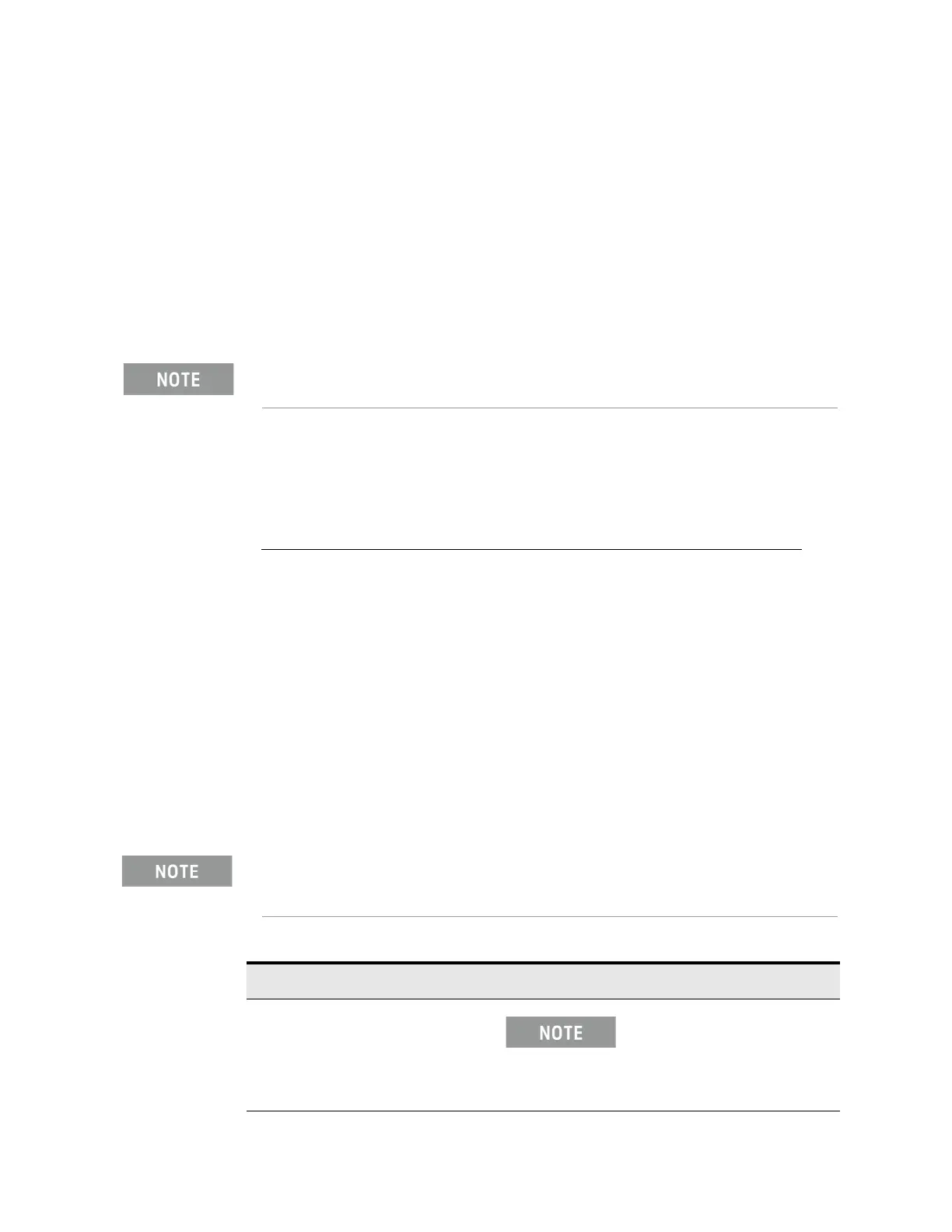74 X-Series EMI Receiver Getting Started Guide
Using Windows Tools
Embedded Web Server: Using the X-Series EMI Receiver Remotely
Embedded Web Server: Using the X-Series EMI Receiver Remotely
The instrument can be controlled using either the Embedded Web Server or
Windows Remote Desktop. The Embedded Web Server is a good solution
when you do not want to log into the instrument's user account. This allows
you to view the display or control the instrument, without logging the current
user off. Multiple users can connect at the same time
The web server in the X-Series EMI Receiver updates many times per second
and it has the advantage over Remote Desktop that it does not lock out the
front panel.
Browsers that support the X-Series EMI Receiver Embedded Web
Server (these versions or later)
Accessing the instrument through the Internet
It is possible to access and control the instrument through the Internet and
World Wide Web, or a local internet, using the built-in Embedded Server
functionality. This section provides details of how to use this functionality.
The instrument may also be accessed and controlled using the Windows
Remote Desktop functionality (see the section “Remote Desktop: Using the
X-Series EMI Receiver Remotely” on page 66, for details).
The instrument Embedded Server capabilities are fully compliant with the LXI
(LAN eXtensions for Instrumentation) standard.
Drag gestures do not work in web control, whereas they do in Remote Desktop.
IE Chrome Safari FireFox iOS Safari Chrome for
Android
11 35 8 34 8 39
To gain access to the instrument from the LAN, you need to know its hostname (or IP Address).
For details of how to locate this information using the instrument Display, see
“How to locate
the computer name of the instrument” on page 68
.
Table 5-8 Accessing the instrument
Step Notes
1. Enter a URL corresponding to the
instrument hostname or IP Address.
This functionality is only fully
supported when using Internet
Explorer.
When the connection is made, the welcome page
appears.
