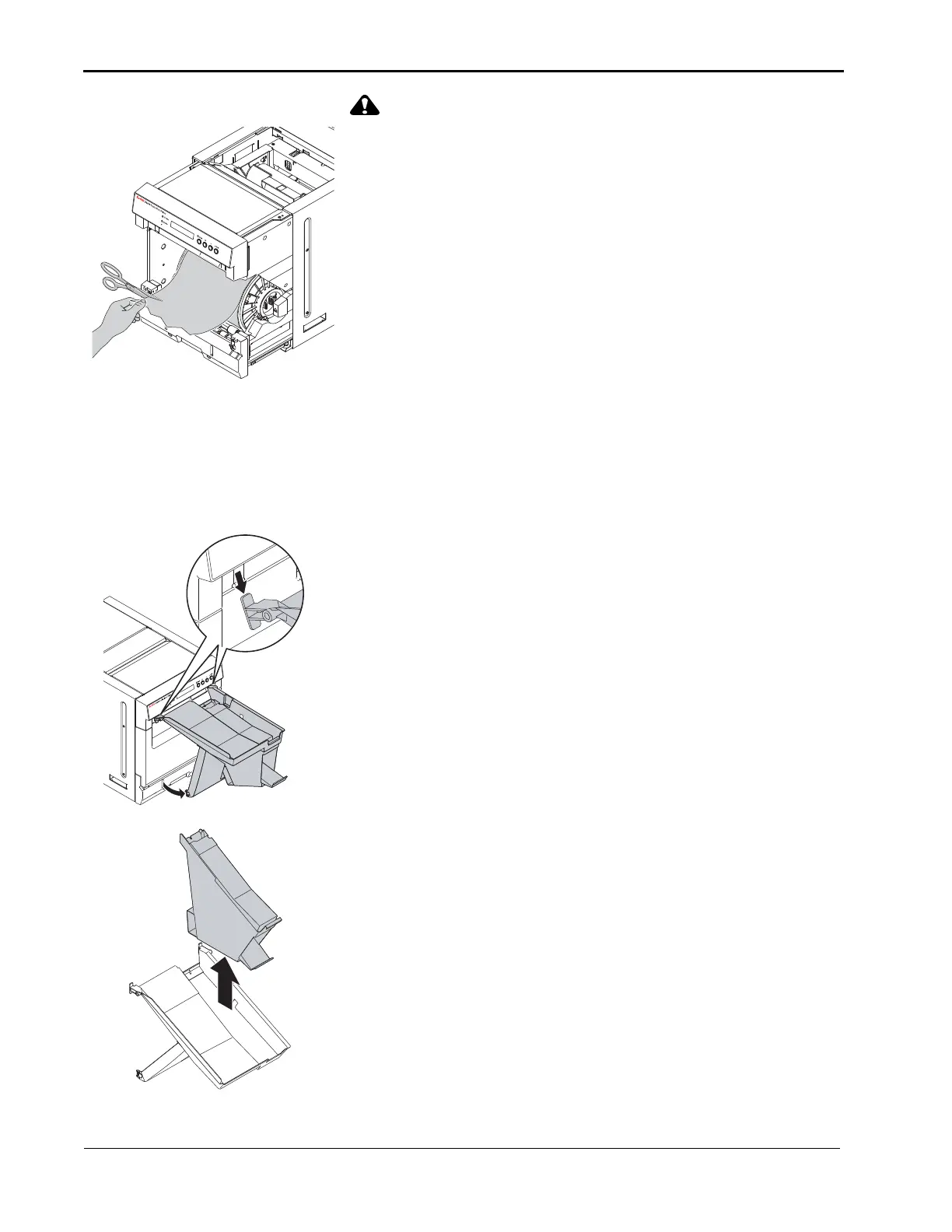5-6 November 2014
Tro u b l es h o o ti n g
Be careful not to damage or mark any rollers.
10. Cut off damaged or printed areas of the paper.
11. Look inside the printer and carefully remove any pieces of
paper.
12. Clean the platen and pinch rollers. See “Cleaning the Platen
and Pinch Rollers” on page 3-8.
13. Load the paper. See “Loading the Paper” on page 2-8.
Clearing a Type “A” Paper Jam
If a Paper Jam message appears on the operator panel with an
error code that contains the letter “A” in the third position of the
code (i.e., 4CA1), follow this procedure.
1. Move the power switch to the On ( | ) position.
2. Remove the exit tray from the front of the printer.
3. Remove and empty the exit tray waste bin.
NOTE: To keep your prints dust-free and to prevent paper jams,
empty the waste bin each time you replace the paper.