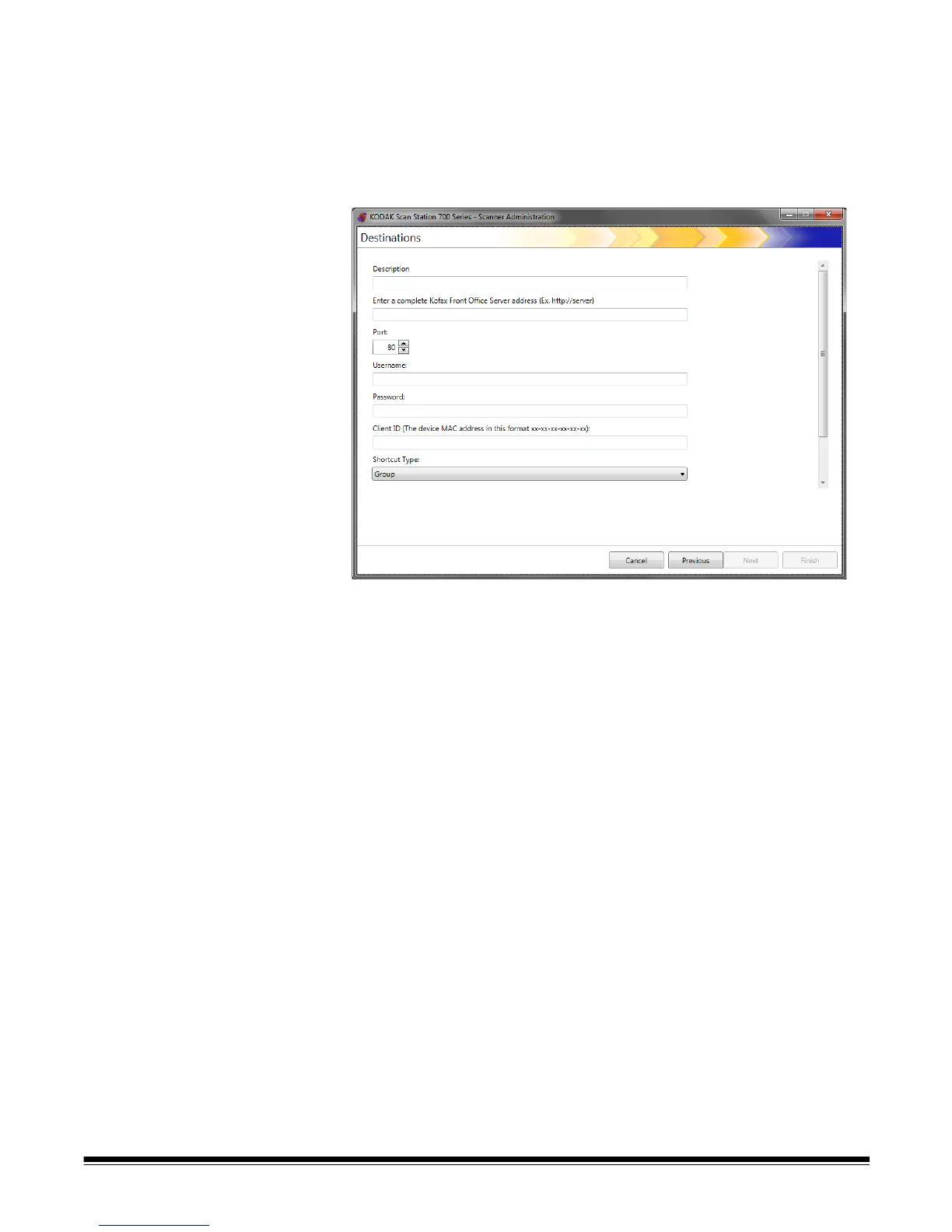A-61796 September 2014 6-21
Adding a Kofax Front
Office Server group
1. Select Edit>Destinations. The Setup Destinations screen will be
displayed.
2. Click the Add icon to display the Destinations screen.
3. Select Kofax Front Office Server.
4. Click Next.
5. Make an entry in the Description field that identifies the destination.
6. Enter a server address in the Enter a complete Kofax Front Office
Server address field.
7. If the proxy server is configured to communicate on a port other
than Port 80, select the correct value.
8. Enter the Username and Password required to access the Kofax
Front Office Server.
9. In the Client ID field, enter the Scan Station’s MAC address
(address format: xx-xx-xx-xx-xx-xx). This information can be found
on the About screen on the Scan Station.
10.Select Group or Personal from the Shortcut Type list.
11. Click Browse to locate the Shortcut name. The Select Shortcut
dialog box will be displayed. Select the desired shortcut and click
OK.