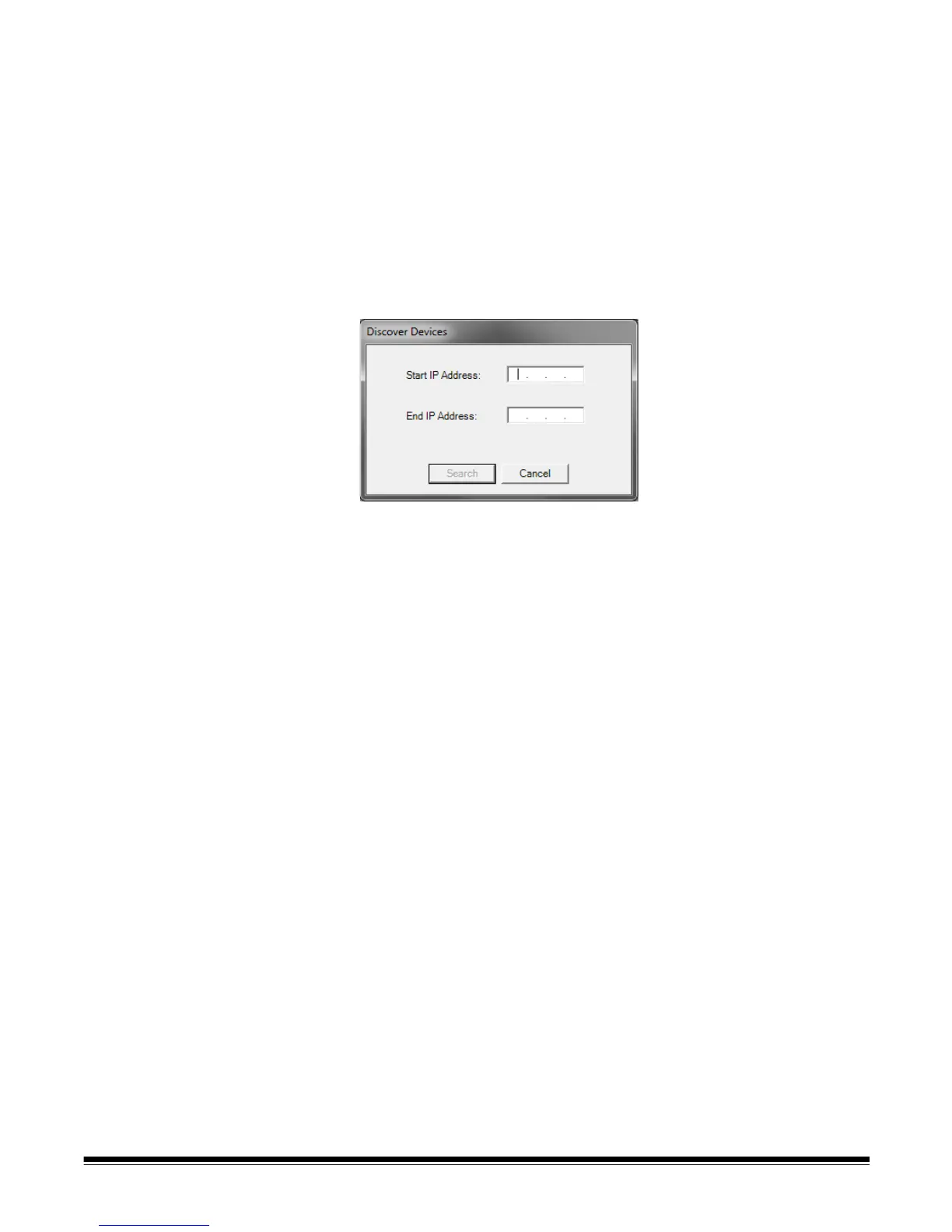A-61796 September 2014 9-7
Discovering devices The Discover Devices option allows you to scan a range of IP
addresses to find and automatically register any Scan Station that has
an IP address that falls within the defined range of addresses.
NOTE: The Discover Devices option only works on Scan Stations that
have not had their remote access password set. This is the
password that was set using the Scanner>Add Scanner menu
option from the Scanner tab or from the Scanner>Remote
Access Password menu option.
1. Select Scanner>Discover Devices. The Discover Devices dialog
box will be displayed.
2. Enter the first IP address where you want to start the search within a
range of IP addresses in the Start IP Address field.
NOTE: As soon as you click on (or tab to) the End IP Address field,
the end IP address will automatically be filled in with an
address that is 10 greater than the start IP address (e.g.,
Start = 192.168.1.1, End = 192.168.1.10).
3. Enter the last IP address where you want to end the search in the
End IP Address field.
4. Click Search. The search will begin. Depending on the range of the
search, this process may take a few minutes. As IP addresses are
found within the range, they will automatically be registered.
NOTE: If you select an address range that spans the upper two
address segments of the IP address, it may take an
exceedingly long time to discover devices (e.g.,
192.168.1.1 - 192.169.1.1 or 192.168.1.1 - 193.168.1.1).