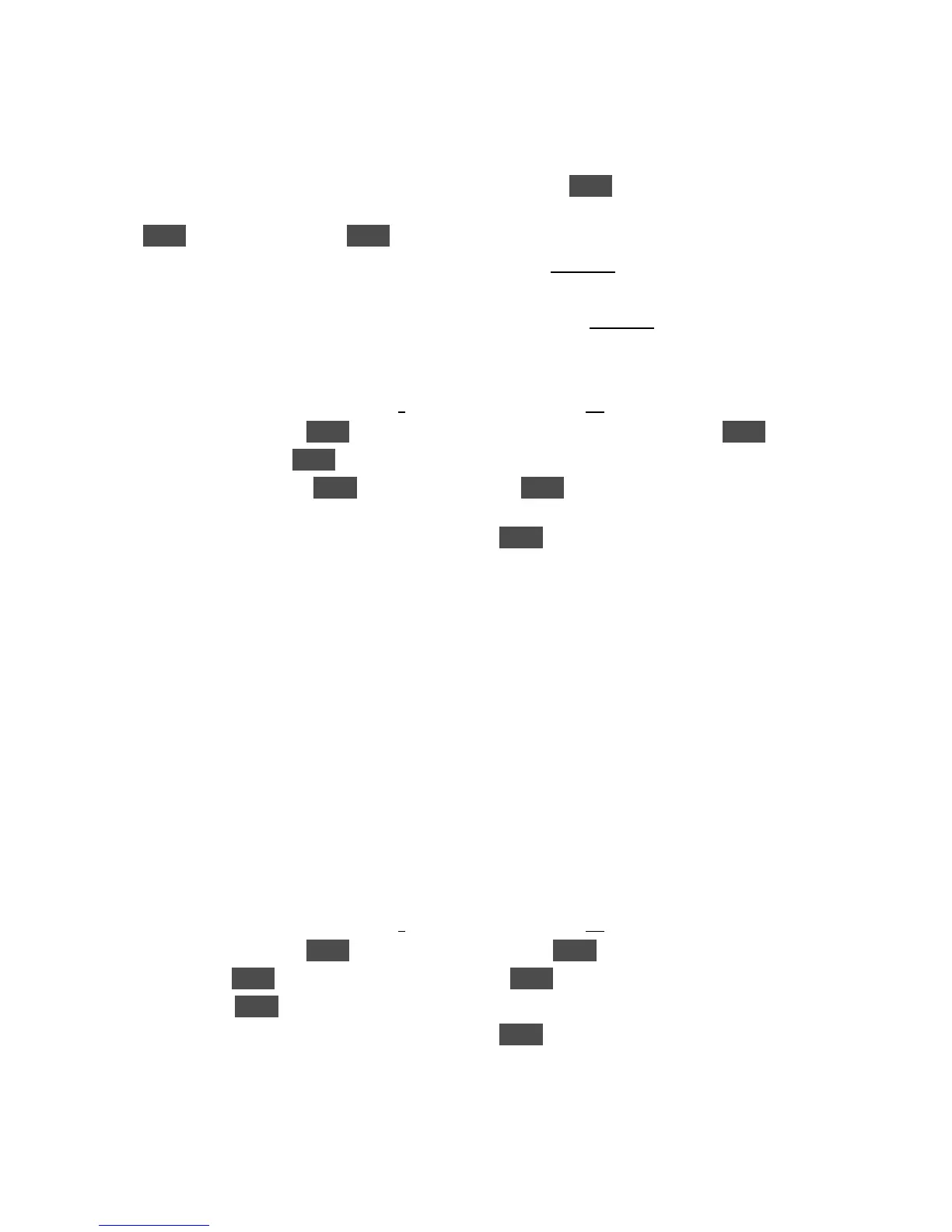KORG D12 Guided Tour
32
Create a Fade-out at the end of the new song:
1. Press [SONG/CD], then u to the “clock” icon to the left of the “Counter”, press ENTER, and u to highlight “000:00.000”
(absolute time).
2. Press ENTER, then u to “OK” and press ENTER to return to the “SelSong” tab.
3. u to highlight each counter position, and use the [DIAL] to set the counter to “01:023.000” (1 minute, 23 seconds).
4. Press [STORE], then press [IN/LOC1] to set a new IN point.
5. u to highlight each position on the counter, and use the [DIAL] to set the counter to “01:032.000”.
6. Press [STORE], then press [OUT/LOC2] to set a new OUT point.
7. Press [TRACK] until you select the “EditTrk” tab, and rotate the [DIAL] to the right, to select “FadeTrack”.
8. u to the “edit cell” below “Fade Track” to highlight “1”, and use the [DIAL] to set to “1-2” (tracks 1-2).
9. u to the “Mode” button and press ENTER, then u to highlight “D.”(one of six curves), followed by pressing ENTER.
10. u to the “OK” button and press ENTER.
11. u to the “Exec.” button, then press ENTER, then u to “Yes” and press ENTER to perform the fade-out. The display will
indicate “Making Track” and “% Finished”.
12. When the display indicates that the fade operation is complete, press ENTER.
13. Press [IN/LOC1], then press [PLAY]. You’ll hear the new fade-out playback. When finished, press [STOP].
Note: Single and multiple tracks can be set to fade-in and out by a selected mode (curve), as indicated in step 8 above. Cross-
fades can also be set by using fade-in and fade-out in conjunction with each other. For more information on fades, see the
D12 Owner’s Manual, page 57.
Perform another fade-out, and work with the Undo function:
The Undo function can be set for 99, 8 or 1 level of undo, allowing you to view and recall previous recording or editing operations in
the Undo list. Setting a level of 8 gives you plenty of opportunities to go back to earlier operations, and will free-up hard disk space.
When you change tracks or songs and then record or edit, the contents of the Undo list will be deleted from the song. However, it
remains on the hard disk as long as the D12 is on, and consumes disk capacity. If you’ve completed recordings and edits on a song,
and want to free up as much hard disk space as possible, power-off the D12, and the Undo history of up to 99 recordings, edits or
operations will be deleted from the hard disk.
1. Press [TRACK], and make sure that “FadeTrack” is still in the display as the edit procedure selected.
2. u to the “edit cell” below “Fade Track” to highlight “1”, and use the [DIAL] to set to “1-2”.
3. u to the “Mode” button and press ENTER, then u to highlight “F.” and press ENTER.
4. u to “OK” and press ENTER, then u to the “Exec.” button and press ENTER.
5. u to “Yes” and press ENTER to perform a new Fade-out on tracks 1-2.
6. When the display indicates that the fade operation is complete, press ENTER.
7. Press [IN/LOC1], then press [PLAY]. You’ll hear the new fade-out playback. When finished, press [STOP].