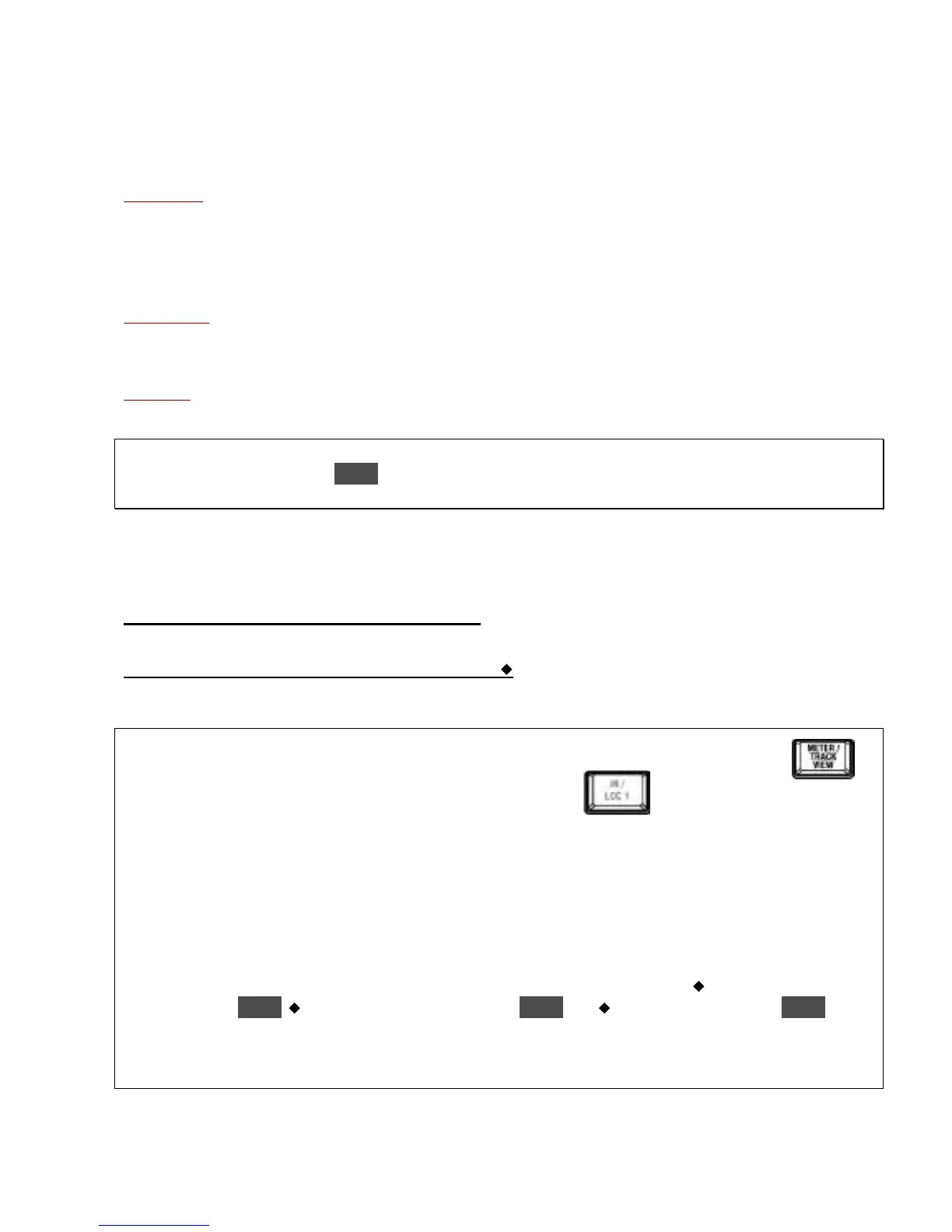KORG D12 Guided Tour
5
Effects used in the demo song:
Insert effects (4 used)
1) Track 1 Vocal: I105 MM33: Mic/Sm57/414
2) Track 5 Kick: I086 MM18: Limitr-P4EQ
3) Track 7 Snare: I101: MM33: MicSim-Lmtr
4) Track 8 Drums, Percussion: I101: MM33: MicSim-Lmtr
Master effects
1) M002 RV2: Smooth Hall
2) M004 RV4: Dry Plate
Final effect
F019 LS2: TwoMix 80’s
Important! To power-off the D12 and auto-save any recording/editing you’ve done, press and hold the POWER key. When the
display indicates “Power Off?”, press ENTER and the D12 will automatically save your work and power-off (the STANDBY LED will
continue to be lit after power-off).
A Quick Tour of the D12 Modes
Note: Throughout this guide, the CURSOR key is indicated by
Refer to the Demo Song “I CAN’T WAIT” Track Layout on page 4 for the following tours:
METER / TRACK VIEW mode:
1. Reset the song to the beginning, by pressing [IN/LOC1], or press and hold [STOP] and then press [REW] once.
2. Press [PLAY]. As the song plays, press [METER/TRACK VIEW] to select the meter display, and work with the Channel
Faders - the display will indicate all track level changes and Send, Monitor and Master levels. Note that the top line in the
display indicates “CLP” (clipping). As you mix, watch the display and avoid clipping on any of the tracks! Note: Each time you
press [METER/TRACK VIEW] it will “toggle” between the meter and previously selected mode displays.
Note: Make sure that the display mode is set to “PostFdr” in the upper-left of the display - if not, to the
>
> button in the upper-
left, press ENTER, to highlight “PostFaderLevel”, press ENTER, then to the “OK” button and press ENTER.
The METER/TRACK VIEW page features five ways to see overall mix and track data: PreFader and PostFader, for accurate
metering of all signal levels, plus TrackView1-6, TrackView7-12 and Track View 1-12, to check whether tracks contain audio events.