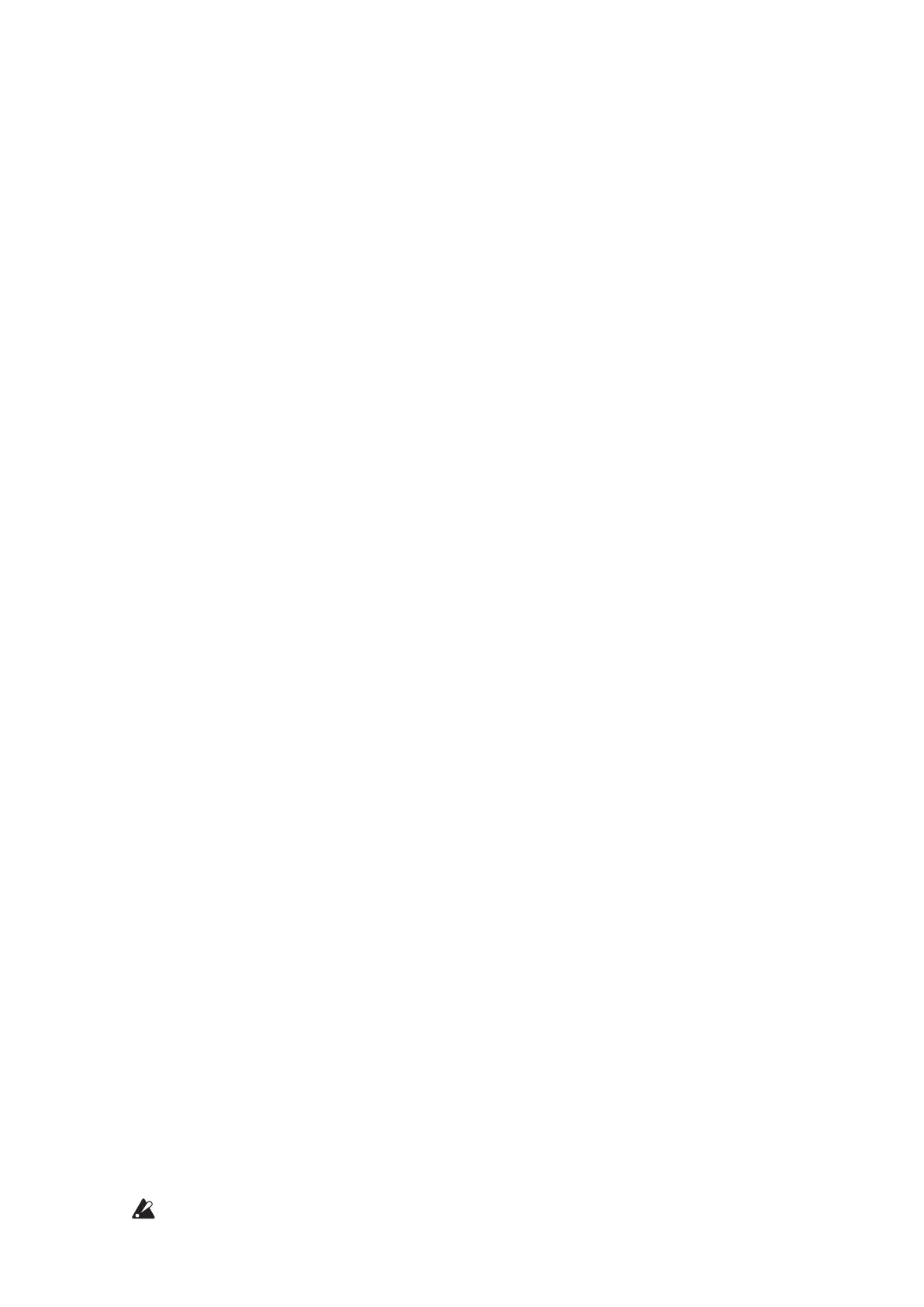7
TIP
ThemonologuecanalsobeusedwiththeseparatelysoldACadapter
connectedtotheDC9Vjack.
4.
Make sure that any external output devices such as powered monitor
speakers are turned o before connecting them to the monologue.
TIP
IfyouwanttoconnectaMIDIdeviceorcomputertothemonologue’s
MIDIconnectorsorUSBBconnectorinordertousethemonologue’s
keyboardandcontrollerstocontrolanexternalMIDItonegenerator,
orifyouwanttouseanotherMIDIkeyboardorasequencertoplay
themonologue’ssoundgenerator,youwillneedtoconguretheset-
tings.Fordetails,referto“UnderstandingMIDI”(p.51).
Turning the monologue On
1.
Make sure that both the monologue and any external output devices such
as powered monitor speakers are turned o, and turn the volume of all
devices all the way down.
2.
Hold down the Power switch on the rear panel of the monologue; once
the “monologue” logo appears in the display, take your nger o the
Power switch.
3.
Turn on any external output devices such as powered monitor speakers.
4.
Adjust the volume of your external output equipment, and adjust the
monologue’s volume using the MASTER knob.
Turning the monologue O
AnyProgramdatainthemonologuethathasnotbeensavedwillbelostwhen
thepoweristurnedo.BesuretosaveanyProgramandotherimportantdata
thatyouhaveedited(“SavingaProgram”,p.14).
1.
Turn the MASTER knob of the monologue to the le to turn the volume
all the way down.
Also,turnthevolumeallthewaydownonanyexternaloutputdevices
thatmightbeconnected,suchaspoweredmonitorspeakers.
2.
Hold down the Power switch on the rear panel of the monologue; to turn o
the power aer the display goes blank, take your nger o the power switch.
Onceyouhaveturnedthemonologueo,waitabout10secondsbe-
foreturningthemonologueonagain.